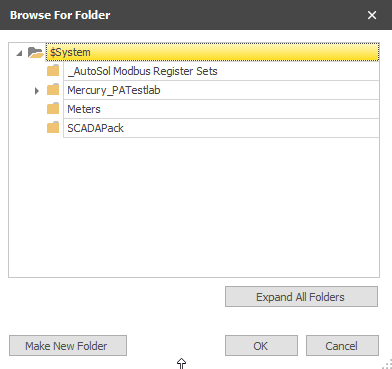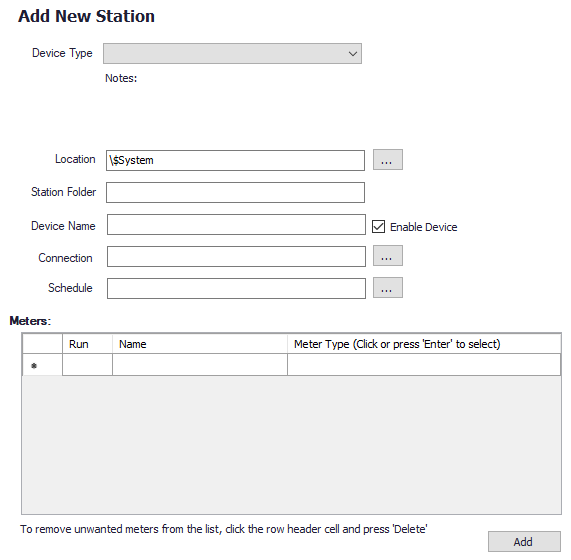Station Wizard
Overview
The Station Wizard allows you to create a device and configure it's assigned meter(s) at one time on supported devices. The Station Wizard will also create other objects that are required for that station. These objects will be created under a folder called ACM Common, as they will be shared between all station devices of the same protocol created using the Station Wizard. In addition, the Station Wizard will also automatically create the required links between these required objects and the devices and meters they were made for.
Creating A New Station
Open The Station Wizard
Open the Station Wizard from the Configuration Tab Main Menu.
Click Add→ Station. This will prompt the following folder selection dialog.
Choose or create the root folder location for the new station to reside in. Click OK (To continue on) or Cancel (To stop the process).
The Add New Station Wizard will load in a new object configuration tab on the right.
Select The Device Type
Select the desired type from the drop-down listing. Any notes associated with the device template will be displayed in the Notes section.
Location
This is the root folder location for the new station. This reflects the choice made during the Browse For Folder dialog prompt, but can be altered by clicking the button and choosing a new root folder.
Station Folder
This folder will be created as a child folder of the Location field above and will contain all the new objects created that are unique to this station and not commonly shared. This is automatically populated based on the device type selected. Make any changes necessary but keep in mind any unique naming rules that may be enforced during the process.
Device Name
This is automatically populated based on the device type selected. Make any changes necessary but keep in mind any unique naming rules that may be enforced during the process.
Enable Device
Default = Selected. When selected, the device will be enabled and depending on the configuration, may begin polling or collecting history.
Connection
This is the connection object that will be assigned to the Primary Connection setting for the new device. Select the connection to use by clicking the button.
Schedule
This is the schedule object that will be assigned to the Primary Connection setting for the new device. Select the schedule to use by clicking the button.
Meters
Meter runs are created using pre-defined templates available for the device. All meter entries in the grid are created and linked to the device during this process. Configure each run with a Run (1-N based number), Name (Name the meter object will be assigned in ACM) and a Meter Type for the drop down.
Finalize And Create
Once all the settings from Device Type to Meters have been populated, Click the Add button at the bottom right of the form to commit the process and create the station.
Note
This process can be duplicated over and over while the form remains open. This allows multiple stations to be created by changing folder names, device names and meter names to be unique and clicking Add for each new combination.
For assistance, please submit a ticket via our Support Portal, email autosol.support@autosoln.com or call 281.286.6017 to speak to a support team member.