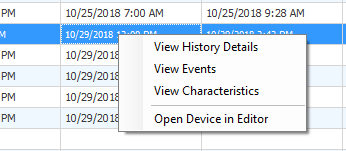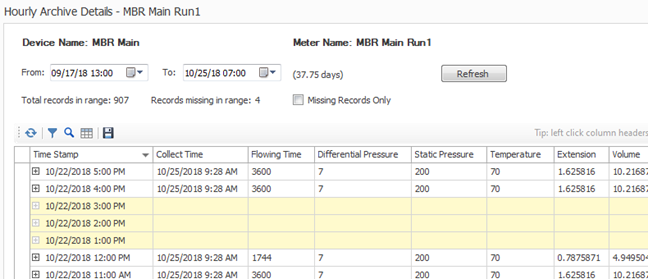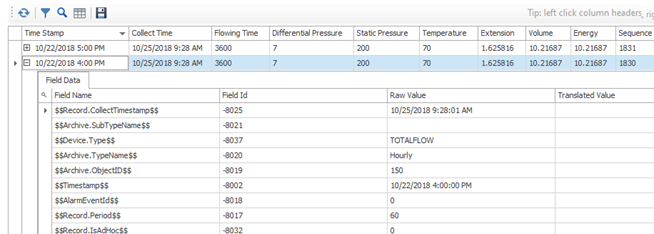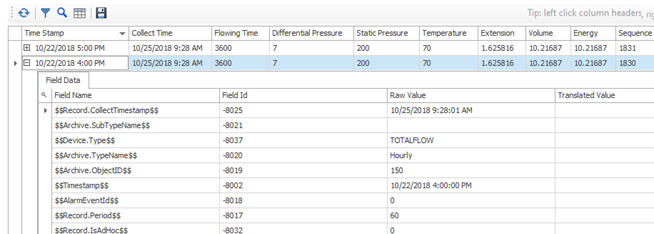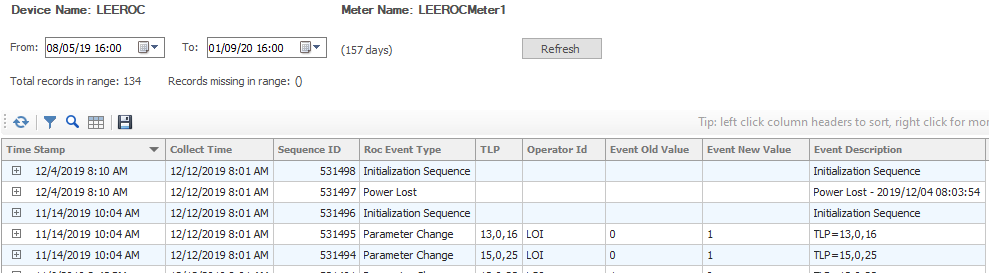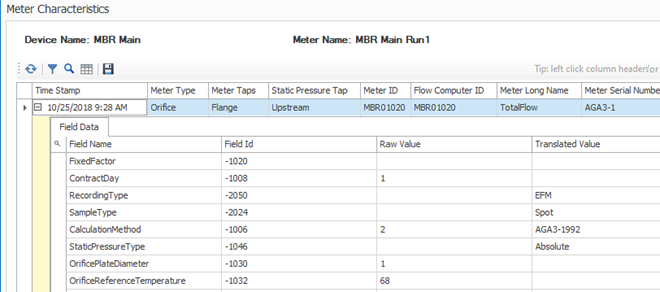Archive Management Tab
Overview
The Archive Management tab displays summary data from the past 45 days to be used by both SCADA Support personnel and Measurement Specialists.
Its uses can be summarized as follows:
- Displays a summary of hourly / daily archive data at meter run level
- Missing records
- Last collect timestamp
- Hours since last collection
- Allows inspection of individual archive records
- Archive record values (hourly, daily, events, characteristics)
- Token information
- Missing records in date-time sequence
- Troubleshooting history collection issues
- Viewing what is actually collected by ACM
Note
Reference the Data Grid page on how to interact with all grids below.
Using The Summary View
The meter summary information is updated according to a configured schedule (see Report Services) but is not refreshed automatically in the Configuration Client. Click the "Refresh EFM Summary" button to see the latest calculated missing record totals.
General Information
The summary can be changed to suit preferences for archive type, whether to show only missing records and whether to show only enabled devices. These options provide ways to minimize “data overload” and make it easier to read.
The columns of information returned include:
- Device Name
- Meter Name
- Meter Ordinal
- Contract Hour
- Earliest Record
- Latest Record
- Last Collect
- Missing Record Count
- Hours Since Last Collection
Note
If no contract hour is found in the meter configuration record, it will use midnight as the default contract hour.
Below the summary grid is another small grid that shows the summary process information. This information displays the status of the last execution of the process including the start time, finish time and any error that might have occurred. While the gap detection process may run on a schedule (see Report Services), if not set to run automatically or if otherwise needed before the scheduled run, the process can be invoked manually at the bottom of the Archive Management tab using the "Invoke Gap Detection Process" button.
The "Refresh Gap Summary" button can be used to view the last completion time of the gap detection process.
Viewing Archive Details
Right-clicking a row in the summary grid will show a context menu.
View History Details
Selecting this option will open a new window to display the archive records for the selected meter run. All available records for the given time range will be displayed. Any missing records will be shown in timestamp sequence for which they belong. Missing records are displayed with yellow background.
The history details data grid has an additional feature not present in the summary data grid. It uses a master-detail relationship to hold content in a different format and with more data. The default view displays all the fields of an archive record. By expanding the detail row of the record, it is possible to view more information regarding tokens, field identifiers, raw values and translated values. This additional detail can be useful for reviewing all information pertaining to an archive record but is also helpful for the AutoSol Support team when assisting with troubleshooting issues of history collection. Translated values are more commonly associated with meter characteristic records.
It is possible to change the date range of the displayed records by using the date-time pickers. Make changes to the From date-time and the To date-time and click Refresh to reload the data for the chosen range.
Checking the ‘Missing Records Only’ checkbox will filter the records to show only those that are missing. This is especially useful when there may be multiple missing records that are scattered throughout the range.
View Events
Choosing this item from the summary grid right-click menu will display details for event records. This data grid has the same features for sorting, grouping and filtering as described in the section for Sorting / Grouping / Filtering. Please refer to that section for details.
View Characteristics
Choosing this item from the summary grid right-click menu will display details for meter characteristics. This data grid has the same features for sorting, grouping and filtering as described in the section for Sorting / Grouping / Filtering, however, those features aren’t needed because there is only one record associated with meter characteristics.
Of noteworthy mention is that a meter characteristics record will make use of translated values.
For assistance, please submit a ticket via our Support Portal, email autosol.support@autosoln.com or call 281.286.6017 to speak to a support team member.