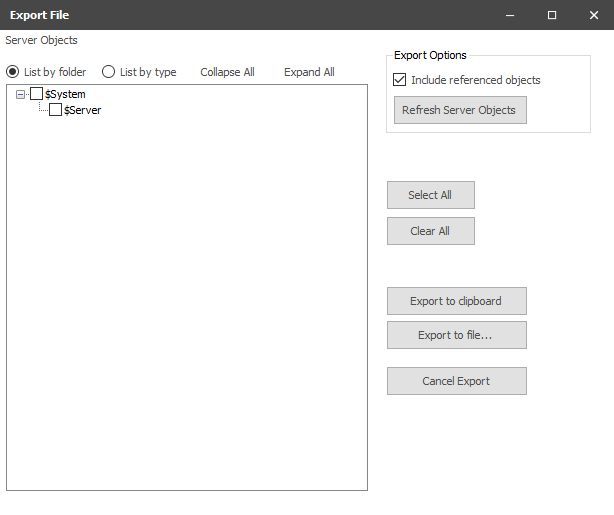Exporting Configurations
Overview
Configuration objects can be exported as a means of backing up critical settings or used to import and build a copy of the configuration on another instance of an ACM server. This can be accomplished in two ways: by selecting "Export Objects" in the tools menu or by right-clicking on an object and selecting "Export".
Export File Form
General Workflow Steps
Exporting configuration objects can be done in just a few simple steps.
Step 1: Object Selection
Use the checklist on the left to select the objects to be exported. Selecting a parent node will also select its child nodes.
Step 2: Export Options
Include referenced objects
By default, the option to include referenced objects is selected. This means any object used by a selected object (such as a connection or schedule) is also included in the export. If this option is not selected, the exported configuration may have broken references and not function as intended.
Referenced Objects
When the Include referenced objects checkbox is not selected, importing into a different Configuration Server that does not already contain that referenced object will display a "Missing Referenced Object" message in the field.
Refresh Server Objects
The "Refresh Server Objects" button will reload the server objects from the database and clear all selected objects.
Step 3: Choose Output Type
To export to a text file, click the "Export to file..." button and ACM will generate a text file and prompt for a file name and save location. To export to the clipboard, click the Export to clipboard button and the export markup will be placed in the Windows clipboard buffer.
Related content
For assistance, please submit a ticket via our Support Portal, email autosol.support@autosoln.com or call 281.286.6017 to speak to a support team member.