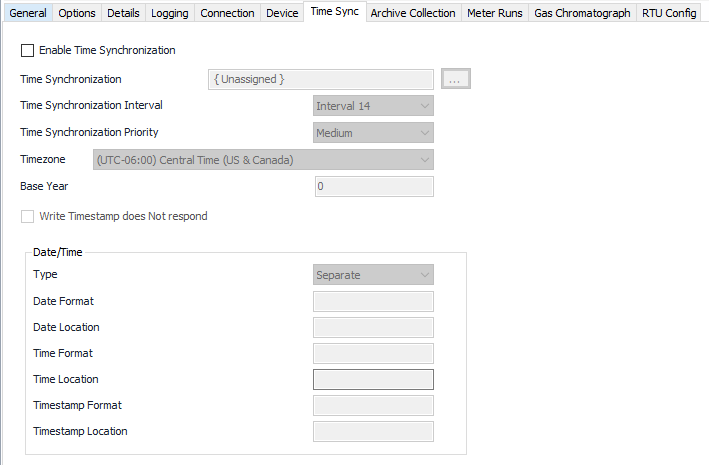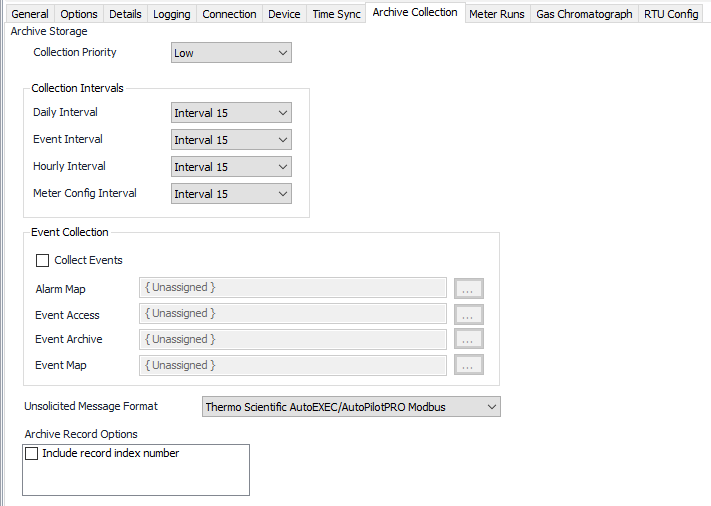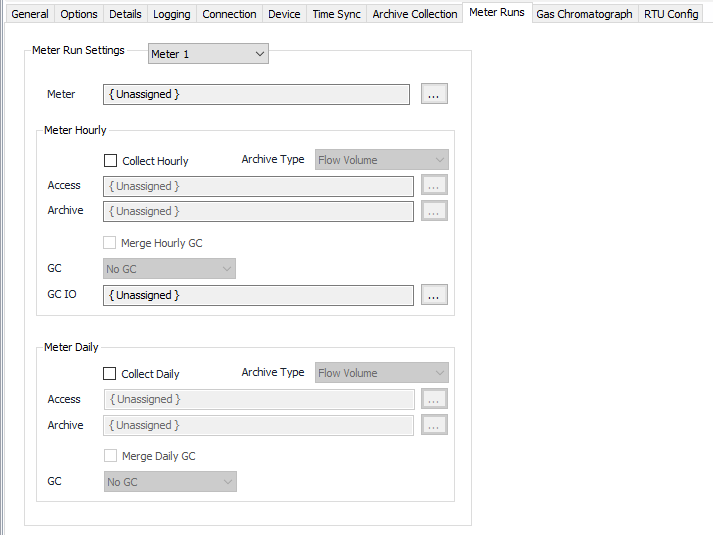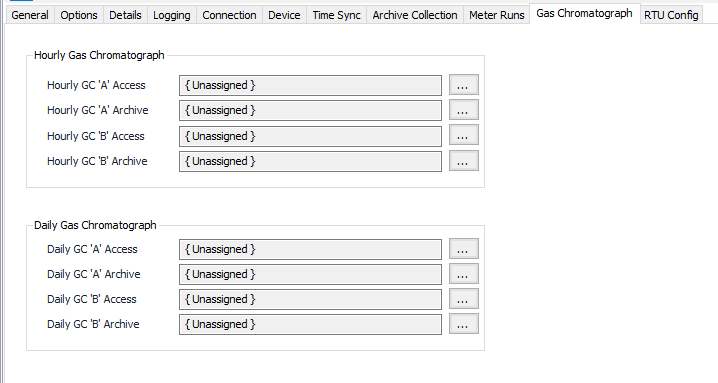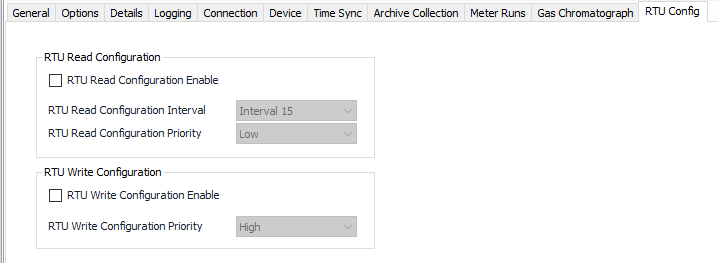Modbus Enron Configuration
Device Tab
See the Common Modbus Device Tab page.
Time Sync Tab
Enable Time Synchronization Through Timezone
See Common Time Sync Tab for general Time Sync configuration details.
Write Timestamp does Not respond
Default = Not selected. Select this if the device does not send a response or acknowledgment to a time sync command.
Date/Time Type
Date and time type. Select 'Separate' if date and time are addressed separately. Select 'Combined' if date and time are stored in one location.
Date Format
The format of the date value (example: YYMMDD).
Date Location
The I/O address in the device that contains the date.
Time Format
The format of the time value (example: HHMMSS).
Time Location
The I/O address in the device that contains the time.
Timestamp Format
Date/Time Format.
Timestamp Location
Modbus register for Date/Time.
Notes
If Date or Time are in separate 16 bit consecutive registers (Example:6101=Hour, 6102=Minute, 6103=Second), then Time Format would be “HHmmss”, and Time Location would be “6101[3]”.
If Date and Time are in combined type then the timestamp format could be “JULIAN” (seconds since midnight of 01/01/1970), “4BYTEDATE” (BSAP) or string (MMddyyHHmmss).
Archive Collection Tab
Collection Priority
- Low (Default).Queues up with other Low priority items.
- Medium. Interrupts Low priority items, and queues up with other Medium priority items.
- High. Interrupts Medium and Low priority items, and queues up with other High priority items.
Collection Intervals
Select the desired Interval relating to the Schedule object assigned on the Connection tab. History record collection will occur at a frequency based on the configuration of this interval.
Check Collect Events if required.
Alarm Map
Click to select or create a EFM Alarm Configuration. See the EFM Alarm Configuration section for more details.
Event Access
Click to select or create a Archive Access. See the Archive Access section for more details.
Event Archive
Click to select or create a Configurable Archive. See the Configurable Archive section for more details.
Event Map
Click to select or create a EFM Event Configuration. See the EFM Event Configuration section for more details.
Unsolicited Message Format
Select the unsolicited message format for this device if it supports cryouts.
- Thermo Scientific AutoEXEC/AutoPilotPRO Modbus (Default)
- Thermo Scientific AutoEXEC/AutoPilotPRO Native
Include record index number
Default = Not Selected. Select to include the record index number.
Meter Runs Tab
Meter Run Settings 1-12
Meter
Click to select or create the Meter Object assigned to selected meter run number.
Collect Hourly
Default = Not selected. Select to configure collection.
Hourly Archive Type
The type of data in the archive.
- Flow Volume (Default)
- Chromatograph
Hourly Access
Click to select or create an Archive Access. See the Archive Access section for more details.
Hourly Archive
Click to select or create a Configurable Archive. See the Configurable Archive section for more details.
Merge Hourly GC
Default = Not selected. Select to configure GC.
Hourly GC
Selected hourly GC for this archive.
- No GC (Default)
- Hourly GC A
- Hourly GC B
Hourly GC IO
Click to select or create the GC object that is configured with IO addresses for gas component data.
See the Gas Chromatograph section for more details.
Collect Daily
Default = Not selected. Select to configure collection.
Daily Archive Type
The type of data in the archive.
- Flow Volume (Default)
- Chromatograph
Daily Access
Click to select or create an Archive Access. See the Archive Access section for more details.
Daily Archive
Click to select or create a Configurable Archive. See the Configurable Archive section for more details.
Merge Daily GC
Default = Not Selected. Select to configure GC.
Daily GC
Selected daily GC for this archive.
- No GC (Default)
- Daily GC A
- Daily GC B
Gas Chromatograph Tab
Hourly/Daily Access A/B
Click to select or create a Archive Access. See the Archive Access section for more details.
Hourly/Daily Archive A/B
Click to select or create a Configurable Archive. See the Configurable Archive section for more details.
RTU Configuration Tab
The RTU Config tab is used in conjunction with the upper level RTU Configuration tab to set up collection and downloading of configuration register data. Both tabs must be configured correctly in order for the functionality to work.
RTU Read Configuration Enable
Default = Not selected. Select to automatically read the configuration register values and store them in a persistent file.
RTU Read Configuration Interval
Select the desired Interval relating to the Schedule object assigned on the Connection tab. RTU Read Configuration will occur at a frequency based on the configuration of this interval.
RTU Read Configuration Priority
- Low (Default).Queues up with other Low priority items.
- Medium. Interrupts Low priority items, and queues up with other Medium priority items.
- High. Interrupts Medium and Low priority items, and queues up with other High priority items.
RTU Write Configuration Enable
Default = Not selected. Select to allow the writing of configuration register data to the RTU.
RTU Write Configuration Priority
- Low.Queues up with other Low priority items.
- Medium. Interrupts Low priority items, and queues up with other Medium priority items.
- High (Default). Interrupts Medium and Low priority items, and queues up with other High priority items.
For assistance, please submit a ticket via our Support Portal, email autosol.support@autosoln.com or call 281.286.6017 to speak to a support team member.