EFM Alarm Configuration
Overview
This object is used to map alarms and their states from the device to defined EFM alarms and alarm states when publishing to an EFM file format.
Configuration
See the General Object Configuration guide for assistance configuring the General tab.
EFM Alarm Configuration Tab
Click Edit Configuration to view and edit the alarm configuration records in the EFM Alarm Configuration Record Collection window:
- Click Add to add new alarm configuration record.
- Click Add Multi to add multiple new alarm configuration records.
- Click the up arrow or down arrow to move an alarm configuration record up or down by one position in the collection.
- Click Remove to delete an alarm configuration record.
- Click Copy to add a copy of the selected alarm configuration record to the end of the collection.
- Click Tabular Display to view and edit all alarm configuration records at once.
- Click Close to return to the EFM Alarm Configuration tab when finished editing.
Saving Record Collection Changes
Back in the the EFM Alarm Configuration tab, click the Save button to save any changes made to the record collection.
New Record Configuration
Alarm Description
Descriptive string to be published as part of the alarm record.
Alarm Input
Default = Other. Identifier for the EFM alarm to which the alarm should be mapped.
All Meter Runs
Default = False. Select True to publish alarm record to all meter runs.
Data Source
The value of the field in the alarm record from the device that maps the alarm to the selected Alarm Input. Which alarm record field is used for the Data Source is determined by the Device Protocol.
RecordId
Label used for this alarm configuration record in the collection.
Run Number
The one-based run number for the meter that the alarm record will be published to, if it is not published to all meter runs.
Translator
The object used to translate the state of an alarm record into a defined EFM alarm state.
Click the and select the appropriate Alarm Translator object. See Alarm Translator for more information.
For assistance, please submit a ticket via our Support Portal, email autosol.support@autosoln.com or call 281.286.6017 to speak to a support team member.
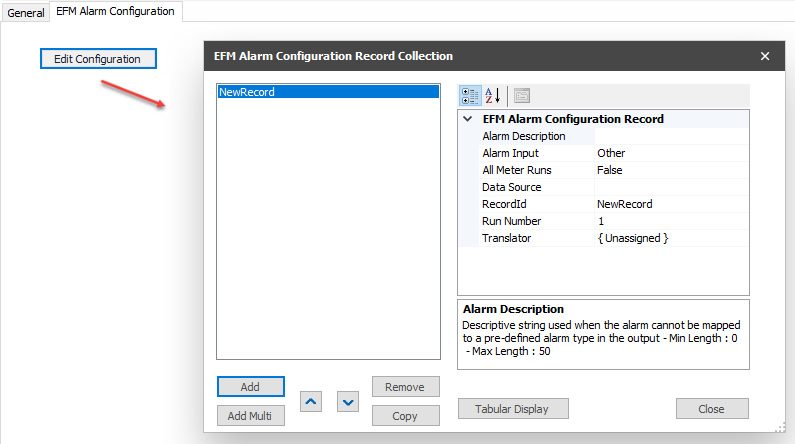
.png?version=1&modificationDate=1551894011249&cacheVersion=1&api=v2)
