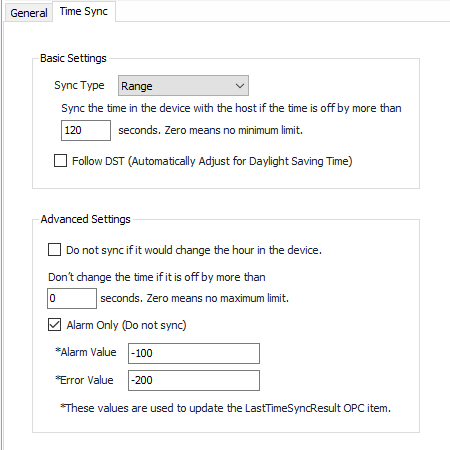Time Synchronization
Overview
Time Sync is used to define rules and/or actions to be used when comparing the device clock with the host clock.
Configuration
See the General Object Configuration guide for assistance configuring the General tab.
Time Sync Properties
Synchronization Type
- Always
- Range (Synchronization is based on Range Seconds)
Range Seconds
Default = 120. This field defines the minimum time difference between the device and host that should result in a time synchronization. If this value is set to zero, all time checks will result in time synchronization.
Range Examples
| Device Time | Host Time | Range | Result |
|---|---|---|---|
| 9:00:00 AM | 9:02:00 AM | 0 | Host Time Is Sent To Device |
| 9:00:00 AM | 9:02:00 AM | 120 | Host Time Is Sent To Device |
| 9:00:00 AM | 9:01:00 AM | 90 | No Changes Sent To Device |
| 9:00:00 AM | 8:58:00 AM | 0 | Host Time Is Sent To Device |
| 9:00:00 AM | 8:58:00 AM | 120 | Host Time Is Sent To Device |
| 9:00:00 AM | 8:59:00 AM | 90 | No Changes Sent To Device |
Follow DST
Default = Not Selected. Automatically Adjust for Daylight Saving Time.
Do not sync if it would change the hour in the device.
Default = Not Selected. Select to prevent synchronizing if the hour on the device will change, even if within the "Range Seconds" established above.
Do not change the time if it is off by more than (configurable) seconds.
Default = 0. This field defines an overall maximum time difference between the device and host that should result in time synchronization. If zero (no max) this check is disabled.
Alarm Only
Default = Selected. Alarm and Error values are used when this option is selected. When selected and a time synchronization is triggered by the configured options here, these will be values written to the LastTimeSyncResult OPC item and no synchronization will take place.
Alarm Value
Default = -100. The value of the alarm as seen in the OPC client and log files.
Error Value
Default = -200. The value of the error as seen in the OPC client and log files.
Related content
For assistance, please submit a ticket via our Support Portal, email autosol.support@autosoln.com or call 281.286.6017 to speak to a support team member.