EFM Event Configuration
Overview
This object is used to map events and their values from the device to defined EFM fields and values when publishing to an EFM file format.
Configuration
See the General Object Configuration guide for assistance configuring the General tab.
EFM Event Configuration Tab
Click Edit Configuration to view and edit the event configuration records in the EFM Event Configuration Record Collection window:
- Click Add to add new event configuration record.
- Click Add Multi to add multiple new event configuration records.
- Click the up arrow or down arrow to move an event configuration record up or down by one position in the collection.
- Click Remove to delete an event configuration record.
- Click Copy to add a copy of the selected event configuration record to the end of the collection.
- Click Tabular Display to view and edit all event configuration records at once.
- Click Close to return to the EFM Event Configuration tab when finished editing.
Saving Record Collection Changes
Back in the the EFM Event Configuration tab, click the Save button to save any changes made to the record collection.
Event Configuration Record
All Meter Runs
Default = False. Select True to publish event record to all meter runs. If this property is false, the 'Run Number' property determines which meter run(s) the event applies to.
Data Source
The value of the field in the event record from the device that maps the event to the selected Field Identifier. Which event record field is used for the Data Source is determined by the Device Protocol.
Event Description
Descriptive string to be published as part of the event record.
Field Identifier
Identifier for the EFM field to which the event should be mapped.
RecordId
Label used for this event configuration record in the collection.
Run Number
Enter the meter run number (one-based value) or collection of meter runs that this event should be published to. The value can be a single run number, such as '1'; or a collection of runs formatted similar to '1,2,3' or '1,3-4'. If the 'All Meter Runs' property is enabled, this property is not used.
Enron Modbus Only
Enron Modbus is the only protocol that supports the 'collection' syntax. Other protocols accept only a single run number value.
Translator
The object used to translate the old and new values of an event record into defined EFM values.
Click the and select the appropriate Event Translator object. See Event Translator for more information.
Unit Identifier
Default = Unitless. Select the unit of the event old and new values from the Custom Unit selection form.
Related content
For assistance, please submit a ticket via our Support Portal, email autosol.support@autosoln.com or call 281.286.6017 to speak to a support team member.
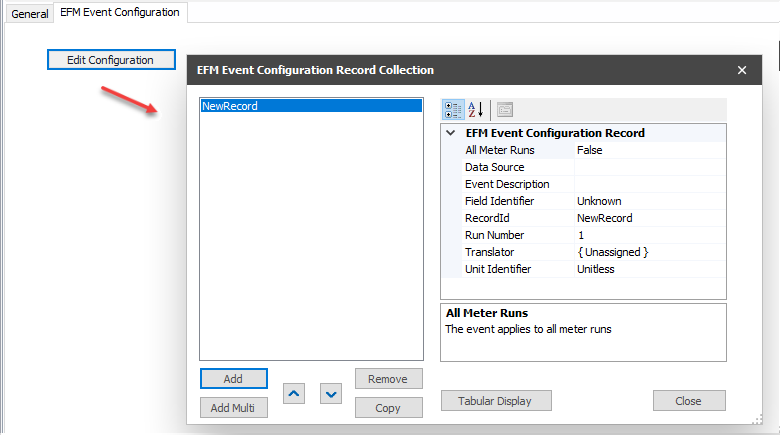
.png?version=1&modificationDate=1551894065823&cacheVersion=1&api=v2)
