Alarm Translator
Overview
This object is used to translate the state of an alarm record from the device into a defined EFM alarm state (for example, 0 to ‘Off’ and 1 to ‘On’). The Alarm Translator is selected in the alarm configuration records of the EFM Alarm Configuration object.
Configuration
See the General Object Configuration guide for assistance configuring the General tab.
Translator Data Records Tab
This tab allows you to create the Alarm Translator Record Collection which translates the states of alarm records.
Click Edit Configuration to view and edit the alarm translator records in the Alarm Translator Record Collection window:
- Click Add to add new alarm translator record.
- Click Add Multi to add multiple new alarm translator records.
- Click the up arrow or down arrow to move an alarm translator record up or down by one position in the collection.
- Click Remove to delete an alarm translator record.
- Click Copy to add a copy of the selected alarm translator record to the end of the collection.
- Click Tabular Display to view and edit all alarm translator records at once.
- Click Close to return to the Translator Data Records tab when finished editing.
Saving Record Collection Changes
Back in the Translator Data Records tab, click the Save button to save any changes made to the record collection.
Alarm Translator Record Configuration
Comparison
Default = Equal. Operation that is performed on the value from the alarm record and the Source Value. If the result of the comparison is true (for example, if the value equals the Source Value), the value is translated to Translated Value.
RecordId
Label used for this alarm translation record in the collection.
Source Value
The value that will be compared to the value from the alarm record to determine whether it should be translated to the Translated Value.
Translated Value
The defined EFM alarm state that the value from the alarm record will be translated to if the Comparison operation yields a true result. Select the appropriate translated value from the drop down listing.
For assistance, please submit a ticket via our Support Portal, email autosol.support@autosoln.com or call 281.286.6017 to speak to a support team member.
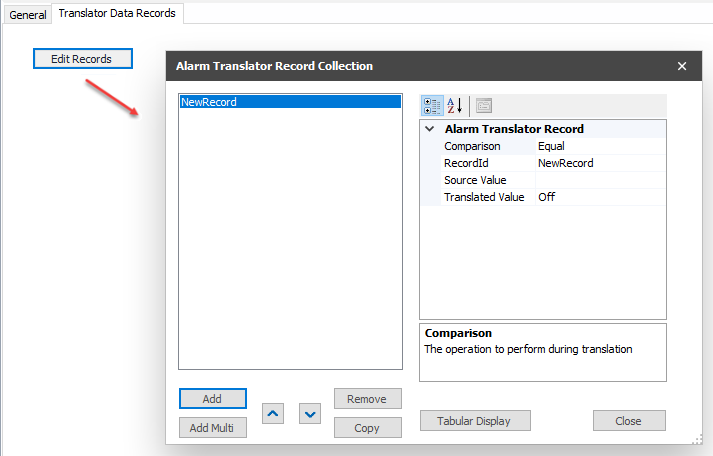
.png?version=1&modificationDate=1551893989063&cacheVersion=1&api=v2)