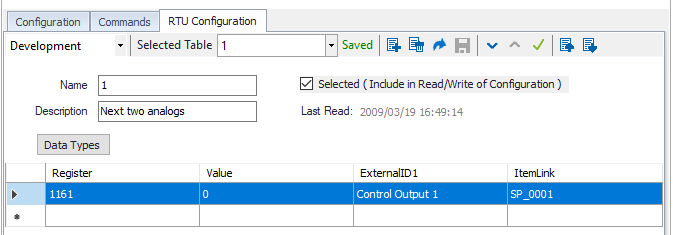RTU Configuration
Overview
The RTU Configuration feature provides a method for reading and writing the configuration data used by an RTU or flow computer. If the RTU stores its configuration in items/registers and can accept configuration changes through writes to those items/registers, it can be configured in ACM. This is simply a means of backup for the device configuration.
This feature is designed to work with any device which reads its configuration from items/registers. As such, the layout of data in those items/registers must be defined by the user. This is accomplished by manually creating an XML file for that layout. After that file is initially created, it will be used as a template when ACM reads the configuration from the device. The initial XML configuration file may be created using any text editor. An editor with XML syntax highlighting is recommended.
Storage Location
These configuration files are stored in the Windows ProgramData folder. The following is the default location:
C:\ProgramData\AutoSol\Communication Manager\7\DataFiles
Any manually created files should be placed in this directory.
File Naming Convention
Three versions of a configuration file can be kept for a given device: Development, Production, and Last Read.
The files are named in the following format:
<ObjectID>_RtuConfig_<Version>.xml
ObjectID is the object ID in ACM and the suffix can be _Prod, _Dev, or _Read for Production, Development, or Last Read respectively
For example:
1234_RtuConfig_Prod.xml – The configuration file for the device with object ID 1234 when running in a production environment.
5555_RtuConfig_Dev.xml – The configuration file for the device with object ID 5555 when running in a development environment.
9876_RtuConfig_Read.xml – The configuration file for the device with object ID 9876 created by the last run of the Read RTU Configuration command.
Assigning XML Config Files To A Device
Before first use, the initial Last Read file must be created manually as described by device sample files above. This informs the driver of which items/registers to read and store. After the file is created, the file can be controlled & assigned to devices through the ACM Configuration Client by opening the device, selecting the RTU Configuration tab, and selecting the desired type from the drop down list. From there, changes can then be made from the RTU Configuration tab rather than editing the file manually.
The Development and Production files can also be created so the driver can write configuration data to the RTU. Either or both of these files can be created. The Development file is designed as a way to test the configuration data. Once satisfied that the configuration is correct, the Development file can be ‘promoted’ to a Production file. During this process the driver copies the Development file to the Production file. The Production file can be written to the RTU via the ACM command API.
Configuration Interface
The RTU Configuration Tab is used to view and edit the contents of a particular configuration file for the device object. The user can also upload and download values to/from the RTU.
Sample RTU Configuration File Loaded
Commands
The following commands are available for devices with RTU Configuration capabilities. They can be accessed from the commands listing of the device.
| Command Name | Description | Parameters |
|---|---|---|
| Read RTU Configuration | The Read RTU Configuration command references the existing _Read XML file to obtain the necessary addresses, reads those addresses from the device, and creates a new _Read.xml file containing the data received from the device. This command can be executed on a schedule if desired. | None |
| Write Last Read RTU Configuration | Takes the configuration found in the _Read.xml configuration file and writes it to the appropriate registers in the device. | None |
| Write Development RTU Configuration | Takes the configuration found in the _Dev.xml configuration file and writes it to the appropriate registers in the device. | None |
| Write Production RTU Configuration | Takes the configuration found in the _Prod.xml configuration file and writes it to the appropriate registers in the device. | None |
For assistance, please submit a ticket via our Support Portal, email autosol.support@autosoln.com or call 281.286.6017 to speak to a support team member.