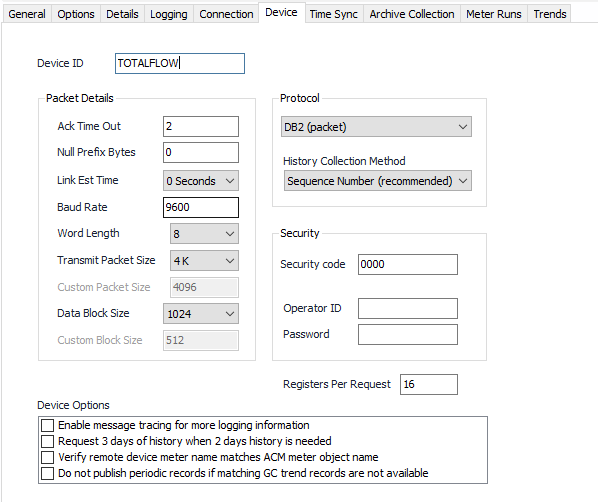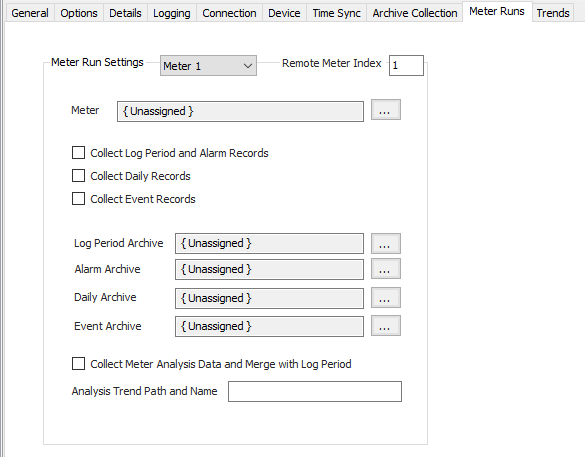Totalflow Configuration
Device Tab
Device ID
Device identification.
Ack Time Out
Default = 2. Ack Timeout used in the device to set response timeout when host requests data.
Null Prefix Bytes
Default = 0. The number of null bytes to prefix on each transmit message.
Link Est Time
Default = 0 Seconds. Link establishment time from 0, 1, 2 to 4 seconds.
Baud Rate
Default = 9600. Device baud rate on communication.
Word Length
Default = 8. Word length from 7 to 8.
Transmit Packet Size
Default = 4K. Transmit packet size from 1K to 32K. Custom packet size can be entered if desired.
Data Block Size
Default = 1024. Data block size from 128, 256, 512, to 1024. Custom block size can be entered if desired.
Protocol
Newer devices use the DB2 or DB2 Compressed packet communication protocol. Older devices use a non-packetized communication protocol called DB1. The selected option will be used to communicate to the device. DB2 Compressed is the recommended setting if the device supports this feature and if history collection is performed. The compressed mode reduces the bandwidth required to retrieve history records from the field device.
History Collection Method
The method used to collect history - Sequence number or number of days from the current day. Both options can be used with DB2 devices. DB1 devices only support the 'Number of Days' option.
RBAC File
Role-based authentication file (.rba extension). This used as a security measure if the device has that feature turned on.
Security Code
Default = 0000. Second level of security used by device to allow read and write data if security is turned on.
Operator ID
Identifier name for ACM which is recorded in the device event log if configuration changes are made from the host system.
Password
Password for user authentication.
Registers Per Requests
The maximum number of registers to request in a single poll message.
Enable message tracing for more logging information
Default = Not selected.
Request 3 days of history when 2 days history is needed
Default = Not selected. This is required on some older models with firmware that doesn't send a full contract day's worth of history in specific instances.
Verify remote device meter name matches ACM meter object name
Default = Not selected. If selected, ACM retrieves the meter configuration data and compares the meter name configured in the device against the name of the ACM meter object. If they don't match, an error is logged and the history is not retrieved. ACM moves on to other meters if enabled, or to the next due device.
Do not publish periodic records if matching GC trend records are not available
Default = Not selected. If selected, ACM will not publish log period records if they should be merged with GC trend records but the GC trend records can't be retrieved. This only affects configurations that use the option to 'Collect Analysis Data and Merge with Log Period' (as shown below from the 'Meter Runs' tab of the Totalflow configuration view).
Time Sync Tab
See the Common Time Sync Tab page.
Archive Collection Tab
Collection Group
- History Priority
Low. Queues up with other Low priority items.
Medium (Default). Interrupts Low priority items, and queues up with other Medium priority items.
High. Interrupts Medium and Low priority items, and queues up with other High priority items.
- Log Period Interval: Default = Interval 15. Select the desired Interval relating to the Schedule object assigned on the Connection tab. Log Period retrievals occur on the frequency of this interval.
- Daily Interval: Default = Interval 15. Select the desired Interval relating to the Schedule object assigned on the Connection tab. Daily retrievals occur on the frequency of this interval.
- Event Interval: Default = Interval 15. Select the desired Interval relating to the Schedule object assigned on the Connection tab. Event retrievals occur on the frequency of this interval.
- Meter Config Interval: Default = Interval 15. Select the desired Interval relating to the Schedule object assigned on the Connection tab. Meter Config retrievals occur on the frequency of this interval.
Information Group
- Meter ID: Select the source for the Meter ID name. This applies only if the meter object is configured to use the protocol-specific name.
- Device 'FCUID' name (Default).
- Device 'Location' name.
- ACM device name.
- Meter Long Name: Select the source for the 'meter long name' text.
- Device 'FCUID' name.
- Device 'Location' name (Default).
- ACM device name.
- ACM meter name.
- ACM meter description.
- Meter Serial: Select the source for the 'meter serial number' text.
- Device 'FCUID' name (Default).
- Device 'Location' name.
- ACM device name.
- ACM meter name.
- ACM meter description.
- Publish Device Type: Publish the device model name with meter configuration or history records if desired.
- Do not publish (Default).
- Publish in history.
- Publish in meter config.
- Device Type: Model type of this device.
- Unknown (Default).
- XFC6200EX
- XFC6201EX
- mFLO6200
- XFC6300
- XRC6400
- NGC8200
- PCG1000
Time Synchronization
To successfully perform a time sync command from ACM, the Device Type property must be set to 'NGC8200' on all NGC devices. No selection is necessary for other device types.
Options Group
- Device Setup Extra Data: Default = Not Selected. Use the extra device setup information for EFM publishing that is available in some firmware versions.
- Log Period Extra Data: Default = Not Selected. Use the extra periodic history information for EFM publishing that is available in some firmware versions.
- Daily Extra Data: Default = Not Selected. Use the extra daily history information for EFM publishing that is available in some firmware versions.
- Include Fixed Analysis in Log Period Records: Default = Not Selected. Include fixed analysis data in log period records when not using an analysis trend file.
- Include Spec. Heat Ratio and Viscosity in Log Period Records: Default = Not Selected. Include specific heat ratio and viscosity in log period records (and meter factor for linear meters).
- Measurement Canada: Default = Selected. When selected, this will use features in event and analysis data to meet the requirements of Measurement Canada.
- Verify History Records: Default = Not Selected. When selected, this option will verify that the number of history records received is equal to the number of records requested. If the received number does not match the requested number, the records will be discarded and another retrieval will be attempted during a poll cycle retry, or during the next collection attempt (whether scheduled or requested). This option only applies to the 'Sequence Number' history collection method.
Debounce Group
- Debounce input 1: Default = Unassigned. The meter number (1-20) using the specified debounce input.
- Register: Default = 7.2.15. The register containing the debounce configuration for the desired meter. Leave this property empty if no debounce register is used, or if reading the register is not required.
- Debounce input 2: Default = Unassigned. The meter number (1-20) using the specified debounce input.
- Register: Default = 7.2.16. The register containing the debounce configuration for the desired meter. Leave this property empty if no debounce register is used, or if reading the register is not required.
- Debounce Output Field: Default = Unknown. Click to select the identifier used by publishers to correctly place the debounce value in the output file.
Communication Group
- Low Bandwidth Mode: Low Bandwidth mode collects history using more messages with smaller content. This is available only with DB2 devices, and only when using the sequence number request method.
- Never use Low Bandwidth mode.
- Always use Low Bandwidth mode.
- Use Low Bandwidth mode on poll cycle retries (Default).
- Low Bandwidth Batch Size: Default = 2. The number of records (of each history type) in each batch request while in low bandwidth mode.
- Limit Records per Collection: Default = Not Selected. Specify the maximum number of history records that should be collected each retrieval cycle. Default = 0. During normal operation, this represents the maximum number of records requested for each enabled history type. In Low Bandwidth mode, this acts as the overall maximum number of records, and is checked at the end of each received batch.
Meter Characteristics Group
- Attached to Stream: Click to select the identifier used by publishers.
- Stream Id: Click to select the identifier used by publishers.
- Fixed Analysis on Error: Click to select the identifier used by publishers.
PGAS Output Options
Select the appropriate option for the PGAS Output:
- Default: No special mapping for PGAS output.
- Option1: Map Volume to Index Off and '0' to Index On.
Meter Runs Tab
Meter Run Settings - Meter
Meter 1-20. Select the meter run to configure.
Remote Meter Index
Default = Meter run number (1-20). This property controls which meter in the device is retrieved for the selected ACM meter run. The default behavior is to retrieve device meter 1 for ACM meter 1, device meter 2 for ACM meter 2, etc. Use the default value for field devices with 20 or fewer meter runs.
To configure meter runs for field devices with greater than 20 meters, create an ACM device for every group of 20 meters in a single field device and set the Remote Meter Index to the appropriate meter in the field device. For example, 'Device1' meter runs 1-20 in ACM can retrieve meter runs 1-20 from the field device. Using the Remote Meter Index, 'Device2' meter runs 1-20 in ACM can be configured to retrieve meters 21-40 from the field device.
Max Meter Limit
The maximum number of meters supported by ACM on one device is 250.
Meter
Click to select or create the Meter Object assigned to this meter run number. See the Meter section for more details.
Collect Log Period and Alarm Records
Default = Not selected.
Collect Daily Records
Default = Not selected.
Collect Event Records
Default = Not selected.
Log Period Archive
Click to select or create an Archive Limits. See the Archive Limits section for more details.
Alarm Archive
Click to select or create an Archive Limits. See the Archive Limits section for more details.
Daily Archive
Click to select or create an Archive Limits. See the Archive Limits section for more details.
Event Archive
Click to select or create an Archive Limits. See the Archive Limits section for more details.
Collect Meter Analysis Data and Merge with Log Period.
Default = Not selected. If selected, ACM will retrieve the specified trend and attempt to merge the data in the trend records with data in the log period records so volume and analysis data are combined into a single record. If the Totalflow device supports Enhanced meters, ACM can use the gas analysis data in each log period record if it is present. ACM will use the Enhanced meter gas analysis data only if this option (Collect Meter Analysis Data and Merge with Log Period) is disabled, and the option to "Include Fixed Analysis in Log Period Records" is also disabled.
Analysis Trend Path and Name
Full path and name of the trend file.
Trends Tab
Collect Trends
Trends 1-24. Select to collect by trend number.
Trend Interval
Select the desired Trend Interval relating to the Schedule object assigned on the Connection tab. Trend collection will occur at the frequency defined for the this interval.
Trend Priority
- Low (Default). Queues up with other Low priority items.
- Medium. Interrupts Low priority items, and queues up with other Medium priority items.
- High. Interrupts Medium and Low priority items, and queues up with other High priority items.
Use Leading Timestamp for Trends
Default = Not selected. Enable this option to publish trend records with a leading timestamp instead of a trailing timestamp.
Trend Archive
Click to select or create an Archive Limits. See the Archive Limits section for more details.
Trend Meter 1-24
Click to select or create the Meter Object assigned to this device representing the Trend number. See the Meter section for more details.
Name 1-24
The full path and name of trend file. Example: \TREND\FILE.
Record Type 1-24
Select the desired option to indicate whether the trend contains 'History' or 'Gas Analysis' data. This information will be used by publishers that handle these record types differently.
Related content
For assistance, please submit a ticket via our Support Portal, email autosol.support@autosoln.com or call 281.286.6017 to speak to a support team member.