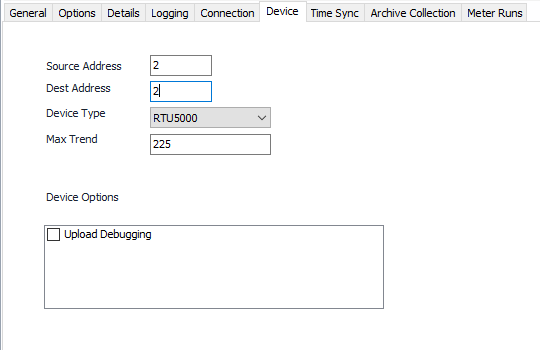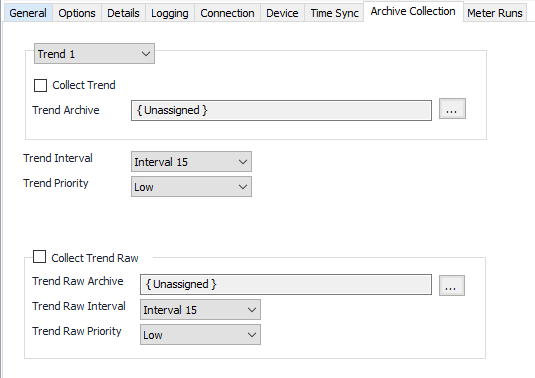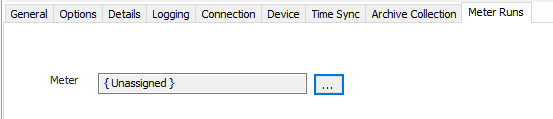FBNet Configuration
See the Common Device Configuration guide for assistance configuring the General, Options, Details, and Logging tabs. See the Connection/Schedule page for assistance with the Connection tab.
Device Tab
Source Address
Default = 2.
Dest Address
Default = 2.
Device Type
- TinyDrive
- RTU5000 (Default)
Max Trend
Default = 125. Max trends per request.
Upload Debugging
Default = Not selected.
Time Sync Tab
See the Common Time Sync Tab page.
Archive Collection Tab
Trends
Meter 1-48. Select the trend number to configure.
Collect Trend
Default = Not selected. Select this to configure the trend collection.
Trend Archive
Click to select or create an Archive Limits. See the Archive Limits section for more details.
Trend Interval
Select the desired collection interval relating to the Schedule object assigned on the Connection tab. Collection occurs on the frequency of this interval.
Trend Priority
- Low (Default).Queues up with other Low priority items.
- Medium. Interrupts Low priority items, and queues up with other Medium priority items.
- High. Interrupts Medium and Low priority items, and queues up with other High priority items.
Collect Raw Trend
Default = Not selected. Select this to configure the trend collection.
Raw Trend Archive
Click to select or create an Archive Limits. See the Archive Limits section for more details.
Raw Trend Interval
Select the desired collection interval relating to the Schedule object assigned on the Connection tab. Collection occurs on the frequency of this interval.
Raw Trend Priority
- Low (Default).Queues up with other Low priority items.
- Medium. Interrupts Low priority items, and queues up with other Medium priority items.
- High. Interrupts Medium and Low priority items, and queues up with other High priority items.
Meter Runs Tab
Meter
Meter Object assigned to the selected meter run. Click to select or create one. See the Meter section for more details.
For assistance, please submit a ticket via our Support Portal, email autosol.support@autosoln.com or call 281.286.6017 to speak to a support team member.