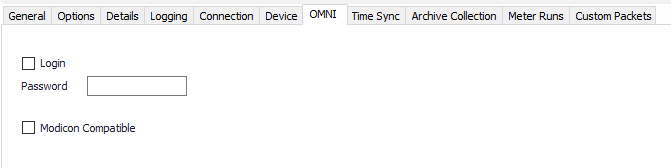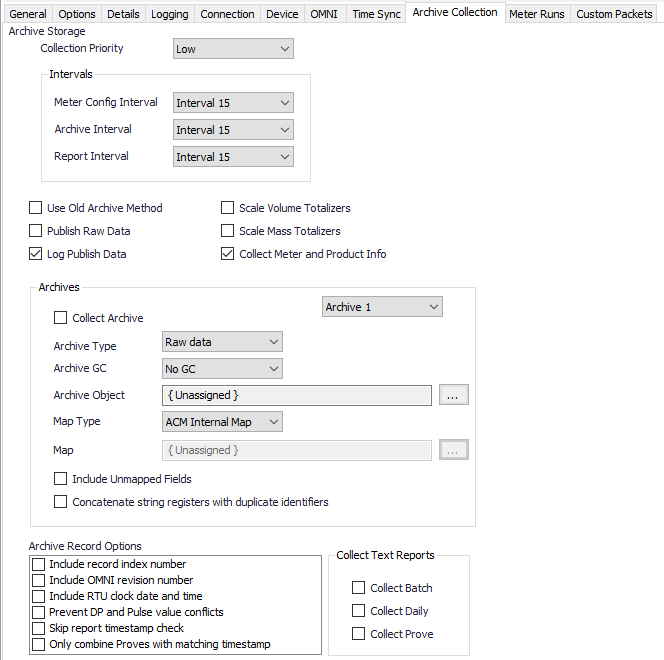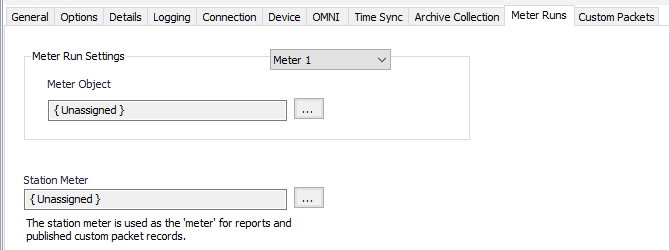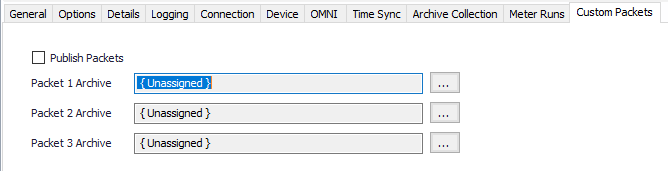Modbus OMNI Configuration
Device Tab
See the Common Modbus Device Tab page.
OMNI Tab
Time Sync Tab
See the Common Time Sync Tab page.
Archive Collection Tab
Collection Priority
- Low (Default).Queues up with other Low priority items.
- Medium. Interrupts Low priority items, and queues up with other Medium priority items.
- High. Interrupts Medium and Low priority items, and queues up with other High priority items.
Collection Intervals
Select the desired Interval relating to the Schedule object assigned on the Connection tab. Record collection will occur at a frequency based on the configuration of this interval.
Use Old Archive Method
Default = Not selected. Select to use the older, slower archive retrieval method which requires writing the desired archive record index before retrieving the record.
Publish Raw Data
Default = Not selected. Select to always publish raw archive records in addition to selected archive type.
Log Publish Data
Default = Selected. Select to log register and value information for data sent to publisher.
Scale Volume Totalizers
Default = Not selected. Select to scale gross and net volume totalizer values using the number of decimal places configured in the OMNI.
Scale Mass Totalizers
Default = Not selected. Select to scale mass totalizer values using the number of decimal places configured in the OMNI.
Note
The OMNI stores totalizer values (counts/pulses). The users can configure an “implied decimal” place of 1, 10, or 100. When ACM retrieves the history records it can store the counts/pluses as is (options to scale disabled), or divide the counts/pulses by the configured decimal place (options to scale enabled).
Collect Meter and Product info
Default = Selected. When selected, collects meter, product, and prover information during history retrieval. This is required for EFM output formats.
Archive 1-14
Select the archive to configure from the drop down.
Collect Archive
Default = Not selected. Select to enable collection of the selected archive number.
Archive Type
Select the option that describes how the data in this archive is used.
- Raw Data (Default): Use this to transfer archive records from the OMNI. No field identification is attempted.
- Periodic Meter data: Identifies known or mapped hourly or daily fields if needed for EFM output types.
- Batch data: Identifies known or mapped batch fields if needed for EFM output types.
- Prove data: Identifies known or mapped prove fields if needed for EFM output types.
Archive GC
Select the archive (if any) that contains GC data to be merged with records from this archive.
- No GC (Default).
- Archive 1-10
- Archive Object
Click to select or create an Archive Limits. See the Archive Limits section for more details.
Map Type
Select the option to use for interpreting data in archive records.
- ACM Internal Map (Default)
- User Defined Map
- Both Maps
Map
Click to select or create the Modbus History Map Object assigned to this archive. See the Modbus History Map section for more details.
Include Unmapped Fields
Default = Not selected. Select to include unmapped archive fields in the output record.
Concatenate string registers with duplicate identifiers
Default = Not selected. Select to concatenate duplicate string registers into one field.
Include record index number
Default = Not selected.
Include OMNI revision number
Default = Not selected.
Include RTU clock date and time
Default = Not selected.
Prevent DP and Pulse value conflicts
Default = Not selected. Select to make ACM use the DP or Pulse value appropriately when publishing to outputs like CFX and PGAS. Both values will be in the output record, but the appropriate value for use will be identified based on the type of meter. This is only necessary if your OMNI archive is configured to contain both the DP and Pulse registers.
Skip report timestamp check
Default = Not selected. Some older versions of OMNI firmware don't include the registers that contain the timestamps of reports. This can cause an error during report collection. Check this option to make ACM skip the timestamp check.
Only combine Proves with matching timestamps
Default = Not selected. When prove records are split across multiple archives, ACM will retrieve records at the same index from the configured archives, and combine the records into one prove record. Check this option if you only want archive records combined when they have matching timestamps.
Collect Batch
Default = Not selected. Select to include Batch Report collection on schedule poll.
Collect Daily
Default = Not selected. Select to include Daily Report collection on schedule poll.
Collect Prove
Default = Not selected. Select to include Prove Report collection on schedule poll.
Meter Runs Tab
Meter 1-4
Click to select or create the Meter Object assigned for the meter run. See the Meter section for more details.
Station Meter
Click to select or create the Meter Object assigned for the station mater. See the Meter section for more details.
Custom Packets Tab
Publish Packets
Default = Not Selected. Select to configure packet archives.
Packet 1-3 Archive
Click to select or create an Archive Limits for each archive. See the Archive Limits section for more details.
For assistance, please submit a ticket via our Support Portal, email autosol.support@autosoln.com or call 281.286.6017 to speak to a support team member.