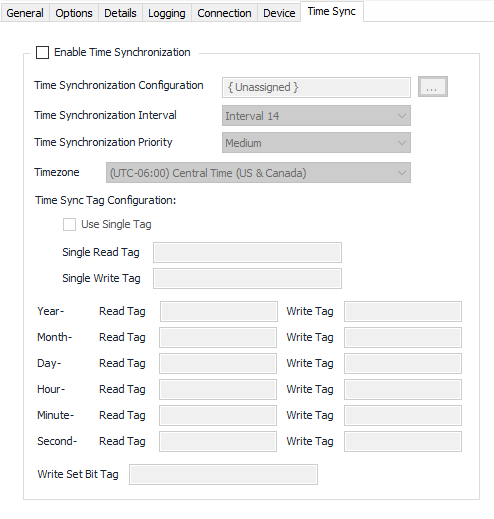ControlLogix Configuration
Recommended Configuration Steps
Having a new device setup and start polling correctly requires following a few simple steps. AUTOSOL recommends following this procedure when configuring a new device before activating any tags from an OPC client:
- Know the device type and whether the ControlLogix driver is the correct choice. ControlLogix®, CompactLogix® and Micro800® devices support CIP messaging and Tag-based access to data points, older AB Ethernet devices will need to use the DF1 driver.
- Acquire the Processor Slot number for the device and have this handy during configuration. Micro800® devices do not use this feature.
- Create/Assign a TCP Socket object to the device (TCPIP or TCP Listen). The Default port is 44818.
- Consider enabling the device options Enhanced logging for EtherNetIP/CIP message traffic option to aid in troubleshooting issues with incorrect configuration or communication issues. Once the device is polling correctly, this can be disabled to reduce the logging traffic sent to the log.
- Save the configuration.
- Open the Commands tab and execute the Read Device Tags command. Monitor the logger window to look for indications of this process starting and completing. Give it time to complete. This process will also exercise the communication link and verify that the correct Processor Slot, Connection Object settings and Port are working correctly. If this did not complete, then these are good places to start looking for problems.
- Use an OPC client to browse tags retrieved from the device. This will indicate whether the Read Device Tags (Tag Discovery) process resulted in generating a tag listing or not. If the listing is blank, then check the logger for any errors that may have caused the process to fail. If tags are present, look to see if the tags you are trying to poll from an OPC client are listed or not. If they are then the device is ready for a Schedule and other settings. If one or more tags are not listed, then proceed to the Tags page to understand how to access these and why they may not be present in the listing.
See the Common Device Configuration guide for assistance configuring the General, Options, Details, and Logging tabs. See BSAP Ethernet Connection Ports for information on how to configure the communication port objects used by this protocol.
Device Tab
Device Type (ACM v9.2+)
Default = ControlLogix/CompactLogix. Choices also include Micro800. The Processor Slot setting is not used for Micro800 devices.
Processor Slot Number
Default = 0. The zero-based slot number where the processor is located on the back-plane (If applicable).
Important
If the processor slot is invalid, the driver will not be able to use a CIP Explicit Connected Messaging layer correctly and as a result will not poll any values or complete the Read Device Tags discovery process.
Scheduled Tag Discovery
Default = Not selected. Select this to have ACM perform the Tag Discovery process on a configurable interval and priority of choice.
Device Options
Enhanced logging for EtherNet/CIP message traffic
Default = Not selected. Selecting this option allows the driver to log extensive diagnostic log entries during all driver functions. This aids in troubleshooting driver issues.
Disable using LEN from the device when reading STRINGS
Default = Not selected. Selecting this will direct the driver to ignore the .LEN portion of a STRING array and read the entire contents of the array and return only the portion with characters present. Not selecting this directs the driver to only report the characters equal to the .LEN field.
Disable updating the LEN when writing to STRINGS
Default = Not selected. Selecting this will direct the driver to skip updating the .LEN portion of a STRING array during a write to the STRING.
Enable Non-Listed Tag Validation
Default = Selected. When selected, the driver will allow activation and validation of tags not listed via the Tag Discovery process. See the Tags page for further guidance on Listed vs Non-Listed tags.
Enable Reserved System Tag Discovery
Default = Not selected. Selecting this will direct the driver to include system tags flagged as Reserved in the Tag Discovery listing. See the Tags page for further guidance on Tag Discovery.
Invalidate read items on Forward Open failures
Default = Selected. When selected, the driver will Invalidate read items on Forward Open connection errors that are non-recoverable, resulting in no poll messages with item value updates during that poll cycle attempt.
Use .DATA modifier to read STRINGS
Default = Not Selected. When selected, the driver will append .DATA to STRING tag names for ControlLogix/CompactLogix when reading. This does not change the tag name from the prospective of any OPC clients linked to the tag. This is needed on older firmware devices to correctly read the string characters from the tag array in the device. Using this option on newer firmware devices may result in returning the size of the string, not the strings characters.
Time Sync Tab
Time Sync is used to synchronize the device time to the host time. ACM will read and write to the tags specified in the time sync configuration, but will not manipulate the clock of a PLC directly. The PLC load program is responsible for applying these values to the internal clock.
Note
Time Synchronization requests will not go out if Enable Time Synchronization is not selected.
All Time Synchronization requests will fail if the Time Synchronization Configuration object is not assigned. Read/Write Tags must be populated.
Time Synchronization is not available when the Device Type is configured for Micro800.
Enable Time Synchronization Through Timezone
See Common Time Sync Tab for general Time Sync configuration details.
Time Sync Tag Configuration
Use Single Tag. Select this option if the device timestamp tag in the device is a single long number such as a Julian date.
Single Read Tag/Single Write Tag. The read and write timestamp tags in the device to use when the Use Single Tag option is enabled.
Year Read Tag/Write Tag. The read and write tag in the device for year portion of the timestamp.
Month Read Tag/Write Tag. The read and write tag in the device for month portion of the timestamp
Day Read Tag/Write Tag. The read and write tag in the device for day portion of the timestamp
Hour Read Tag/Write Tag. The read and write tag in the device for hour portion of the timestamp
Minute Read Tag/Write Tag. The read and write tag in the device for minutes portion of the timestamp
Second Read Tag/Write Tag. The read and write tag in the device for seconds portion of the timestamp
Write Set Bit Tag. The tag name for the request/set bit signaling the host has written a new timestamp to the device. Leave blank if not used by the PLC.
Related content
For assistance, please submit a ticket via our Support Portal, email autosol.support@autosoln.com or call 281.286.6017 to speak to a support team member.