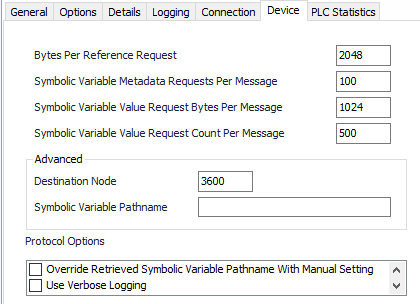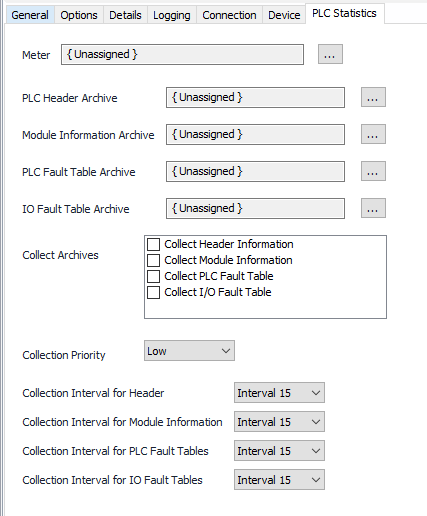GE SRTP Configuration
Device Tab
Bytes Per Reference Request
Default = 2048. This setting restricts the maximum number of bytes per message during reference (‘%’) value reads. If you request more bytes than specified here then the request will be split into multiple poll messages.
Note
Symbolic Variable Metadata Requests Per Message
Default = 100. Max number of symbolic variable metadata items to resolve per message.
Symbolic Variable Value Request Bytes Per Message
Default = 1024. Max number of symbolic variable value bytes to request per message..
Symbolic Variable Value Request Count Per Message
Default = 500. Max count of symbolic variable values to request per message.
Destination Node
Default = 3600.
Recommendation
Symbolic Variable Pathname
Default = Not selected. This setting is only used when Override Retrieved Symbolic Variable Pathname with Manual Setting in Protocol Options is checked.
Recommendation
Override Retrieved Symbolic Variable Pathname with Manual Setting
Default = Not selected. Selecting this will use the entry in the Symbolic Variable Pathname property for the protocol’s symbolic variable handle and metadata read messages.
Verbose Logging
Default = Not selected. Selecting this will turn on more verbose logging during symbolic variable reads. This is useful when needing more information to diagnose issues with polling for symbolic variables and other similar situations.
Note
Do NOT Reset All Symbolic Variables on Value Read Failure
Default = Not selected. Select to prevent ACM from automatically rebuilding all symbolic messages when a symbolic value read values (usually indicating that all of the symbolic variable handle/metadata stored in ACM is obsolete). If this setting is selected and you have downloaded to the PLC, the "Reset All Symbolic Items" command will need to be executed in order to recover and continue polling symbolic items. This will happen automatically if this box is not selected.
PLC Statistics Tab
Note
Retrieval of PLC statistics is optional. The PLC statistics functionality retrieves and publishes configuration and fault information about an individual PLC similar to the information provided by the PACS Analyzer GE software. If you do require PLC statistics be retrieved and published, use this tab to configure a virtual meter to transfer the data and a number of archives depending upon the type of PLC statistics you require.
Meter
Click to select or create the meter object assigned. See the Meter section for more details.
PLC Header Archive
Click to select or create an Archive Limits. See the Archive Limits section for more details.
Module Information Archive
Click to select or create an Archive Limits. See the Archive Limits section for more details.
PLC Fault Table Archive
Click to select or create an Archive Limits. See the Archive Limits section for more details.
IO Fault Table Archive
Click to select or create an Archive Limits. See the Archive Limits section for more details.
In the Collect Archives section, check the archive or archives you would like retrieved.
Collection Priority
- Low (Default).Queues up with other Low priority items.
- Medium. Interrupts Low priority items, and queues up with other Medium priority items.
- High. Interrupts Medium and Low priority items, and queues up with other High priority items.
Collection Intervals
Select the desired collection intervals relating to the Schedule object assigned on the Connection tab. Collection occurs on the frequency of this interval.
Related content
For assistance, please submit a ticket via our Support Portal, email autosol.support@autosoln.com or call 281.286.6017 to speak to a support team member.