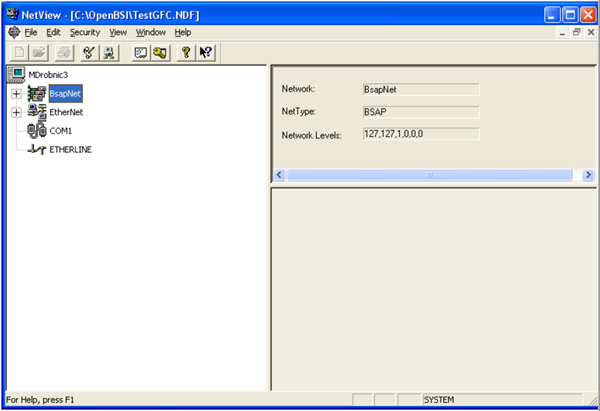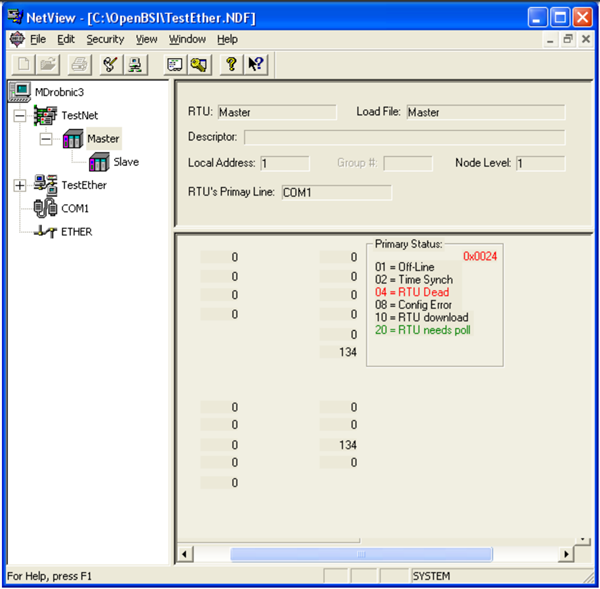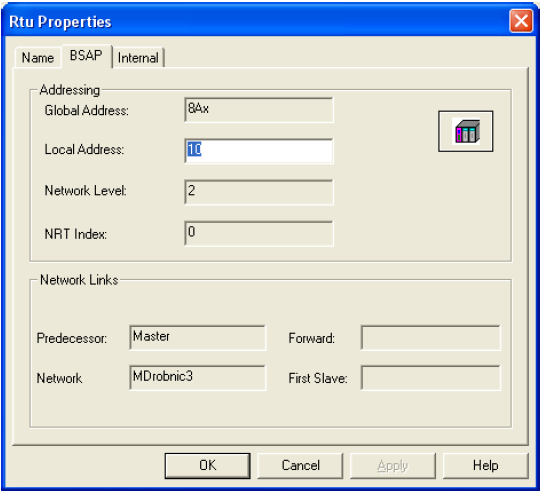BSAP Addressing from OpenBSI Netview
Overview
OpenBSI Netview can be used to determine which values to use in the addressing fields of the ACM configuration for a BSAP RTU.
Important
Getting BSAP Address Information
Note
Screen captures below are taken from OpenBSI Netview, version 5.6. Screens from other versions or different OpenBSI programs may not match exactly.
Step 1. Start Netview and open the .NDF file that was used to communicate with the BSAP RTU. This will bring up a tree list containing the OpenBSI network configuration.
Step 2. In the network list, select the network that the BSAP RTU is on. Settings for that network will appear in the window to the right of the tree list.
Step 3. The Network Levels field from the Netview network settings is used to set the Max Devices for each level on the BSAP Connection Settings tab of the BSAP device in ACM. In Netview, the levels are separate by commas.
Note
OpenBSI Ethernet Network Levels
Step 4. In NetView, open the network list and select the RTU that is being configured in ACM. Settings for that RTU will appear in the window to the right of the tree list:
Step 5. The Group # field in Netview indicates whether EBSAP addressing should be used in ACM.
- If in Netview, the Group # field is grayed out and empty and the Node Level is 1, select 'Local' for the Address Type in ACM.
- If in Netview, the Group # field is grayed out and empty and the Node Level is greater than 1, select 'Global' for the Address Type in ACM.
- If the Group # field in OpenBSI has a value, select EBSAP for the Address Type in ACM. Then set the Group Number field in ACM to the value of the Group # field in Netview.
Step 6. In Netview, right click on the RTU, select Properties, and go to the BSAP tab to locate the global address, local address and network level values for use in ACM.
- Enter the appropriate Address value in the corresponding field in ACM if the Address Type in Step 5 is 'Local' or 'Global'.
- Enter the value in the "Network Level" field in Netview into the "Device Level" field in ACM.
For assistance, please submit a ticket via our Support Portal, email autosol.support@autosoln.com or call 281.286.6017 to speak to a support team member.