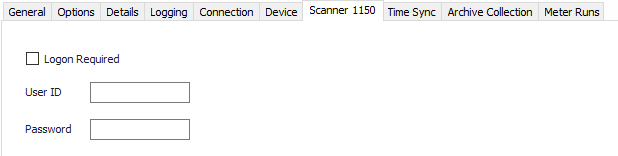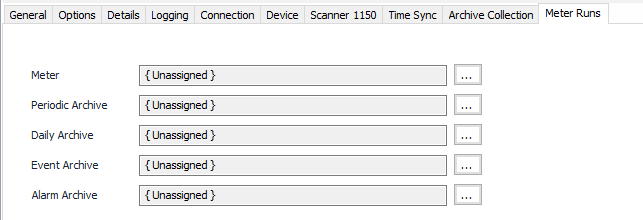Modbus Scanner 1150 Configuration
Device Tab
See the Common Modbus Device Tab page.
Device Tab Register Set Note
The Register Set should be set to the Scanner 1150 Register Set. If no register sets are available, use the Import/Export tool to import the “Import_ModbusRegisterSets.txt” file in the Templates folder of the ACM Client folder installation.
Scanner 1150 Tab
Logon Required
Default = Not selected. Select this if the device requires a logon sequence to communicate.
User ID
User name text.
Password
Password text.
Time Sync Tab
See the Common Modbus Time Sync page.
Archive Collection Tab
Collection Priority
- Low (Default).Queues up with other Low priority items.
- Medium. Interrupts Low priority items, and queues up with other Medium priority items.
- High. Interrupts Medium and Low priority items, and queues up with other High priority items.
Collect
Default = Not selected. Select each type to collect.
Collection Intervals
Select the desired Interval relating to the Schedule object assigned on the Connection tab. Record collection checks occur on the frequency of this interval.
Note
If multiple schedule objects are selected for this device (Primary, Secondary, or Alternate), ensure that each Schedule has the same interval numbers configured.
Retrieval batch size
Default = 24.
Stop retrieval when a blank timestamp is found
Default = Selected.
Publish partial alarms and events
Default = Not Selected. Select this to publish alarms and events even if retrieval can't be completed. This may cause gaps or lost records.
Meter Runs Tab
Meter
Meter Object assigned. Click to select or create one. See the Meter section for more details.
Periodic/Daily/Event/Alarm Archive
Click to select or create a Configurable Archive. See the Configurable Archive section for more details.
For assistance, please submit a ticket via our Support Portal, email autosol.support@autosoln.com or call 281.286.6017 to speak to a support team member.