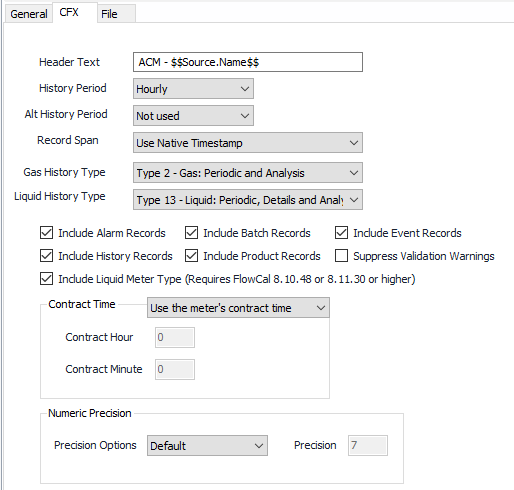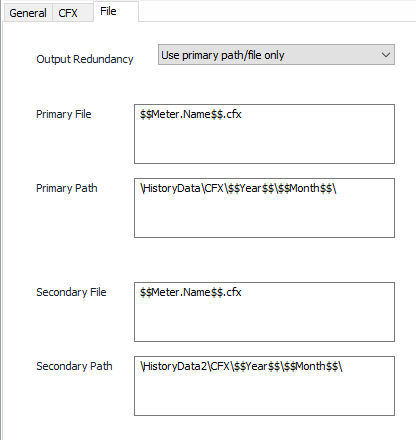FLOWCAL CFX7/CFX8 Gas & Liquid
CFX Tab
Header Text
Default = ACM - $$Source.Name$$.
Tokens
To add additional tokens, click on the field to bring up Property Specific option in the tool bar. click on Property Specific and select the appropriate Token under Insert Token Item.
The listing of available tokens and how they can be used is covered in the article called Substitution Tokens
History Period
Select the time period of the record types to be written to the file.
- Fifteen Minutes
- Hourly (Default)
- Daily
- Weekly
- Monthly
Alt History Period
Select the alternate time period of the record types to be written to the file.
- Fifteen Minutes
- Hourly
- Daily
- Weekly
- Monthly
- Not used (Default)
Record Span
This setting allows you to leave timestamps as they are provided by the flow computer or convert them to Leading Timestamp.
- Use Native Timestamp (Default)
- Convert to Leading Timestamp
Gas History Type
Select the history type (level of detail) for the file.
- Type 1 – Gas: Periodic
- Type 2 – Gas: Periodic and Analysis (Default)
Liquid History Type
Select the history type (level of detail) for the file.
- Type 11 – Liquid: Periodic
- Type 12 – Liquid: Periodic and Details
- Type 13 – Liquid: Periodic, Details and Analysis (Default)
Check all required record types to be published
Suppress Validation Warnings
Default = Unchecked. This prevents log message entries concerning invalid unit assignments.
Contract Time
- Do not use contract time.
- Use the configured contract time. Enter the appropriate Contract Hour and Minute.
- Use the meter’s contract time (Default). Uses defined contract time per the Protocol or Meter Configuration object.
Single Precision
(Select Default or Custom) enter a value for Precision if Custom is selected. See Numeric Precision.
Double Precision
(Select Default or Custom) enter a value for Precision if Custom is selected. See Numeric Precision.
File Tab
Output Redundancy
- Use primary path/file only (Default)
- Use secondary path/file only
- Always use primary and secondary path/file
- Use secondary path/file only if primary fails
Primary File
Default = $$Meter.Name$$.cfx
Primary Path
Default = \HistoryData\$$Year$$\$$Month$$\CFX\
Secondary File
Default = $$Meter.Name$$.cfx
Secondary Path
Default = \HistoryData2\$$Year$$\$$Month$$\CFX\
Tokens
To add additional tokens, click on the field to bring up Property Specific option in the tool bar, click on Property Specific and select the appropriate Token under Insert Token Item.
The listing of available tokens and how they can be used is covered in the article called Substitution Tokens
Related content
For assistance, please submit a ticket via our Support Portal, email autosol.support@autosoln.com or call 281.286.6017 to speak to a support team member.