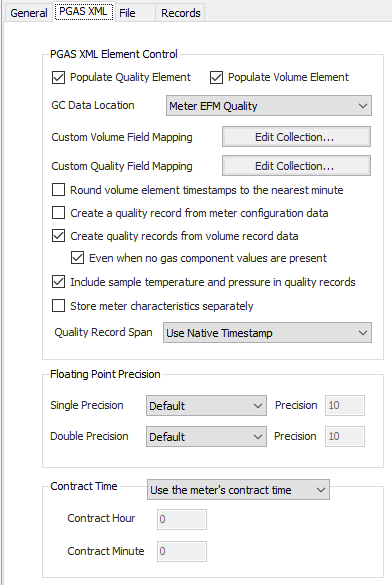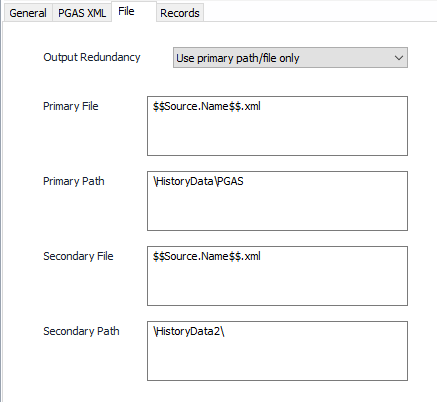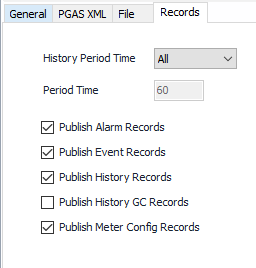PGAS® XML
PGAS XML Tab
Populate Quality Element
Default = Selected. Select to populate the Gas Quality XML Element with data from History Record.
Populate Volume Element
Default = Selected. Select to populate the Volume XML Element with data from History Record.
GC Data Location
- As Configured on Meter. Puts gas analysis data in the MTR_EFM_QUALITY element or the GQ_PERIODIC_ROC element based on the configuration setting on the ACM meter object
- Meter EFM Quality (Default). Always puts gas analysis data in the MTR_EFM_QUALITY element.
- GQ Periodic. Always puts gas analysis data in the GQ_PERIODIC_REC element.
Custom Volume Field Mapping
Click the Edit Collection… button to establish custom mapping for volume records by selecting output field identifiers and and assigning them to the desired PGAS XML attribute. This will override the field assignments provided by ACM or add field assignments for user-defined PGAS XML fields.
Custom Quality Field Mapping
Click the Edit Collection…button to establish custom mapping for gas quality records by selecting output field identifiers and and assigning them to the desired PGAS XML attribute. This will override the field assignments provided by ACM or add field assignments for user-defined PGAS XML fields.
Round volume element timestamps to the nearest minute
Default = Not selected.
Create a quality record from meter configuration data
Default = Not selected.
Create quality records from volume record data
Default = Selected.
Even when no gas component values are present
Default = Selected
This option is available if the "Create quality records from volume record data" is enabled. The PGAS XML quality records hold data comprised of gas component values and a few other values. Some values, such as meter factor, can be in both the volume records and the quality records. If volume records collected from a device do not contain gas component values but quality records with any remaining fields that might have a place in the quality records are desired, enable this option.
Include sample temperature and pressure in quality records
Default = Selected.
Store meter characteristics separately
Default = Not selected.
This option will separate meter characteristic records from other types of records in output files. The meter characteristic records will be written to files containing only those types of records.
Quality Record Span
This option only affects gas quality records that are retrieved from a field device. It does not affect gas quality records that are created from volume or configuration records.
- Use Native Timestamp (Default). Uses the timestamp provided by the field device for gas quality records.
- Convert to Leading Timestamp. Changes the timestamp of gas quality records to 'Leading' if they are known to be 'Trailing' as provided from the field device. A gas quality record is known to be 'Trailing' if the meter configuration data declares it to be so.
Single Precision
(Select Default or Custom) enter a value for Precision if Custom is selected. See Numeric Precision.
Double Precision
(Select Default or Custom) enter a value for Precision if Custom is selected. See Numeric Precision.
Contract Time
- Do not use contract time.
- Use the configured contract time. Enter the appropriate Contract Hour and Minute.
- Use the meter’s contract time (Default). Uses defined contract time per the Protocol or Meter Configuration object.
File Tab
Output Redundancy
- Use primary path/file only (Default)
- Use secondary path/file only
- Always use primary and secondary path/file
- Use secondary path/file only if primary fails
Primary File
Name for the published file. Default = $$Meter.Name$$.cfx.
Primary Path
Destination path for the published files. Default = \HistoryData\$$Year$$\$$Month$$\CFX\.
Secondary File
Name for the secondary output file. Default = $$Meter.Name$$.cfx.
Secondary Path
Destination path for the secondary published files. Default = \HistoryData2\$$Year$$\$$Month$$\CFX\.
Tokens
To add additional tokens, click on the field to bring up Property Specific option in the tool bar, click on Property Specific and select the appropriate Token under Insert Token Item.
The listing of available tokens and how they can be used is covered in the article called Substitution Tokens
Records Tab
History Period Time
Select the time period of the record types to be written to the file.
- All (Default)
- Hourly
- Daily
- Other
Period Time
Default = 60 (minutes). If "Other" is selected above, the publisher will use this value to publish only those records that have a matching period value.
Check all required record types to be published
Related content
For assistance, please submit a ticket via our Support Portal, email autosol.support@autosoln.com or call 281.286.6017 to speak to a support team member.