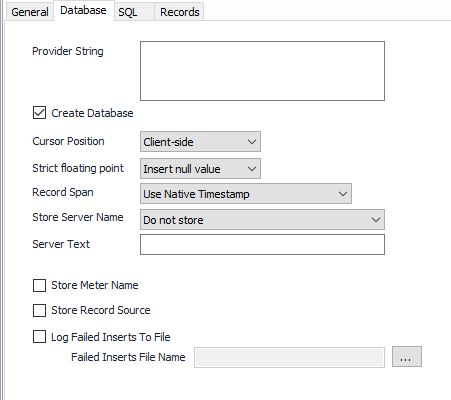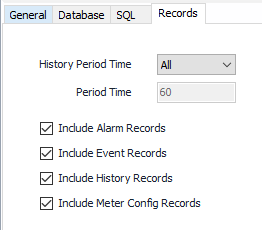AutoSol EFM Database
Overview
The AutoSol EFM Database facilitates direct publishing of collected records to a configured set of tables in a specific format.
Configuration
See the General Object Configuration guide for assistance configuring the General tab.
Database Tab
Provider String
Used for the connection to the database. Entering this information is currently a manual process in ACM, but the Database Provider String Builder can be used. This can be found in: Start > Programs > AutoSol Communication Manager > Database Provider String Builder. Reference the Maintenance section of the User Guide for more information.
Create Database
Default = Select. Will create a database if the named one does not exist.
Cursor Position
Select the appropriate Cursor Position per the database configuration requirement.
- Client-side (Default). Some database configurations require a client-side cursor. SQL Server generally works well with a client-side cursor.
- Server-side. Some database configurations require a server-side cursor.
Strict floating point
Floating point numbers (numbers with a fractional part, like "1.25") use a specific format in the computer's memory. There are certain values that can't be represented meaningfully e.g.-'infinity' or 'negative zero'. Occasionally ACM will receive one of those values from a field device. Since those values can't be used in any logical fashion, databases frequently can't accept them. This option tells ACM what to do when it has one of those values.
- Leave as is (May cause database insert failure if value is de-normalized).
- Convert to zero.
- Insert null value (Default).
Record Span
This setting determines whether timestamps are left as provided by the flow computer or all records are converted to leading time stamps.
- Use Native Timestamp (Default)
- Convert to Leading Timestamp
Store Server Name
Store the server (computer) name with each record inserted into a table.
- Use the computer name.
- Use Server Text configuration property.
- Do not store (Default).
Server Text
Text for ServerID column in database tables.
Store Meter Name
Default = Not selected. Select to store the meter name with each record inserted into a table (in addition to the unique Meter ID).
Store Record Source
Default = Not selected. Select to store the record source (device name) with each record inserted into a table.
Log Failed Inserts To File
Default = Not selected. Select to write the insert statement to a file if the database insert fails. If checked, select the appropriate location and file name to store the logs in Failed Inserts File Name.
SQL Tab
Alarm Table Name
Default = tblAsiEFMAlarmRecords
Config Table Name
Default = tblAsiEFMConfigRecords
Event Table Name
Default = tblAsiEFMEventRecords
History Table Name
Default = tblAsiEFMHistoryRecords
Create Script
Default = CREATE TABLE [$$Table$$] ($$Columns$$)
Insert Command
Default = insert into [$$Table$$] ($$Fields$$) values ($$Values$$)
Prefix Field Names
Default = Selected. Select to prefix field names with a string.
Suffix Field Names
Default = Selected. Select to suffix field names with a string.
Tokens
To add additional tokens, click on the Field to bring up the Property Specific option in the tool bar, click on Property Specific and select the appropriate Token under Insert Token Item.
The listing of available tokens and how they can be used is covered in the article called Substitution Tokens
Records Tab
History Period Time
Select the time period of the record types to be written to the file.
- All (Default)
- Hourly
- Daily
- Other
Period Time
Default = 60. Period Time in minutes to determine the resolution of the output data.
Check all required record types to be published
Related content
For assistance, please submit a ticket via our Support Portal, email autosol.support@autosoln.com or call 281.286.6017 to speak to a support team member.