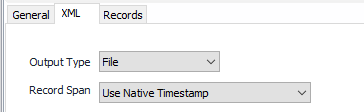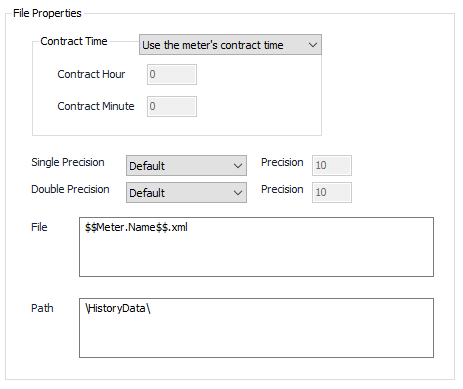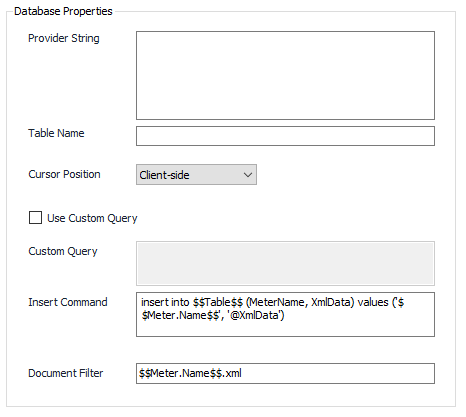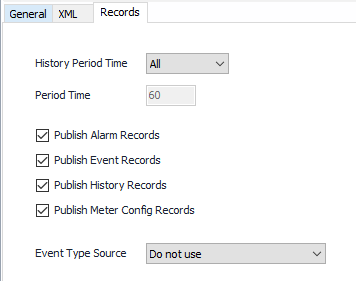XML
XML Tab
Output Type
- Database
- File (Default)
This table displays the Output Type configuration options that show for each selection choice.
| File | Database |
|---|---|
Contract Time
Single Precision(Select Default or Custom) enter a value for Precision if Custom is selected. See Numeric Precision. Double Precision(Select Default or Custom) enter a value for Precision if Custom is selected. See Numeric Precision. FileName for the published file. Tokens are allowed. Default = $$Meter.Name$$.cfx. PathName for the published file. Tokens are allowed. Default = \HistoryData\ To add additional tokens, click on Property Specific and select the appropriate Token under Insert Token Item. | Provider StringUsed for the connection to the database. Entering this information is currently a manual process in ACM, but the Database Provider String Builder can be used. This can be found in: Start > Programs > AutoSol Communication Manager > Database Provider String Builder. View the Maintenance Section of the User Guide for more information. Table NameTable name to use. Tokens are allowed. Cursor PositionSelect the appropriate Cursor Position per the database configuration requirement.
Use Custom Query / Custom QueryDefault = Not selected. Use the custom insert query text instead of the insert command when publishing the XML document. Insert CommandDefault = insert into $$Table$$ (MeterName, XmlData) values ('$$Meter.Name$$', '@XmlData') Command used for inserting new records. Document FilterDefault = $$Meter.Name$$.xml. Use tokens to filter record into separate publish documents. |
Tokens
To add additional tokens, click on the field to bring up Property Specific option in the tool bar, click on Property Specific and select the appropriate Token under Insert Token Item.
The listing of available tokens and how they can be used is covered in the article called Substitution Tokens
Records Tab
History Period Time
Select the time period of the record types to be written to the file.
- All (Default)
- Hourly
- Daily
- Other
Period Time
Default = 60 (minutes). If "Other" is selected above, the publisher will use this value to publish only those records that have a matching period value.
Check all required record types to be published
Event Type Source
The record property to use when creating the event type attribute for raw event data bytes.
- Do not use (Default)
- Record TypeName Property
- Record SubtypeName Property
Related content
For assistance, please submit a ticket via our Support Portal, email autosol.support@autosoln.com or call 281.286.6017 to speak to a support team member.