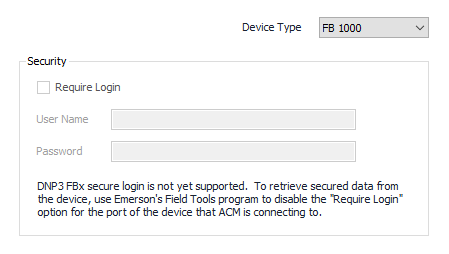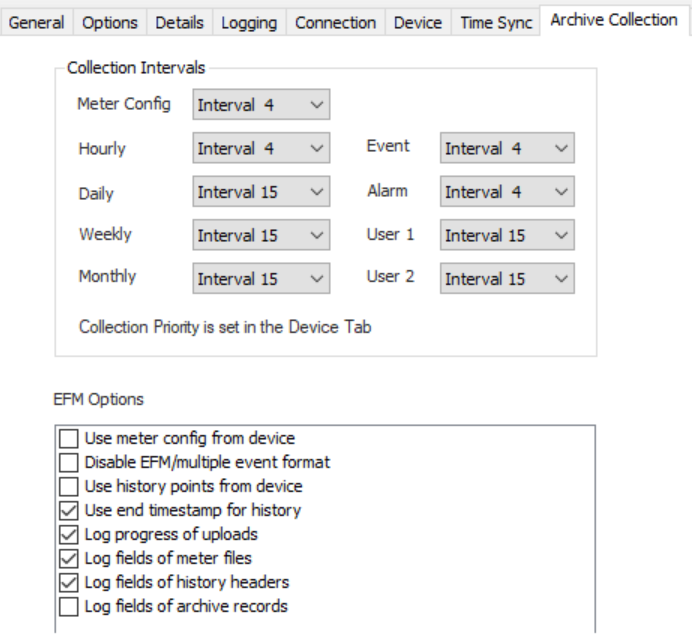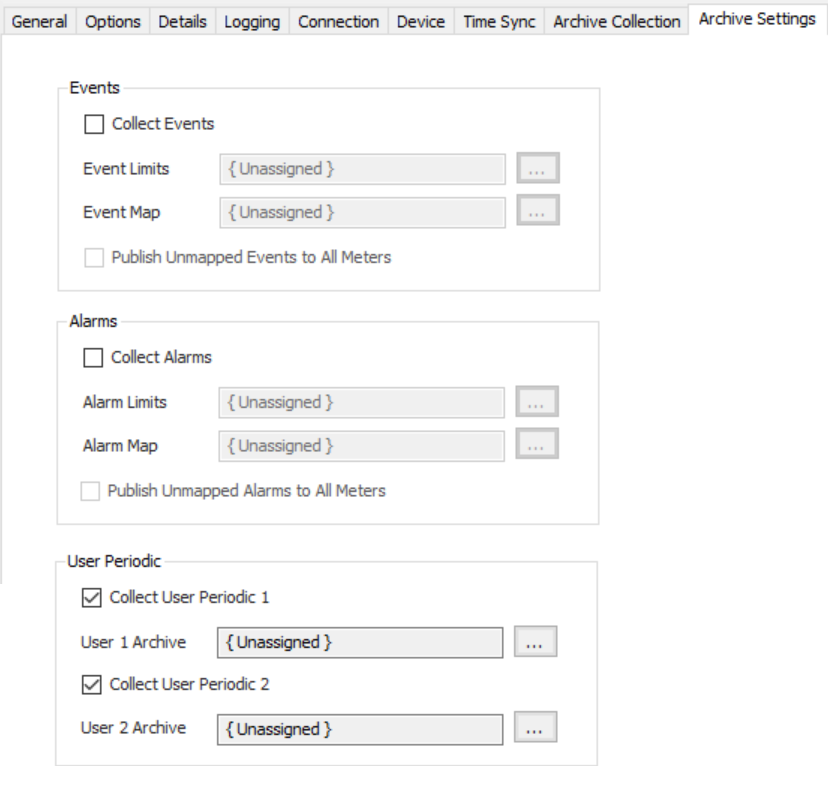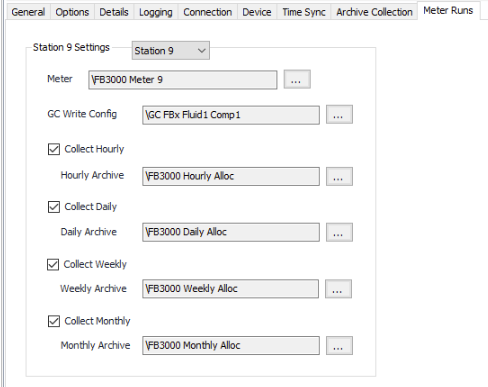| Expand | ||||
|---|---|---|---|---|
| ||||
|
Recommended Configuration Steps
General Tab
See the General Object Configuration page.
Options Tab
See the Device Object General Options page.
Details Tab
See the Device Object General Details page.
Logging Tab
See the Device Object General Logging page.
Connection Tab
See the Device Object General Connection/Schedule page.
Device Tab
...
| Info |
|---|
| See DNP3 Configuration for information regarding common configuration items for the DNP3 device family. |
...
| This page only documents items that are exclusive to DNP3 FBx devices. |
| Info |
|---|
...
|
...
| |
| Because Emerson FBx devices don't support direct operate control writes, the Use select-operate for control writes option must be checked in order to perform control writes on an Emerson FBx device. See DNP3 Configuration for more information. |
...
Device Type
DNP3 FBx device type:
FB 1000 (Default)
FB 2000
FB 3000
Security
DNP3 FBx secure login is not yet supported. To read and write protected data, use Emerson's Field Tools program to disable the "Require Login" option for the port of the device that ACM is connecting to.
| Info | ||||
|---|---|---|---|---|
| ||||
Start Field Tools and connect to the device. Go to the Configure tab and select Communications. Select the port that ACM will be connected to from the dropdown list on the upper left. Go to the DNP3 tab. Uncheck the Require Login option. |
Time Sync Tab
See the DNP3 Configuration for information regarding Time Sync confirmation for the DNP3 device family.
Archive Collection Tab
Collection Interval
Select the desired collection interval relating to the Schedule object assigned on the Connection tab. EFM upload collections occur on the frequency of this interval.
| Info | ||
|---|---|---|
| ||
If multiple schedule objects are selected for this device (Primary, Secondary, or Alternate) ensure that each Schedule has the same interval numbers configured. |
Use meter config from device
When publishing meter configuration, event, or alarm records, use information from a meter config file retrieved from the device. The meter config file will only be retrieved if it has not been stored previously, or if the meter list file indicates that its contents have changed. The Generic meter does not have a meter config file.
If a Meter Configuration object has been assigned to the meter, that Meter Configuration object will not be used to publish the meter configuration. If EFM Event Configuration or EFM Alarm Configuration objects have been assigned to the device, they'll be used to publish events and alarms that are not defined by the meter config file.
Disable EFM/multiple event format
Some single events from the device are published as multiple EFM events. For example, a change event for the temperature units yields change events for these four EFM fields: base temperature units, orifice reference temperature units, pipe reference temperature units, and temperature units. EFM publishers translate these into four different events, but with non-EFM publishers (CSV, Database) it will look as though the same event has been published four times.
Select this option only if you are not publishing to an EFM format. It will disable all EFM formatting, not just the multiple events.
Use history points from device
When publishing history records, use information from a history header retrieved from the device. The history header will only be retrieved if it has not been stored previously, or if the history configuration counter indicates that its contents have changed. If an Archive Field Configuration object has been assigned to the upload, that Archive Field Configuration object will not be used to publish history.
Use end timestamp for history
Default = Not selected. Use end timestamp as timestamp for history record instead of start timestamp.
Log progress of uploads
Default = Not selected. Log status messages as uploads are collected.
Log fields of meter files
Default = Not selected. Log fields of meter list files and meter config files if retrieved during upload collection.
Log fields of history headers
Default = Not selected. Log fields of history headers if retrieved during upload collection.
Log fields of archive records
Default = Not selected. Log fields of archive records as uploads are collected.
Archive SettingsTab
Collect Events
Default = Not selected. Select to collect events and configure event limits and event map.
Event Limits (Optional)
Click to select or create an Archive Limits object for the event archive. See the Archive Limits section for more details. If no Archive Limits object is assigned, a default Type Name of "Event" will be used for the archive.
Event Map (Optional)
Click to select or create a EFM Event Configuration. See the EFM Event Configuration section for more details. If no Event Map object is assigned, events will be published only to the Generic meter, and to EFM formats only as string events.
When setting up the EFM Event Configuration object, use the station number as the Run Number for station meters (1 for Station 1, 2 for Station 2, etc.), and 100 as the Run Number for the Generic meter. For the Data Source, use the value from the EventSource field when the event record is published to CSV.
| Info | ||
|---|---|---|
| ||
For DNP3 FBx, a single event configuration record in the EFM Event Configuration can be used to publish every event from an FBx object instance to a specified meter run. The Data Source must have the format "OBJECT_X=M" or "OBJECT_X-Y=M", where OBJECT_X or OBJECT_X-Y are FBx object instances. For example, if the Data Source is set to "Station_1=M", all events with EventSource fields starting with "Station_1" will be published to the Run Number (or All Meter Runs) that is configured. |
| Info | ||
|---|---|---|
| ||
DNP3 FBx also supports publishing a single FBx parameter change event as multiple FLOWCAL events. For example, the pressure unit parameter of a Station object in the FB3000 determines the atmospheric pressure units, the base pressure units, and the static pressure units, each of which has its own FLOWCAL change event. For each additional FLOWCAL event required, an extra event configuration record should be added to the EFM Event Configuration. The Data Source for an FBx parameter change event will always have the format "OBJECT_X.PARAMETER=0" or "OBJECT_X-Y.PARAMETER=0". The extra event configuration records in the EFM Event Configuration will each increase the number at the end of the Data Source by 1. The Field Identifiers of these records should be set to the different FLOWCAL parameters. For the pressure unit example, the event configuration records would be: Data Source is Station_1.PRESS_UNITS=0, Field Identifier is AtmosphericPressureUnits |
Publish Unmapped Events to All Meters
Default = Not selected. Select to publish any events that are not in the Event Map (or all events if the Event Map is Unassigned) to all meter runs instead of only to the Generic meter.
Collect Alarms
Default = Not selected. Select to collect alarms and configure alarm limits and alarm map.
Alarm Limits (Optional)
Click to select or create an Archive Limits object for the alarm archive. See the Archive Limits section for more details. If no Archive Limits object is assigned, a default Type Name of "Alarm" will be used for the archive.
Alarm Map (Optional)
Click to select or create a EFM Alarm Configuration. See the EFM Alarm Configuration section for more details. If no Alarm Map object is assigned, alarms will be published only to the Generic meter, and to EFM formats only as string alarms.
When setting up the EFM Alarm Configuration object, use the station number as the Run Number for station meters (1 for Station 1, 2 for Station 2, etc.), and 100 as the Run Number for the Generic meter. For the Data Source, use the value from the AlarmSource field when the alarm record is published to CSV.
| Info | ||
|---|---|---|
| ||
For DNP3 FBx, a single alarm configuration record in the EFM Alarm Configuration can be used to publish every alarm from an FBx object instance to a specified meter run. The Data Source must have the format "OBJECT_X=M" or "OBJECT_X-Y=M", where OBJECT_X or OBJECT_X-Y are FBx object instances. For example, if the Data Source is set to "Station_1=M", all alarms with AlarmSource fields starting with "Station_1" will be published to the Run Number (or All Meter Runs) that is configured. |
Publish Unmapped Alarms to All Meters
Default = Not selected. Select to publish any alarms that are not in the Alarm Map (or all alarms if the Alarm Map is Unassigned) to all meter runs instead of only to the Generic meter.
Collect User Periodic 1/2
Default = Not selected. Select to collect the upload and configure archive object used in collection. User Periodic records will be published to the Generic meter.
User 1/2 Archive (Optional)
Click to select or create a Configurable Archive. See the Configurable Archive section for more details. If no Configurable Archive object is assigned, a default Type Name of "User 1" or "User 2" and a default Time Period of 1 minute will be used for the archive.
Assigning an Archive Field Configuration to the Configurable Archive object is optional. If an Archive Field Configuration object is assigned, the settings on the Date/Time tab will not be used, and neither will the Data Type or Byte/Word/DWord Order properties of the Archive Field Configuration records. This information is included in the history records read from the device. Units are also included in history records, but ACM doesn't support all the unit types that FBx devices can be configured for. If a history field in your FBx device is configured for a unit type that ACM doesn't support, you'll have to use the Unit Identifier and Scale String properties in the Archive Field Configuration record for that field to convert the value to a unit type that ACM does support.
Meter Runs Tab
Meter Run Settings
Select the meter run (Generic, Station 1, Station 2, etc.) for which to configure the following settings:
Meter
Click to select or create the Meter object assigned to the selected meter run. See the Meter section for more details. Assigning a Meter Configuration to the Meter is optional, but if selected, both standard DNP3 object items and Emerson tunnel parameter items may be used as addresses in the Meter Configuration object.
GC Write Config
Click to select or create the Gas Chromatograph assigned to the selected meter run. See the Gas Chromatograph section for more details.
Collect Hourly/Daily/Weekly/Monthly
Default = Not selected. Select to collect and configure archive object used in collection.
Hourly/Daily/Weekly/Monthly Archive (Optional)
Click to select or create a Configurable Archive object. See the Configurable Archive section for more details. If no Configurable Archive object is assigned, history records can only be published to non-EFM formats, and these defaults will be used for the Type Name and Time Period of the archive:
...
Hourly
...
Class Uploads
Information about the Class Uploads section of the Device Tab is located under "Class Uploads" on the DNP3 Configuration page.