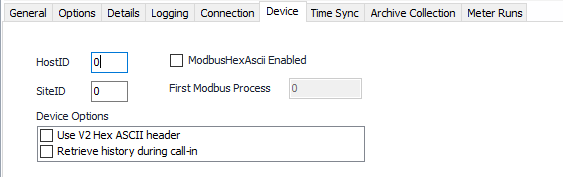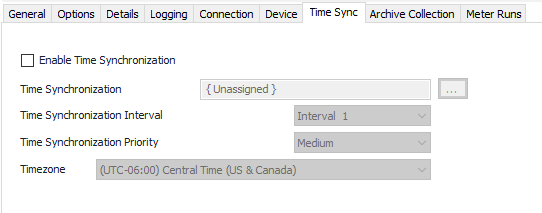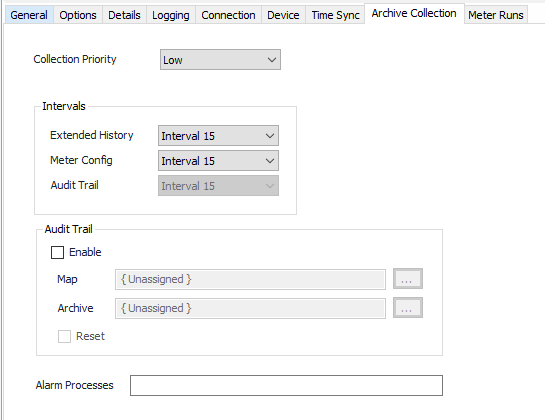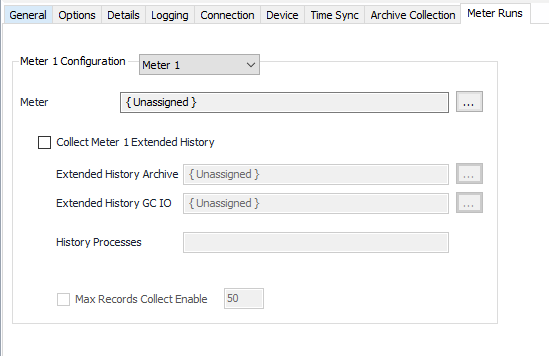See the Common Device Configuration guide for assistance configuring the General, Options, Details, and Logging tabs. See the Connection/Schedule page for assistance with the Connection tab.
Device Tab
HostID
Default = 0. Device Host ID.
SiteID
Default = 0. Device Site ID.
ModbusHexAscii Enabled
Default = Not selected. Communicate to the ModbusHexAscii enabled Eagle device with the Eagle Hex Ascii protocol.
First Modbus Process
Default = 0. This valid process number is used to switch the device back to the ModbusHexAscii protocol at the end of the poll cycle when communicating via the the Eagle Hex Ascii protocol. If 0 or no process number is provided, the device might switch it back automatically if configured in the device hardware configuration.
Use V2 Hex ASCII header
Default = Not selected.
Retrieve history during call-in
Default = Not selected. This will automatically retrieve all enabled histories on receiving an unsolicited message.
Time Sync Tab
Enable Time Synchronization
Default = Not selected. Select this to configure and allow requests to be made.
Time Synchronization Configuration
Connection Object assigned to this device. Click to select or create one. See the Time Synchronization section for more details.
Time Synchronization Interval
Select the desired Time Synchronization Interval relating to the Schedule object assigned on the Connection tab. Time Synchronization checks occur on the frequency of this interval.
Time Synchronization Priority
- Low. Queues up with other Low priority items.
- Medium (Default). Interrupts Low priority items, and queues up with other Medium priority items.
- High. Interrupts Medium and Low priority items, and queues up with other High priority items.
Timezone
Default = UTC-06:00 Central Time (US & Canada).
Archive Collection Tab
Collection Priority
- Low (Default). Queues up with other Low priority items.
- Medium. Interrupts Low priority items, and queues up with other Medium priority items.
- High. Interrupts Medium and Low priority items, and queues up with other High priority items.
Extended History/Meter Config/Audit Trail Interval
Default = Interval 15. Select the desired Interval relating to the Schedule object assigned on the Connection tab. Retrievals occur on the frequency of this interval.
Audit Trail Enable
Default = Not selected. Select to configure collection.
Audit Trail Map
Click to select or create a EFM Event Configuration. See the EFM Event Configuration section for more details.
Audit Trail Archive
Click to select or create an Archive Limits. See the Archive Limits section for more details.
Audit Trail Reset
Default = Not selected. When selected, will reset the audit trail record. After reset, the audit trail records will not be deleted, it will only be marked in the RTU to be overwritten.
Alarm Processes
List all device alarm processes for each meter separated by a comma with no space (i.e. Device1,Device2,Device3).
Meter Runs Tab
Meter Runs - Meter
Meter 1-6. Select the meter run to configure.
Meter
Meter Object assigned to this meter run number. Click to select or create one. See the Meter section for more details.
Note
For Meter Rule Mapping, see Eagle Advanced Meter Configuration
Collect Meter Extended History
Default = Not selected. Select to configure collection.
Extended History Archive
Click to select or create a Configurable Archive. See the Configurable Archive section for more details.
Extended History GC IO
Click to select or create the Gas Chromatograph assigned to the selected meter run. See the Gas Chromatograph section for more details.
History Processes
The device history collection processes lists all processes for each meter. For more than one process, separate each one with a colon without a space (i.e. 23:24:25)
Max Records Collect Enable
Default = Not selected. Select to set the maximum records per interval for the Extended History Collect. Default = 50.