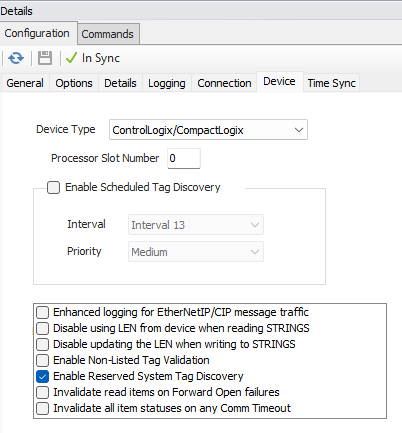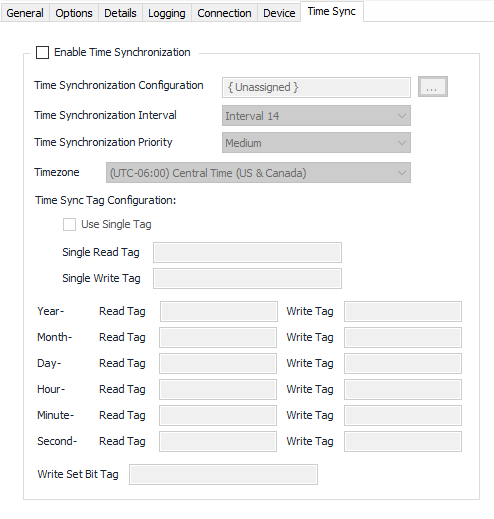| Table of Contents | ||||||||
|---|---|---|---|---|---|---|---|---|
|
...
Having a new device setup and start polling correctly requires following a few simple steps. AutoSol AUTOSOL recommends following this procedure when configuring a new device before activating any tags from an OPC client:
- Know the device type and whether the ControlLogix driver is the correct choice. ControlLogix® and CompactLogix® devices support CIP messaging and Tag-based access to data points, older AB EtherNet Ethernet devices will need to use the DF1 driver.
- Acquire the Processor Slot number for the device and have this handy during configuration.
- Create/Assign a TCP Socket object to the device (TCPIP or TCP Listen). The Default port is 44818.
- Consider enabling the device options Enhanced logging for EtherNetIP/CIP message traffic option to aid in troubleshooting issues with incorrect configuration or communication issues. Once the device is polling correctly, this can be disabled to reduce the logging traffic sent to the log.
- Save the configuration.
- Open the Commands tab and execute the Read Device Tags command. Monitor the logger window to look for indications of this process starting and completing. Give it time to complete. This process will also exercise the communication link and verify that the correct Processor Slot, Connection Object settings and Port are working correctly. If this did not complete, then these are good places to start looking for problems.
- Use an OPC client to browse tags retrieved from the device. This will indicate whether the Read Device Tags (Tag Discovery) process resulted in generating a tag listing or not. If the listing is blank, then check the logger for any errors that may have caused the process to fail. If tags are present, look to see if the tags you are trying to poll from an OPC client are listed or not. If they are then the device is ready for a Schedule and other settings. If one or more tags are not listed, then proceed to the Tags page to understand how to access these and why they may not be present in the listing.
...
| Info |
|---|
See the Common Device Configuration guide for assistance configuring the General, Options, Details, and Logging tabs. See BSAP Ethernet Connection Ports for information on how to configure the communication port objects used by this protocol. |
Device Tab
...
Device Type (ACM v9.2+)
Default = Not Selected. When selected, enables support for a Micro800 deviceControlLogix/CompactLogix. Choices also include Micro800. The Processor Slot setting is not used when selectedfor Micro800 devices.
Processor Slot Number
Default = 0. The zero-based slot number where the processor is located on the back-plane (If applicable).
...
Default = Not selected. Selecting this option allows the driver to log extensive diagnostic log entries during all driver functions. This aids in troubleshooting driver issues.
...
Time Sync is used to synchronize the device time to the host time. ACM will read and write to the tags specified in the time sync configuration, but will not manipulate the clock of a PLC directly. The PLC load program is responsible for applying these values to the internal clock.
| Note | ||
|---|---|---|
| ||
Time Synchronization requests will not go out if Enable Time Synchronization is not selected. All Time Synchronization requests will fail if the Time Synchronization Configuration object is not assigned. Read/Write Tags must be populated. |
...
Time Synchronization Configuration
Connection Object assigned to this device. Click to select or create one. See the Time Synchronization section for more details.
Time Synchronization Interval
Select the desired Time Synchronization Interval relating to the Schedule object assigned on the Connection tab. Time Synchronization checks occur on the frequency of this interval.
Time Synchronization Priority
- Low. Queues up with other Low priority items.
- Medium (Default). Interrupts Low priority items, and queues up with other Medium priority items.
- High. Interrupts Medium and Low priority items, and queues up with other High priority items.
Timezone
Default = UTC-06:00 Central Time (US & Canada).
Time Sync Tag Configuration
Use Single Tag. Select this option if the device timestamp tag in the device is a single long number such as a Julian date.
Single Read Tag/Single Write Tag. The read and write timestamp tags in the device to use when the Use Single Tag option is enabled.
Year Read Tag/Write Tag. The read and write tag in the device for year portion of the timestamp.
Month Read Tag/Write Tag. The read and write tag in the device for month portion of the timestamp
Day Read Tag/Write Tag. The read and write tag in the device for day portion of the timestamp
Hour Read Tag/Write Tag. The read and write tag in the device for hour portion of the timestamp
Minute Read Tag/Write Tag. The read and write tag in the device for minutes portion of the timestamp
Second Read Tag/Write Tag. The read and write tag in the device for seconds portion of the timestamp
Write Set Bit Tag. The tag name for the request/set bit signaling the host has written a new timestamp to the device. Leave blank if not used by the PLC.