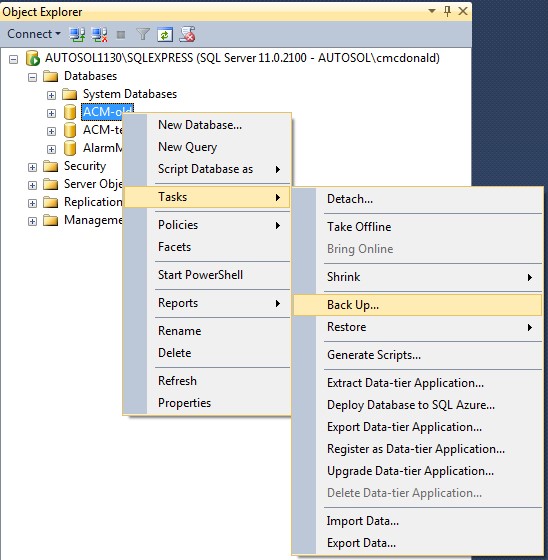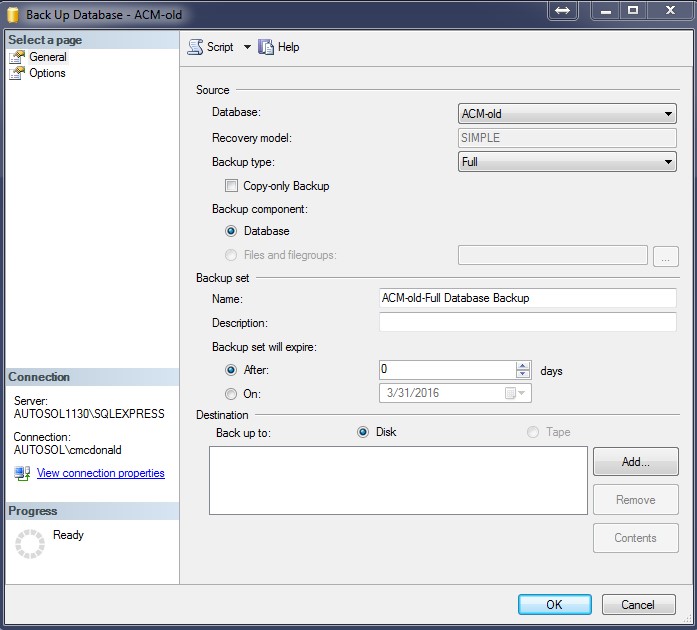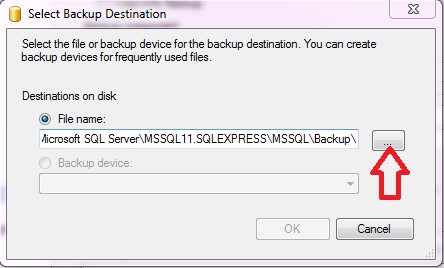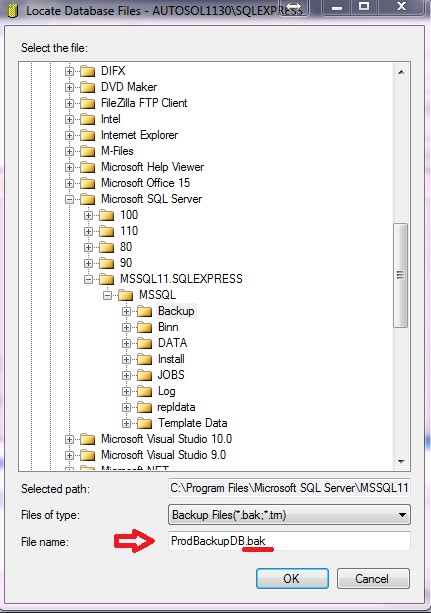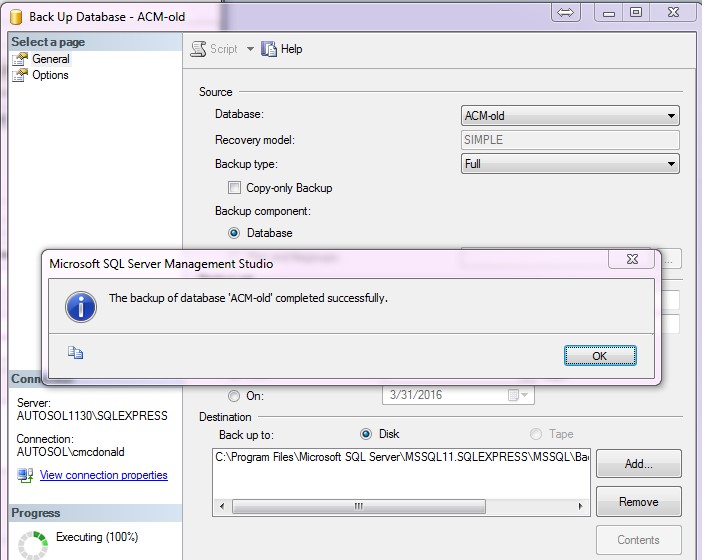/
Backing up the SQL Database
Backing up the SQL Database
Step 1. In SQL Management Studio, right-click on the database name and select Tasks -> Back Up…
Step 2. In the open window:
- Set Backup type to “Full”
- Set "Back up to:" to “Disk”
- Leave the "Name" field as the default or change if needed.
- Click the "Add" to select the backup file destination.
Step 3. At the next window click the “…” button to open the file location window.
Step 4. Select a backup location, backup file type of "*.bak, *.tm" (should be default) and a file name – be sure to add the “.bak” -- and click OK and each window closes.
Step 5. Click OK as each window closes and you are back to the backup window. You will receive a confirmation that the backup was successful.
, multiple selections available,
Related content
Backup the ACM database to an emergency Microsoft Access database.
Backup the ACM database to an emergency Microsoft Access database.
More like this
ACM Database Connection
ACM Database Connection
More like this
Minimal SQL Access Rights Required for ACM
Minimal SQL Access Rights Required for ACM
More like this
Log Errors
Log Errors
Read with this
Installation
Installation
More like this
Upgrade an Existing ACM
Upgrade an Existing ACM
More like this
For assistance, please submit a ticket via our Support Portal, email autosol.support@autosoln.com or call 281.286.6017 to speak to a support team member.