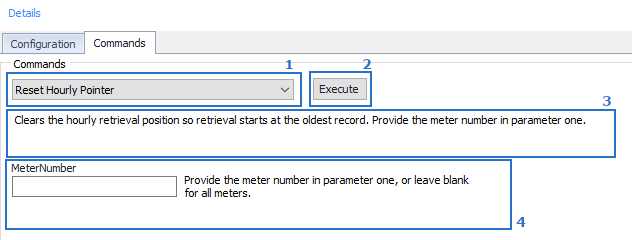Overview
Most object types in ACM have one or more Commands that perform specific tasks on demand. This page will discuss how to access and use these commands.
Accessing Commands
Commands are accessible using the following methods:
Configuration Object Tab
This tab is located on the configuration screen when viewing or editing an object. If the tab is not present, then the object does not support commands. See below for more information on executing commands.
Menu Tree Right-Click
This option is available by right-clicking on an object in the main object tree listing. Any commands that are present will be listed in the middle section. Commands present here do not use any parameters and execute immediately with feedback. See Command Feedback below.
Send Multiple Commands
This feature allows a common command shared by a common object type to be executed in mass against multiple objects. See Multiple Commands.
Commands Tab
- Command Listing.
- Execute button.
- Command Description.
- Command Parameters (May not be present).
Executing A Command
Step 1. Select the Command from the command listing.
Step 2. Read the command description to understand what it does.
Step 3. Enter any optional parameters.
Step 4. Click the Execute button.
Note
Clicking the Execute button more than once at a time will not make the process faster. Allow ample time for the command to work.
Command Feedback
Once the command has been executed, the user interface will indicate success or failure with a message dialog. Additional information may also have been output to the log view. See Log Viewer for more details.