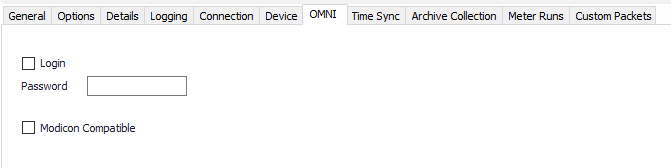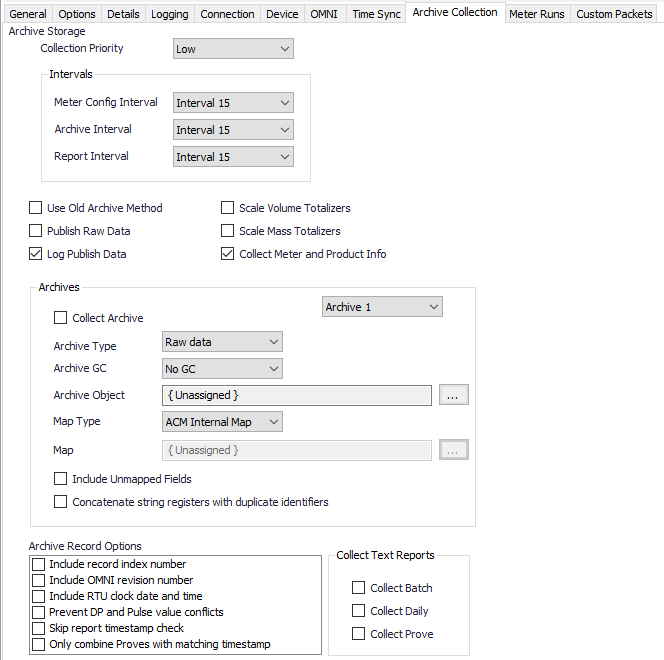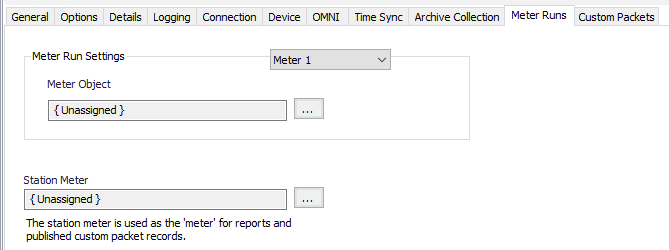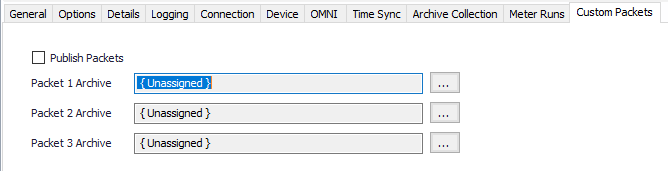| Table of Contents |
|---|
...
|
...
|
...
|
...
|
| Info |
|---|
| See the General Object the Common Device Configuration guide for assistance configuring the General, Options, Details, and Logging tabs. See the Device Object General Connection/Schedule page for assistance with the Connection tab. |
Device Tab
See the Common Modbus Configuration (Device Tab) page.
OMNI Tab
Time Sync Tab
...
Time Synchronization Configuration
Click to select or create the Connection Object assigned to this device. See the Time Synchronization section for more details.
Time Synchronization Interval
Select the desired Time Synchronization Interval relating to the Schedule object assigned on the Connection tab. Time Synchronization checks occur on the frequency of this interval.
Time Synchronization Priority
- Low. Queues up with other Low priority items.
- Medium (Default). Interrupts Low priority items, and queues up with other Medium priority items.
- High. Interrupts Medium and Low priority items, and queues up with other High priority items.
Timezone
Default = UTC-06:00 Central Time (US & Canada).
Archive Collection Tab
Collection Priority
- Low (Default).Queues up with other Low priority items.
- Medium. Interrupts Low priority items, and queues up with other Medium priority items.
- High. Interrupts Medium and Low priority items, and queues up with other High priority items.
Collection Intervals
Select the desired Interval relating to the Schedule object assigned on the Connection tab. Record collection will occur at a frequency based on the configuration of this interval.
Use Old Archive Method
Default = Not selected. Select to use the older, slower archive retrieval method which requires writing the desired archive record index before retrieving the record.
...
- No GC (Default).
- Archive 1-10
- Archive Object
Click to select or create an Archive Limits. See the Archive Limits section for more details.
Map Type
Select the option to use for interpreting data in archive records.
- ACM Internal Map (Default)
- User Defined Map
- Both Maps
Map
Click to select or create the Modbus History Map Object assigned to this archive. See the Modbus History Map section for more details.
Include Unmapped Fields
Default = Not selected. Select to include unmapped archive fields in the output record.
Concatenate string registers with duplicate identifiers
Default = Not selected. Select to concatenate duplicate string registers into one field.
Include record index number
Default = Not selected.
Include OMNI revision number
Default = Not selected.
Include RTU clock date and time
Default = Not selected.
Prevent DP and Pulse value conflicts
Default = Not selected. Select to make ACM use the DP or Pulse value appropriately when publishing to outputs like CFX and PGAS. Both values will be in the output record, but the appropriate value for use will be identified based on the type of meter. This is only necessary if your OMNI archive is configured to contain both the DP and Pulse registers.
Skip report timestamp check
Default = Not selected. Some older versions of OMNI firmware don't include the registers that contain the timestamps of reports. This can cause an error during report collection. Check this option to make ACM skip the timestamp check.
Only combine Proves with matching timestamps
Default = Not selected. When prove records are split across multiple archives, ACM will retrieve records at the same index from the configured archives, and combine the records into one prove record. Check this option if you only want archive records combined when they have matching timestamps.
Collect Batch
Default = Not selected. Select to include Batch Report collection on schedule poll.
Collect Daily
Default = Not selected. Select to include Daily Report collection on schedule poll.
Collect Prove
Default = Not selected. Select to include Prove Report collection on schedule poll.
Meter Runs Tab
Meter 1-4
Click to select or create the Meter Object assigned for the meter run. See the Meter section for more details.
Station Meter
Click to select or create the Meter Object assigned for the station mater. See the Meter section for more details.
Custom Packets Tab
Publish Packets
Default = Not Selected. Select to configure packet archives.
Packet 1-3 Archive
Click to select or create an Archive Limits for each archive. See the Archive Limits section for more details.