| See the Common Device Configuration guide for assistance configuring the General, Options, Details, and Logging tabs. See the Connection/Schedule page for assistance with the Connection tab. |
See the Common Modbus Configuration (Device Tab) page.
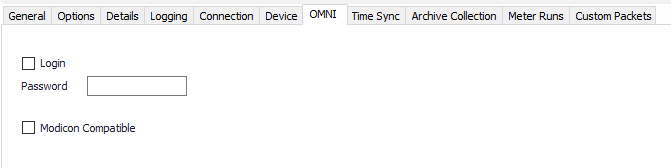
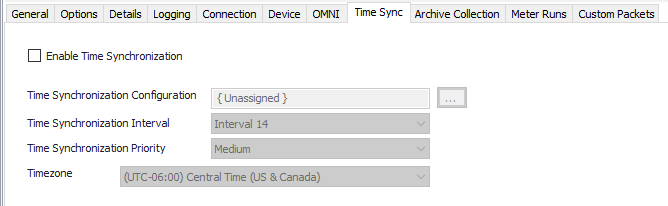
Default = Disabled. Enable this to configure and allow requests to be made.
Click to select or create the Connection Object assigned to this device. See the Time Synchronization section for more details.
Select the desired Time Synchronization Interval relating to the Schedule object assigned on the Connection tab. Time Synchronization checks occur on the frequency of this interval.
Default = UTC-06:00 Central Time (US & Canada).
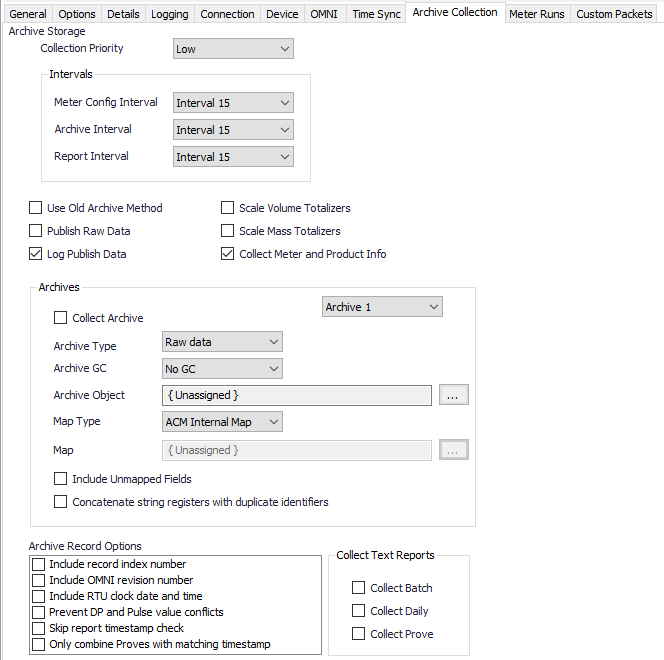
Select the desired Interval relating to the Schedule object assigned on the Connection tab. Record collection will occur at a frequency based on the configuration of this interval.
Default = Not selected. Select to use the older, slower archive retrieval method which requires writing the desired archive record index before retrieving the record.
Default = Not selected. Select to always publish raw archive records in addition to selected archive type.
Default = Selected. Select to log register and value information for data sent to publisher.
Default = Not selected. Select to scale gross and net volume totalizer values using the number of decimal places configured in the OMNI.
Default = Not selected. Select to scale mass totalizer values using the number of decimal places configured in the OMNI.
The OMNI stores totalizer values (counts/pulses). The users can configure an “implied decimal” place of 1, 10, or 100. When ACM retrieves the history records it can store the counts/pluses as is (options to scale disabled), or divide the counts/pulses by the configured decimal place (options to scale enabled). |
Default = Selected. When selected, collects meter, product, and prover information during history retrieval. This is required for EFM output formats.
Select the archive to configure from the drop down.
Default = Not selected. Select to enable collection of the selected archive number.
Select the option that describes how the data in this archive is used.
Select the archive (if any) that contains GC data to be merged with records from this archive.
Click to select or create an Archive Limits. See the Archive Limits section for more details.
Select the option to use for interpreting data in archive records.
Click to select or create the Modbus History Map Object assigned to this archive. See the Modbus History Map section for more details.
Default = Not selected. Select to include unmapped archive fields in the output record.
Default = Not selected. Select to concatenate duplicate string registers into one field.
Default = Not selected.
Default = Not selected.
Default = Not selected.
Default = Not selected. Select to make ACM use the DP or Pulse value appropriately when publishing to outputs like CFX and PGAS. Both values will be in the output record, but the appropriate value for use will be identified based on the type of meter. This is only necessary if your OMNI archive is configured to contain both the DP and Pulse registers.
Default = Not selected. Some older versions of OMNI firmware don't include the registers that contain the timestamps of reports. This can cause an error during report collection. Check this option to make ACM skip the timestamp check.
Default = Not selected. When prove records are split across multiple archives, ACM will retrieve records at the same index from the configured archives, and combine the records into one prove record. Check this option if you only want archive records combined when they have matching timestamps.
Default = Not selected. Select to include Batch Report collection on schedule poll.
Default = Not selected. Select to include Daily Report collection on schedule poll.
Default = Not selected. Select to include Prove Report collection on schedule poll.
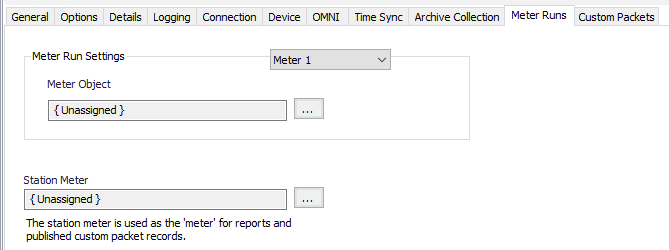
Click to select or create the Meter Object assigned for the meter run. See the Meter section for more details.
Click to select or create the Meter Object assigned for the station mater. See the Meter section for more details.
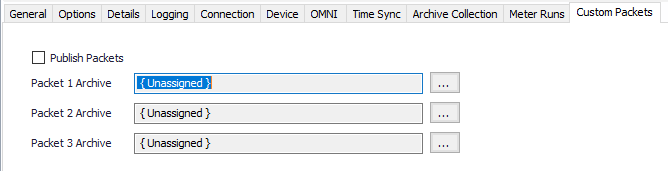
Default = Not Selected. Select to configure packet archives.
Click to select or create an Archive Limits for each archive. See the Archive Limits section for more details.