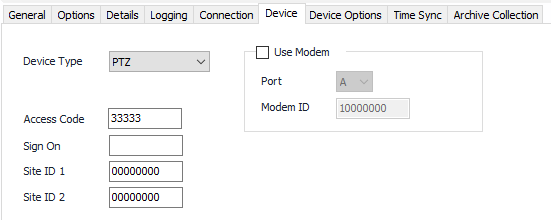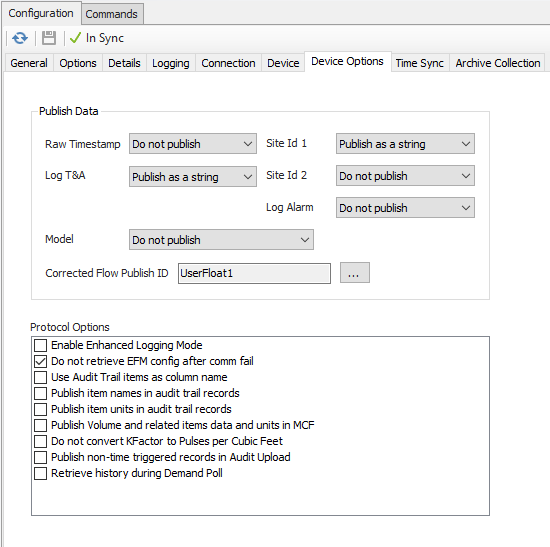...
| Table of Contents | |
|---|---|
|
...
|
...
|
...
|
| Info |
|---|
| See the General Object Common Device Configuration guide for assistance configuring the General, Options, Details, and Logging tabs. See See the Device Object General Connection/Schedule page for assistance with the Connection tab. |
Device Tab
Device Type
- PTZ (Default)
Access Code
...
Default = 10000000. Mercury Modem ID Number.
Device Options Tab
Publish Data
Settings that determine how or if certain field values will be included in the historical published data. Archive collection must be enabled, on the Archive Collection tab, for these settings to take effect.
Raw Timestamp
Publish the raw record timestamp.
- Do not publish (Default)
- Publish as a number
- Publish as a string
Log T&A
Publish the historical record log trigger and alarm field.
- Do not publish
- Publish as a number
- Publish as a string (Default)
Model
Publish the instrument type.
- Do not publish (Default)
- Publish as a string in audit history
- Publish as a string in meter config
- Publish as a number in audit history
- Publish as a number in meter config
Site Id 1
Publish the Site Id 1 value.
- Do not publish
- Publish as a number
- Publish as a string (Default)
Site Id 2
Publish the Site Id 2 value.
- Do not publish (Default)
- Publish as a number
- Publish as a string
Log Alarm
Publish the alarm field contained in historical EFM records.
- Do not publish (Default)
- Publish as a number
- Publish as a string
Corrected Flow Publish Id
Default = UserFloat1. Click to select the identifier to use when publishing the Corrected Flow field from the Daily EFM history record.
Protocol Options
Enable Enhanced Logging Mode
...
Time Synchronization Configuration
Click to select or create the Connection Object assigned to this device. See the Time Synchronization section for more details.
Time Synchronization Interval
Select the desired Time Synchronization Interval relating to the Schedule object assigned on the Connection tab. Time Synchronization checks occur on the frequency of this interval.
Time Synchronization Priority
- Low. Queues up with other Low priority items.
- Medium (Default). Interrupts Low priority items, and queues up with other Medium priority items.
- High. Interrupts Medium and Low priority items, and queues up with other High priority items.
Timezone
Default = UTC-06:00 Central Time (US & Canada).
Archive Collection Tab
Meter
Click to select or create the Meter Object assigned to the meter. See the Meter section for more details.
| Info |
|---|
| The Meter object may be configured with an Advanced Meter Configuration object. This will allow user configured values to be published in addition to pre-defined meter configuration properties read from the RTU. |
Upload Intervals
Select the desired Meter Configuration, Audit, Alarm, and Event Interval relating to the Schedule object assigned on the Connection tab.
EFM Collection Priority
- Low (Default). Queues up with other Low priority items.
- Medium. Interrupts Low priority items, and queues up with other Medium priority items.
- High. Interrupts Medium and Low priority items, and queues up with other High priority items.
Audit Settings
Select to edit the settings for either Audit 1 (Hourly) or the Daily audit.
Enable Audit/Alarm/Event Uploads
Default = Not selected. Select to configure collection.
Archive
Click to select or create an Archive Limits object. See the Archive Limits section for more details.