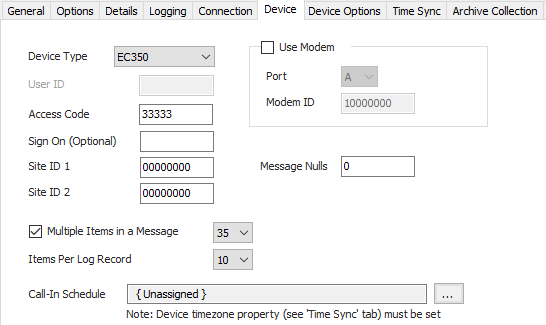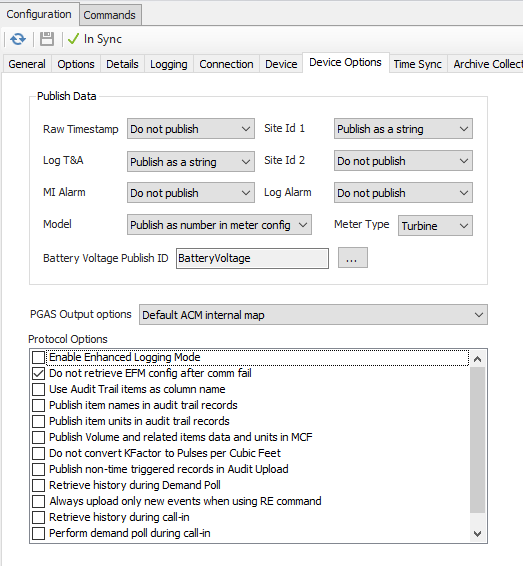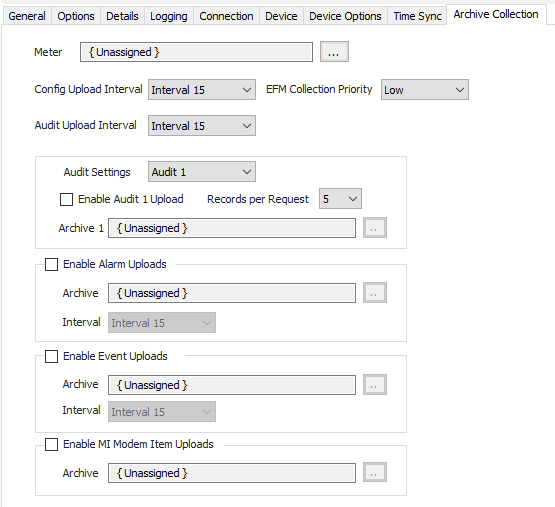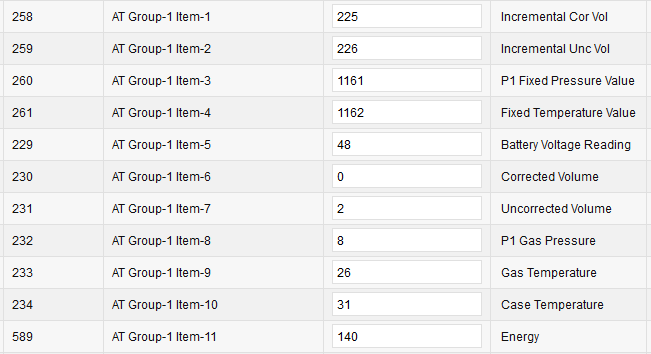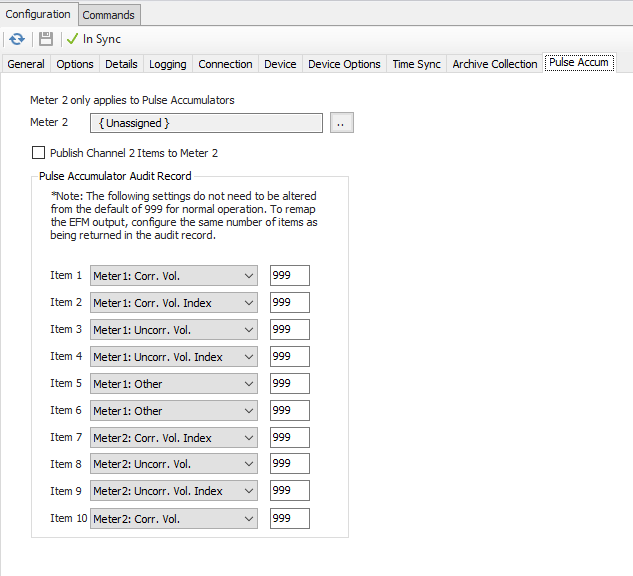ries
| Table of Contents |
|---|
...
|
...
|
...
|
...
|
Recommended Configuration Steps
General Tab
...
|
| Info |
|---|
| If the firmware on the field device is updated or if the Date format is changed, set the ACM device object to Disabled then back to Enabled. This will cause the protocol module to re-read these settings on the device. |
Options Tab
...
| device. |
...
| Info |
|---|
| See the |
...
Logging Tab
See the Device Object General Logging page.
Connection Tab
...
| Common Device Configuration guide for assistance configuring the General, Options, Details, and Logging tabs. See the Connection/Schedule page for assistance with the Connection tab. |
Device Tab
Device Type
- ECAT (Default)
- ER
- MiniAT
- MiniMax
- Pulse Accum
- ERX
- Turbo C
- EC350
- ERX350 (ER350)
...
- 1 ~ 9
- 10 (Default)
- 11 ~ 12
- 20
Call-In Schedule
Click to select or create the Call-In Object assigned to this device. See the Mercury Callin Scheduler section for more details.
Device Options Tab
Publish Data
Settings that determine how or if certain field values will be included in the historical publish data. Archive collection must be enabled, on the Archive Collection tab, for these settings to take effect.
Raw Timestamp
Publish the raw record timestamp.
- Do not publish (Default)
- Publish as a number
- Publish as a string
Log T&A
Publish the audit record log trigger and alarm field.
- Do not publish
- Publish as a number
- Publish as a string (Default)
MI Alarm
Publish MI alarm status condition during modem inquiry.
- Do not publish (Default)
- Always publish
- Only publish on alarm
Model
Publish instrument type.
- Do not publish (Default)
- Publish as a string in audit history
- Publish as a string in meter config
- Publish as a number in audit history
- Publish as a number in meter config
Site Id 1
Exclude this field in the published output, or publish the value as a string or as an integer.
- Do not publish
- Publish as a number
- Publish as a string (Default)
Site Id 2
Exclude this field in the published output, or publish the value as a string or as an integer.
- Do not publish (Default)
- Publish as a number
- Publish as a string
Log Alarm
Publish the audit record alarm field, without the log trigger value. Non-350 series devices only.
- Do not publish (Default)
- Publish as a number
- Publish as a string
Meter Type
- Orifice
- Positive
- Turbine (Default)
- UltraSonic
- Liquid
Battery Voltage Publish Id
Default = BatteryVoltage. Click to select the identifier to use when publishing the battery voltage. This property is for backward compatibility and may be deprecated in future releases.
PGAS Output options
PGAS report publish options for certain audit record fields.
- Default ACM internal map (Default)
- Map Int Uncorr Vol to Index Off and Uncorr Vol, put '0' in Index On
- Map Total Vol to Index Off and Uncorr Vol, put '*'in Index On
- Map Total Uncorr Vol to Index Off and Uncorr Vol, put '*'in Index On
...
Enable Enhanced Logging Mode
Default = Not Selected. This prints very verbose messages in the ACM log about the current state of the protocol engine and/or EFM upload.
Do not retrieve EFM meter configuration after communications failure
Default = Selected. When not selected, ACM will poll for meter configuration data after a communication failure.
Use audit trail items in column names
Default = Not selected. Publish the audit trail item as column names in CSV report.
Publish item names in audit trail records
...
Publish non-time triggered records in audit upload
Default = Not selected. This option will cause history records generated by events or alarms to be published along with time triggered ones.
Retrieve history during Demand Poll
Default = Not selected. This option will initiate a history upload after a user initiated demand poll completes.
Always upload only new events when using RE command
Default = Not selected. This option prevents uploading all events from the device queue if the event pointer is reset or on the first upload of a newly created device.
Retrieve history
...
during call-in
Default = Not selected. This will automatically retrieve audit history on upon receiving an unsolicited message.
Perform demand
...
during call-in
Default = Not selected. This will automatically execute a demand poll on any advised items upon receiving an unsolicited message.
Perform Time Sync during call-in
Default = No Selected. This will automatically execute a time sync operation upon receiving an unsolicited message.
...
Time Synchronization Configuration
Click to select or create the Connection Object assigned to this device. See the Time Synchronization section for more details.
Time Synchronization Interval
Select the desired Time Synchronization Interval relating to the Schedule object assigned on the Connection tab. Time Synchronization checks occur on the frequency of this interval.
Time Synchronization Priority
- Low. Queues up with other Low priority items.
- Medium (Default). Interrupts Low priority items, and queues up with other Medium priority items.
- High. Interrupts Medium and Low priority items, and queues up with other High priority items.
Timezone
Default = UTC-06:00 Central Time (US & Canada).
Archive Collection Tab
Meter
Click to select or create the Meter Object assigned to the meter. See the Meter section for more details.
| Info |
|---|
| The Meter object may be configured with an Advanced Meter Configuration object. This will allow user configured values to be published in addition to pre-defined meter configuration properties read from the RTU. |
Upload Intervals
Select the desired Meter Configuration, Audit, Alarm, and Event Interval relating to the Schedule object assigned on the Connection tab.
EFM Collection Priority
- Low (Default). Queues up with other Low priority items.
- Medium. Interrupts Low priority items, and queues up with other Medium priority items.
- High. Interrupts Medium and Low priority items, and queues up with other High priority items.
Audit Settings
Select to edit the settings for Audits 1 through 5.
| Info |
|---|
| Audits 2 through 5 are only valid for 350 series devices |
Records per Request
Default = 5. Select the number of audit records to request per message. 350 series devices only.
Enable Audit/Alarm/Event Uploads
Default = Not selected. Select to enable and configure collection.
Enable MI Modem item uploads
Default = Not selected. Select to enable publishing MI modem alarm item values.
Archive
Click to select or create a Configurable Archive object. See the Configurable Archive section for more details.
| Info | ||
|---|---|---|
| ||
Using the Configurable Archive object to define the fields of the EFM records is not required and it is permissible to leave the Field Configuration property set to Unassigned. The Honeywell Mercury driver will automatically upload the audit configuration from the RTU then match that to internal item tables to properly publish the fields of the audit record. If this process does not fit your situation, or your audit record contains items not internally associated with an existing EFM field, an Archive Field Configuration object can be created and assigned to the Configurable Archive object. |
...
| Info | ||
|---|---|---|
| ||
The Archive Field Configuration object is used to define the fields in the audit record so the driver can properly parse and publish each field. Refer to the Archive Field Configuration manual page for details on creating records that define the audit record fields.
Add a record to the Field Configuration for each Audit Trail Item in the audit record. Only fields that contain Audit Trail Item data, or the T&A field, need to be configured. Do not include the audit record's beginning timestamp or record number fields in your configuration definition. These fields are fixed by the protocol and are always published. If there is a field in the audit record that you do not want to publish, set the Attribute type to Not Used.
Below is an example relating the audit trail configuration to records in the Field Configuration object. Note the item number in the audit configuration matches the Position property in the Field Configuration.
|
Pulse Accumulator Tab
The Pulse Accumulator tab contains configuration options that only apply if the selected device type is a Pulse Accumulator.
Meter 2
Click to select or create the Meter Object assigned to the meter. See the Meter section for more details.
| Info |
|---|
If a meter object is assigned as Meter 2 and all other controls on this tab are left at their default settings, all fields of the audit log record will be published to both Meter 1 and Meter 2. |
Publish Channel 2 Items to Meter 2
Default = Not Selected. When enabled, items in the audit log record that are associated with Channel 2 in the field device will be published to Meter 2. All other items will publish to Meter 1.
Pulse Accumulator Audit Record
Default = 999, meaning not used. These properties are used to manually configure the audit log record and to which meter object the values in the record are to be published. These properties are only used if the above two publishing options do not meet your requirements. Starting with Item 1, and for each item in the audit record, select from the drop down control the associated EFM value. Enter the item number of the field in the edit box. To skip a field in the record and not publish it, enter '255' as the item address.
| Info |
|---|
The Pulse Accumulator Audit Record properties have precedence over Publish Channel 2 Items to Meter 2 property. If items are configured to an address other than '999', the table will be used to remap the audit record output regardless of the state of Publish Channel 2 Items to Meter 2 property. |
...