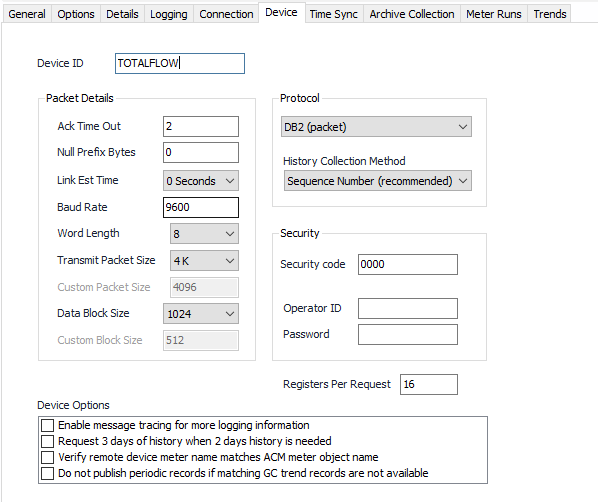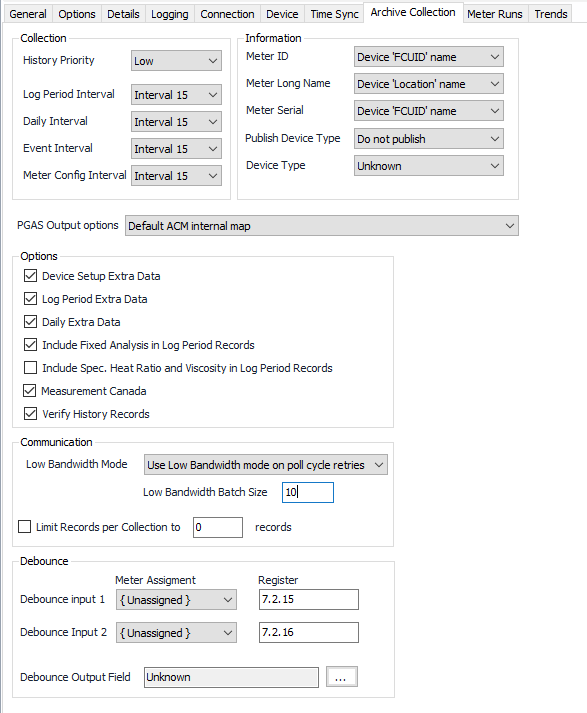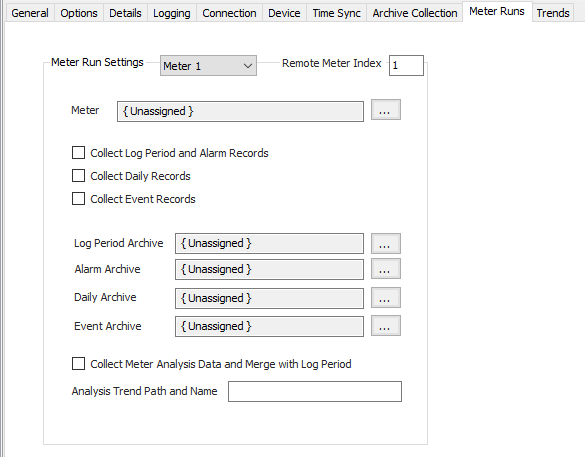| Expand | ||||
|---|---|---|---|---|
| ||||
|
Recommended Configuration Steps
General Tab
See the General Object Configuration page.
Options Tab
See the Device Object General Options page.
Details Tab
See the Device Object General Details page.
Logging Tab
See the Device Object General Logging page.
Connection Tab
...
| Table of Contents | ||||||||
|---|---|---|---|---|---|---|---|---|
|
| Info |
|---|
| See the Common Device Configuration guide for assistance configuring the General, Options, Details, and Logging tabs. See the Connection/Schedule page for assistance with the Connection tab. |
Device Tab
Device ID
Device identification.
...
Default = 1024. Data block size from 128, 256, 512, to 1024. Custom block size can be entered if desired.
Protocol
Newer devices use the DB2 or DB2 Compressed packet communication protocol. Older devices use a non-packetized communication protocol called DB1. The selected option will be used to communicate to the device. DB2 Compressed is the recommended setting if the device supports this feature and if history collection is performed. The compressed mode reduces the bandwidth required to retrieve history records from the field device.
...
Time Synchronization Configuration
Click to select or create the Connection Object assigned to this device. See the Time Synchronization section for more details.
Time Synchronization Interval
Select the desired Time Synchronization Interval relating to the Schedule object assigned on the Connection tab. Time Synchronization checks occur on the frequency of this interval.
Time Synchronization Priority
- Low. Queues up with other Low priority items.
- Medium (Default). Interrupts Low priority items, and queues up with other Medium priority items.
- High. Interrupts Medium and Low priority items, and queues up with other High priority items.
Timezone
Default = UTC-06:00 Central Time (US & Canada).
Archive Collection Tab
Collection Group
- History Priority
Low. Queues up with other Low priority items.
Medium (Default). Interrupts Low priority items, and queues up with other Medium priority items.
High. Interrupts Medium and Low priority items, and queues up with other High priority items.
- Log Period Interval
...
- : Default = Interval 15. Select the desired Interval relating to the Schedule object assigned on
...
- the Connection tab. Log Period
...
- retrievals occur on the
...
- frequency of this interval.
- Daily Interval
...
- : Default = Interval 15. Select the desired Interval relating to the Schedule object assigned on
...
- the Connection tab. Daily
...
- retrievals occur on the
...
- frequency of this interval.
- Event Interval
...
- : Default = Interval 15. Select the desired Interval relating to the Schedule object assigned on
...
- the Connection tab. Event
...
- retrievals occur on the
...
- frequency of this interval.
- Meter Config Interval
...
- : Default = Interval 15. Select the desired Interval relating to the Schedule object assigned on
...
- the Connection tab. Meter Config
...
- retrievals occur on the
...
- frequency of this interval.
Information Group
- Meter ID
...
- : Select the source for the Meter ID name. This applies only if the meter object is configured to use the protocol-specific name.
- Device 'FCUID' name (Default).
- Device 'Location' name.
- ACM device name.
- Meter Long Name
...
- : Select the source for the 'meter long name' text.
- Device 'FCUID' name.
- Device 'Location' name (Default).
- ACM device name.
- ACM meter name.
- ACM meter description.
- Meter Serial
...
- : Select the source for the 'meter serial number' text.
- Device 'FCUID' name (Default).
- Device 'Location' name.
- ACM device name.
- ACM meter name.
- ACM meter description.
- Publish Device Type
...
- : Publish the device model name with meter configuration or history records if desired.
- Do not publish (Default).
- Publish in history.
- Publish in meter config.
- Device Type
...
- : Model type of this device.
- Unknown (Default).
- XFC6200EX
- XFC6201EX
- mFLO6200
- XFC6300
- XRC6400
- NGC8200
- PCG1000
| Info | ||
|---|---|---|
| ||
To successfully perform a time sync command from ACM, the Device Type property must be set to 'NGC8200' on all NGC devices. No selection is necessary for other device types. |
PGAS Output Options
...
Options Group
- Device Setup Extra Data
...
- : Default = Not Selected. Use the extra device setup information for EFM publishing that is available in some firmware versions.
- Log Period Extra Data
...
- : Default = Not Selected. Use the extra periodic history information for EFM publishing that is available in some firmware versions.
- Daily Extra Data
...
- : Default = Not Selected. Use the extra daily history information for EFM publishing that is available in some firmware versions.
- Include Fixed Analysis in Log Period Records
...
- : Default = Not Selected. Include fixed analysis data in log period records when not using an analysis trend file.
- Include Spec. Heat Ratio and Viscosity in Log Period Records
...
- : Default = Not Selected. Include specific heat ratio and viscosity in log period records (and meter factor for linear meters).
- Measurement Canada
...
- : Default = Selected. When selected, this will use features in event and analysis data to meet the requirements of Measurement Canada.
- Verify History Records
...
- : Default = Not Selected. When selected, this option will verify that the number of history records received is equal to the number of records requested. If the received number does not match the requested number, the records will be discarded and another retrieval will be attempted during a poll cycle retry, or during the next collection attempt (whether scheduled or requested). This option only applies to the 'Sequence Number' history collection method.
Low Bandwidth Mode
Low Bandwidth mode collects history using more messages with smaller content. This is available only with DB2 devices, and only when using the sequence number request method.
- Never use Low Bandwidth mode.
- Always use Low Bandwidth mode.
- Use Low Bandwidth mode on poll cycle retries (Default).
Low Bandwidth Batch Size
Default = 2. The number of records (of each history type) in each batch request while in low bandwidth mode.
Limit Records per Collection
Default = Not Selected. Specify the maximum number of history records that should be collected each retrieval cycle. Default = 0. During normal operation, this represents the maximum number of records requested for each enabled history type. In Low Bandwidth mode, this acts as the overall maximum number of records, and is checked at the end of each received batch.
Debounce input 1
Default = Unassigned. The meter number (1-20) using the specified debounce input.
Register Default = 7.2.15. The register containing the debounce configuration for the desired meter. Leave this property empty if no debounce register is used, or if reading the register is not required.
Debounce input 2
Default = Unassigned. The meter number (1-20) using the specified debounce input.
Register Default = 7.2.16. The register containing the debounce configuration for the desired meter. Leave this property empty if no debounce register is used, or if reading the register is not required.
Debounce Output Field
...
Debounce Group
- Debounce input 1: Default = Unassigned. The meter number (1-20) using the specified debounce input.
- Register: Default = 7.2.15. The register containing the debounce configuration for the desired meter. Leave this property empty if no debounce register is used, or if reading the register is not required.
- Debounce input 2: Default = Unassigned. The meter number (1-20) using the specified debounce input.
- Register: Default = 7.2.16. The register containing the debounce configuration for the desired meter. Leave this property empty if no debounce register is used, or if reading the register is not required.
- Debounce Output Field: Default = Unknown. Click to select the identifier used by publishers to correctly place the debounce value in the output file.
Communication Group
- Low Bandwidth Mode: Low Bandwidth mode collects history using more messages with smaller content. This is available only with DB2 devices, and only when using the sequence number request method.
- Never use Low Bandwidth mode.
- Always use Low Bandwidth mode.
- Use Low Bandwidth mode on poll cycle retries (Default).
- Low Bandwidth Batch Size: Default = 2. The number of records (of each history type) in each batch request while in low bandwidth mode.
- Limit Records per Collection: Default = Not Selected. Specify the maximum number of history records that should be collected each retrieval cycle. Default = 0. During normal operation, this represents the maximum number of records requested for each enabled history type. In Low Bandwidth mode, this acts as the overall maximum number of records, and is checked at the end of each received batch.
Meter Characteristics Group
- Attached to Stream: Click to select the identifier used by publishers.
- Stream Id: Click to select the identifier used by publishers.
- Fixed Analysis on Error: Click to select the identifier used by publishers.
PGAS Output Options
Select the appropriate option for the PGAS Output:
- Default: No special mapping for PGAS output.
- Option1: Map Volume to Index Off and '0' to Index On.
Meter Runs Tab
Meter Run Settings - Meter
...
Trends 1-24. Select to collect by trend number.
Trend Interval
Select the desired Trend Interval relating to the Schedule object assigned on the Connection tab. Trend collection will occur at the frequency defined for the this interval.
Trend Priority
- Low (Default). Queues up with other Low priority items.
- Medium. Interrupts Low priority items, and queues up with other Medium priority items.
- High. Interrupts Medium and Low priority items, and queues up with other High priority items.
Trend Archive
Click to select or create an Archive Limits. See the Archive Limits section for more details.
...