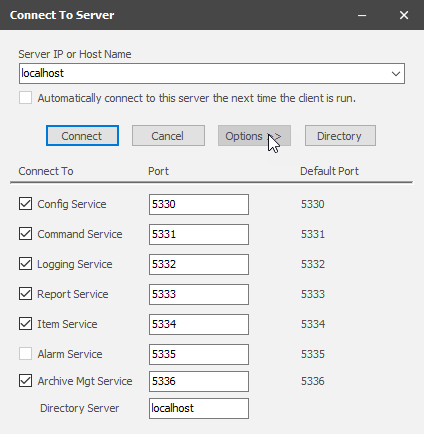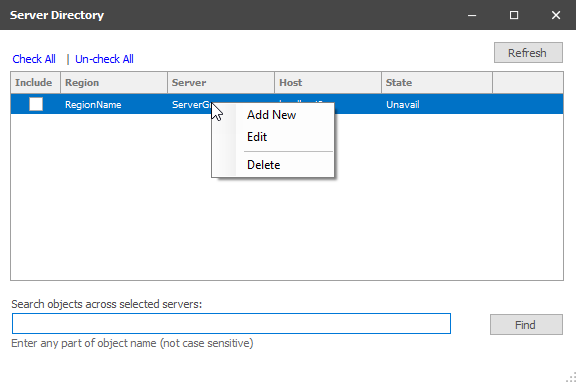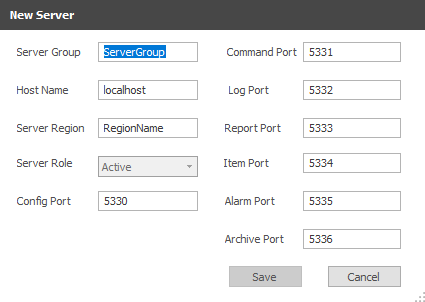...
| title | Table Of Contents |
|---|
...
| Table of Contents | |||||||||
|---|---|---|---|---|---|---|---|---|---|
|
...
|
The Server Directory feature helps SCADA administrators and support personnel to work more efficiently when handling multiple ACM instances. It provides two primary functions:
- Maintains a list of ACM instances for quick access
- Allows searching of objects across multiple ACM instances
Configure Database Location of Directory
Before using the server directory, it is necessary to configure the database location where the directory will be saved. This is configured in the Options area of the ACM Configuration Client connection dialog.
The options will need to be configured for each user that will be using the server directory.
Server information is entered once for each ACM instance. Entries can be updated or removed as necessary with infrastructure changes. The directory listing shows the current status of each ACM instance and allows a user to connect to an instance quickly.
Creating a New Server Entry
A server entry is created by rightRight-clicking and selecting ‘Add New’ from the context menu . The will open the following form is displayed.
New Server Entry Properties
Server Group – is a friendly name used for grouping servers.
...
Server Role – is not configurable. The server state is determined by ACM.
Config Port – is the port number used by the configuration service (5330 is default).
Command Port – is the port number used by the command service (5331 is default).
Log Port – is the port number used by the log service (5332 is default).
Report Port – is the port number used by the report service (5333 is default).
Item Port – is the port number used by the item service (5334 is default).
Alarm Port – is the port number used by the alarm service (5335 is default).
Archive Port – is the port number used by the archive management service (5336 is default)Port Fields - The individual Port fields contain the TCP Port settings for the required services. The default ports are listed, but if it is necessary to override a port due to another application using the default, that can be changed here. More information about the port information can be found on the ACM Monitor Properties page. More information about each individual service can be found on the ACM Services Descriptions page.
After entering all the required information, click Save to save the entry to the list. An icon will appear as a reminder to save the new entry to the database.
...
After making changes it will be necessary to commit the changes to the database as described above.
Multiple Server Search
From the server directory dialog it is also possible to search for objects across multiple instances of ACM. This is beneficial because it negates the need to memorize which instance has a particular object. For example, someone may ask about Device XYZ or Meter ABC and you need to look at its configuration. Rather than try to remember which instance of ACM it is in, it is possible to let the search function find it.
How to Search
- Check the boxes for servers to search on
- Enter any part of an object name
- Hit the enter key or click the Find button
...