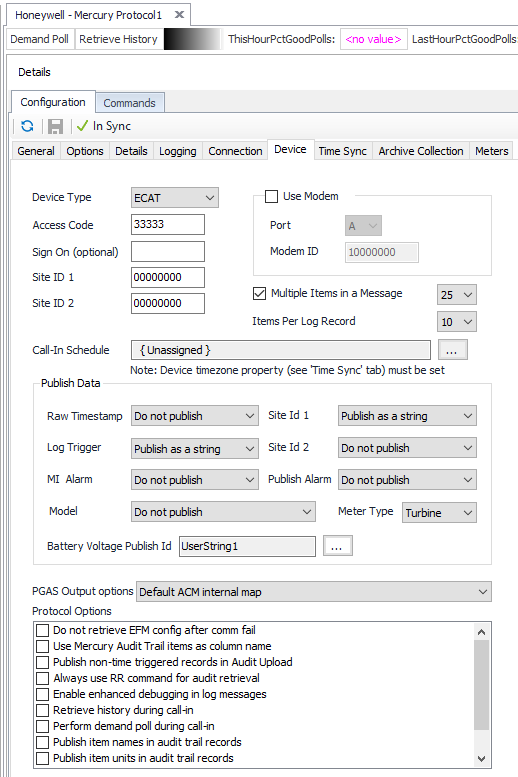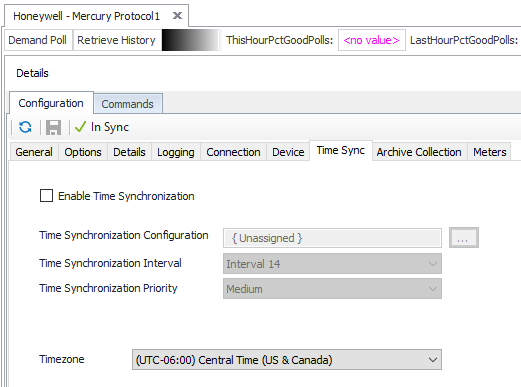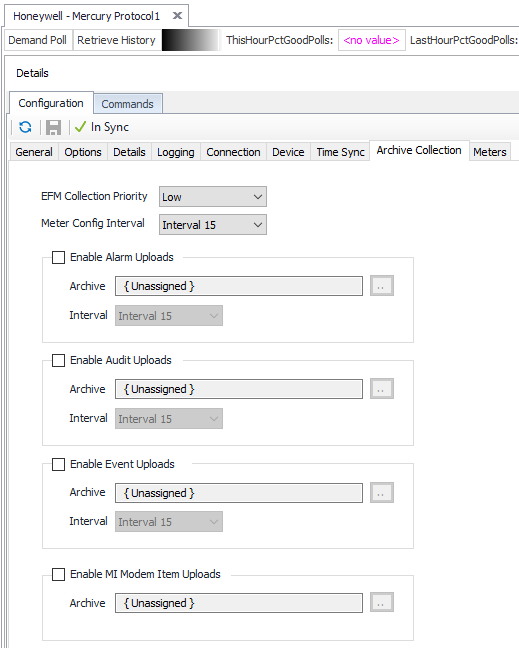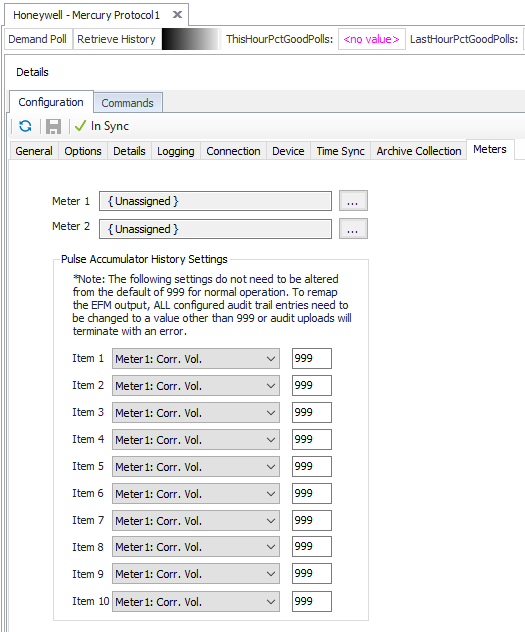Mercury Configuration
Recommended Configuration Steps
General Tab
See the General Object Configuration page.
Options Tab
See the Device Object General Options page.
Details Tab
See the Device Object General Details page.
Logging Tab
See the Device Object General Logging page.
Connection Tab
See the Device Object General Connection/Schedule page.
Device Tab
Device Type
- ECAT (Default)
- ER
- MiniAT
- MiniMax
- Pulse Accum
- ERX
- Turbo
Access Code
Default = 33333. The five digit instrument access code for the device.
Sign On
The sign-on code is optional. If left blank, ACM will negotiate the correct code to use with the device automatically based on the configured device type.
Site ID 1
Default = 00000000. Site ID 1 of 2 to provide verification/identify which Mercury device to communicate with.
Site ID 2
Default = 00000000. Site ID 2 of 2 to provide verification/identify which Mercury device to communicate with.
Use Modem
Default = Not selected. If the Mercury device is communicating through an MI Modem then select this and enter the Port letter and the MI Modem ID for that device.
When doing cry-outs, set the MI modem port in the drop down list to that the Mercury device is attached to. This option is only relevant for processing unsolicited messages and will not matter when simply polling through an MI modem.
Port
Default = A. Mercury Modem Port Number.
Modem ID
Default = 10000000. Mercury Modem ID Number.
Multiple Items in a Message
Default = Selected. Select this if the device can support RG messages and set the maximum number of items desired to be read per-message.
Items Per Log Record
This is the number of audit items that the Mercury device model uses. This is firmware version dependent.
- 4
- 10 (Default)
Call-In Schedule
Click to select or create the Call-In Object assigned to this device. See the Mercury Callin Scheduler section for more details.
Raw Timestamp
Exclude this field in the published output, or publish the value as a string or as an integer.
- Do not publish (Default)
- Publish as a number
- Publish as a string
Log Trigger
Exclude this field in the published output, or publish the value as a string or as an integer.
- Do not publish
- Publish as a number
- Publish as a string (Default)
MI Alarm
Publish MI alarm status condition during modem inquiry.
- Do not publish (Default)
- Always publish
- Only publish on alarm
Model
Publish instrument type.
- Do not publish (Default)
- Publish as a string in audit history
- Publish as a string in meter config
- Publish as a number in audit history
- Publish as a number in meter config
Site Id 1
Exclude this field in the published output, or publish the value as a string or as an integer.
- Do not publish
- Publish as a number
- Publish as a string (Default)
Site Id 2
Exclude this field in the published output, or publish the value as a string or as an integer.
- Do not publish (Default)
- Publish as a number
- Publish as a string
Publish Alarm
Exclude this field in the published output, or publish the value as a string or as an integer.
- Do not publish (Default)
- Publish as a number
- Publish as a string
Meter Type
- Orifice
- Positive
- Turbine (Default)
- UltraSonic
- Liquid
Battery Voltage Publish Id
Default = UserString1. Click to select the identifier to use when publishing the battery voltage.
PGAS Output options
- Default ACM internal map (Default)
- Map Int Uncorr Vol to Index Off and Uncorr Vol, put '0' in Index O
- Map Total Vol to Index Off and Uncorr Vol, put '*'in Index On
- Map Total Uncorr Vol to Index Off and Uncorr Vol, put '*'in Index On
Do not retrieve EFM meter configuration after communications failure
Default = Not selected.
Use Mercury audit trail items in column names
Default = Not selected.
Publish non-time triggered records in audit upload
Default = Not selected.
Always use RR command for audit retrieval
Default = Not selected.
Enable enhanced debugging in log messages
Default = Not selected. This prints very verbose messages in the log about the current state of the protocol engine.
Retrieve history on call-in
Default = Not selected. This will automatically retrieve audit trial history on receiving an unsolicited message.
Perform demand on call-in
Default = Not selected. This will automatically execute a demand poll on any advised items on receiving an unsolicited message.
Publish item names in audit trail records
Default = Not selected. This option will produce an extra column for each audit trail item with the current audit trail item number.
Publish item units in audit trail records
Default = Not selected. This option will produce an extra column for each audit trail item with the current unit used for that audit trail item. This requires a mapping file to be placed in ProgramData\AutoSol\Communication Manager\7\DataFiles\Mercury called “unitmap.txt”. This file maps unit item numbers to item numbers being polled during audit trail collection. At this time only MINIAT, MINIMAX, PA, ECAT, and TCOR are supported in this feature. Items can be appended to lines in this file to match audit trail items configured in the Mercury device.
Publish Volume and related items data and Units in MCF
Default = Not selected. This option changes the units of some published items.
Set Call-in Schedule after regular polls
Default = Not Selected.
Time Sync Tab
Enable Time Synchronization
Default = Not selected. Select this to configure and allow requests to be made.
Time Synchronization Configuration
Click to select or create the Connection Object assigned to this device. See the Time Synchronization section for more details.
Time Synchronization Interval
Select the desired Time Synchronization Interval relating to the Schedule object assigned on the Connection tab. Time Synchronization checks occur on the frequency of this interval.
Time Synchronization Priority
- Low. Queues up with other Low priority items.
- Medium (Default). Interrupts Low priority items, and queues up with other Medium priority items.
- High. Interrupts Medium and Low priority items, and queues up with other High priority items.
Timezone
Default = UTC-06:00 Central Time (US & Canada).
Archive Collection Tab
EFM Collection Priority
- Low (Default). Queues up with other Low priority items.
- Medium. Interrupts Low priority items, and queues up with other Medium priority items.
- High. Interrupts Medium and Low priority items, and queues up with other High priority items.
Meter Config Interval
Select the desired Meter Configuration Interval relating to the Schedule object assigned on the Connection tab.
Enable Alarm/Audit/Event/MI Modem Item Uploads
Default = Not selected. Select to configure collection.
Archive
Click to select or create a Configurable Archive. See the Configurable Archive section for more details.
Interval
Select the desired Interval relating to the Schedule object assigned on the Connection tab.
Meters Tab
Meter 1
Click to select or create the Meter Object assigned to meter 1. See the Meter section for more details.
Meter 2
Click to select or create the Meter Object assigned to meter 2. See the Meter section for more details.
Pulse Accumulator History Settings
To remap the EFM output for devices with two meters, enter the appropriate mapping information. For items other than volume or volume index, select “Meter 1: Other” or “Meter 2: Other”.
Note
For assistance, please submit a ticket via our Support Portal, email autosol.support@autosoln.com or call 281.286.6017 to speak to a support team member.