| See the Common Device Configuration guide for assistance configuring the General, Options, Details, and Logging tabs. See the Connection/Schedule page for assistance with the Connection tab. |
See the Common Modbus Configuration (Device Tab) page.
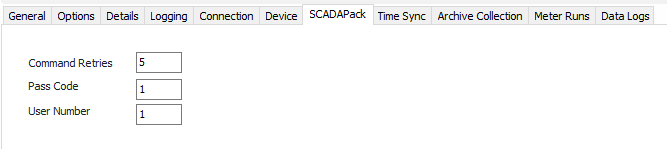
Command Retries
Default = 5. The maximum number of retries to use when sending a command message during history retrieval.
Pass Code
Default = 1. Pass code field for security.
User Number
Default = 1. User number field for security.
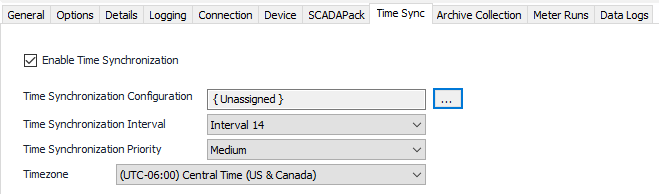
Default = Not selected. Select this to configure and allow requests to be made.
Click to select or create the Connection Object assigned to this device. See the Time Synchronization section for more details.
Select the desired Time Synchronization Interval relating to the Schedule object assigned on the Connection tab. Time Synchronization checks occur on the frequency of this interval.
Default = UTC-06:00 Central Time (US & Canada).
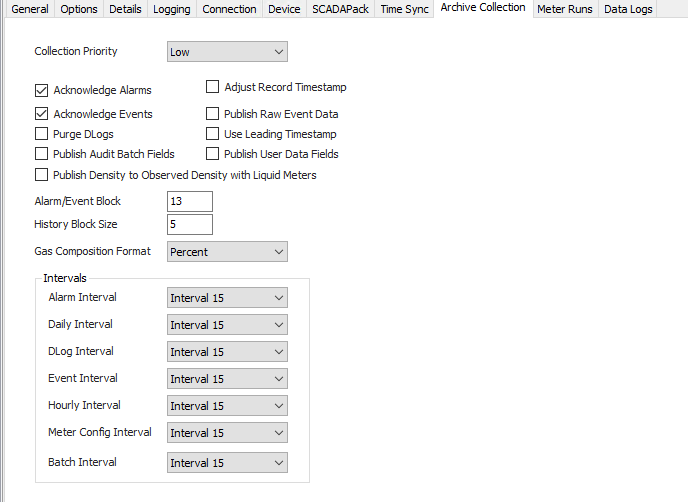
Default = 13. The number of alarm or event records to retrieve in a single request (this setting only applies to devices with Flow Computer version 5.20 or higher).
Default = 5. The number of hourly or daily records to retrieve in a single request (this setting only applies to devices with Flow Computer version 5.20 or higher).
Default = Percent. Select the desired option to publish gas component data in percent or mole fraction values.
Select the desired Interval relating to the Schedule object assigned on the Connection tab. Record collection will occur at a frequency based on the configuration of this interval.
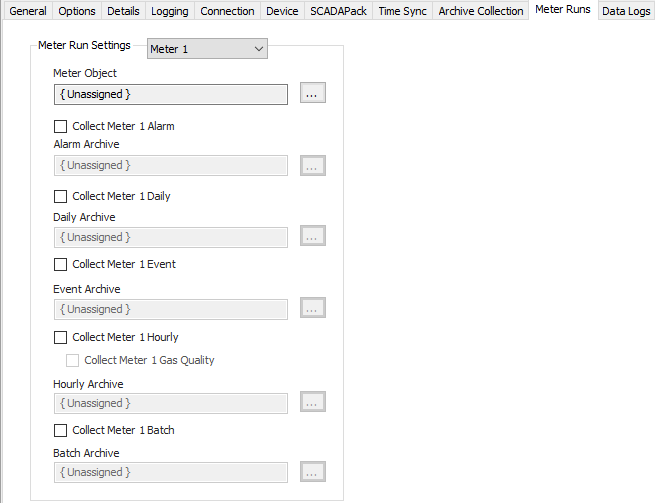
Select the Meter number to edit.
Click to select or create the Meter Object assigned for the meter run. See the Meter section for more details.
Default = Not selected. Select to configure and collect alarms for the selected meter run.
Click to select or create an Archive Limits. See the Archive Limits section for more details.
Default = Not selected. Select to configure and collect daily records for the selected meter run.
Click to select or create an Archive Limits. See the Archive Limits section for more details.
Default = Not selected. Select to configure and collect event records for the selected meter run.
Click to select or create an Archive Limits. See the Archive Limits section for more details.
Default = Not selected. Select to configure and collect hourly records for the selected meter run.
Default = Not selected. Select to collect historical gas quality records for the selected meter run. Gas quality record data will be combined with the hourly flow record for the same time period.
This option is only valid for gas runs and 32 bit controllers running Flow Computer version 6.77 and higher.
Default = Not selected. Select to configure and collect batch records for the selected meter run.
Click to select or create an Archive Limits. See the Archive Limits section for more details.
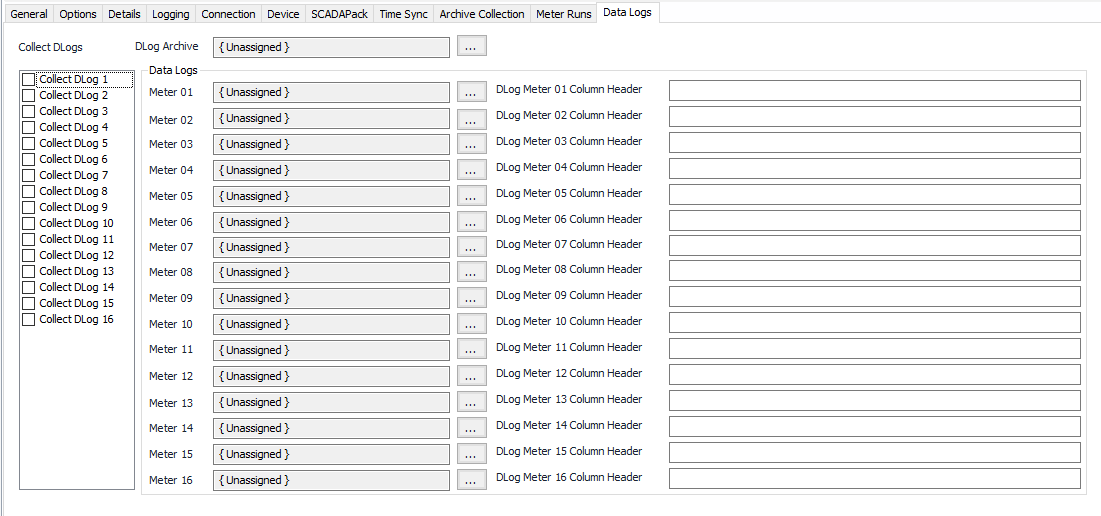
Default = Not selected. Select to collect DLog.
Click to select or create an Archive Limits. See the Archive Limits section for more details.
Click to select or create the Meter Object assigned for the meter run. See the Meter section for more details.
This is the comma separated list for the DLog user-defined column header. If nothing is entered in the field, "FieldX" will be used for all column headers. If an individual column is left empty (e.g. no space between commas: Volume,,Pressure,) "FieldX" will be used for that specific column header so that it will display Volume, Field2, Pressure, Field4. *The X in FieldX will be numbered according to column position.