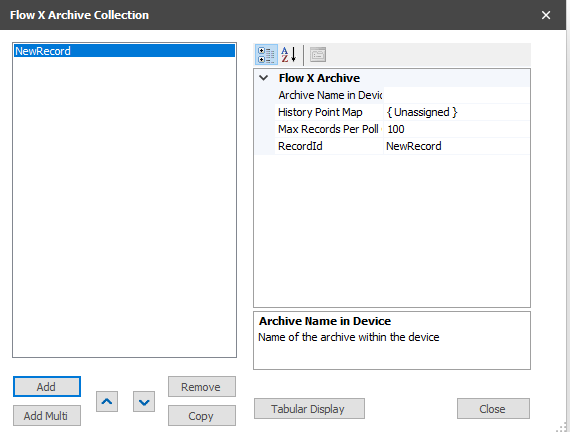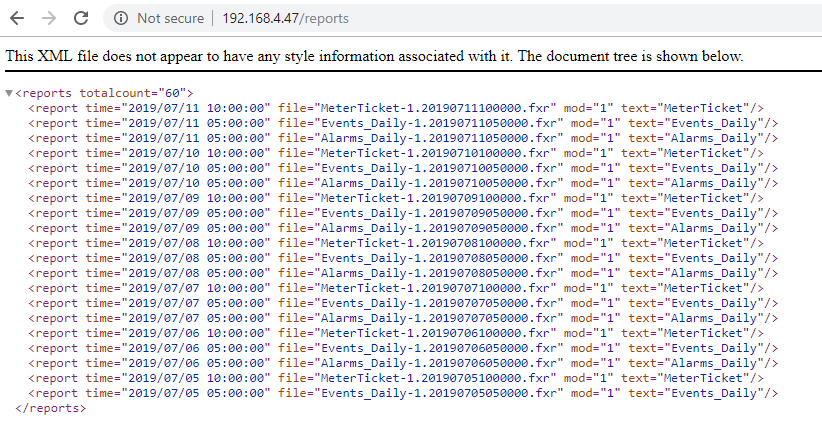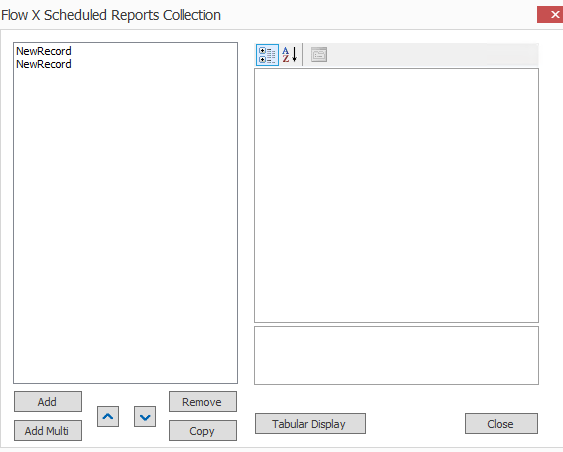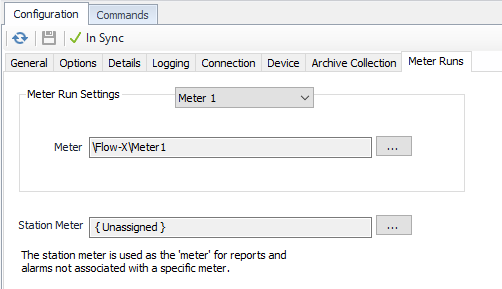| Table of Contents | ||||||||
|---|---|---|---|---|---|---|---|---|
|
| Info |
|---|
See the Common Device Configuration guide for assistance configuring the General, Options, Details, and Logging tabs. See the Connection/Schedule page for assistance with the Connection tab. |
...
History Interval
Default = Interval 15. Select the desired Interval relating to the Schedule object assigned on the Connection tab. History collections occur on the frequency of this interval.
History Priority
- Low (Default). Queues up with other Low priority items.
- Medium. Interrupts Low priority items, and queues up with other Medium priority items.
- High. Interrupts Medium and Low priority items, and queues up with other High priority items.
Meter Config Interval
Default = Interval 15. Select the desired Interval relating to the Schedule object assigned on the Connection tab. Meter Config collections occur on the frequency of this interval.
Anchor ScheduledReports ScheduledReports
Edit Archives Button
| ScheduledReports | |
| ScheduledReports |
The resulting popup allows configuration of archives to match those in the device.
Archive Name in Device
Name of the Archive in the device this record is mapping to. This is a required field.
| Info | ||
|---|---|---|
| ||
A list of archive names can be found by using a browser to open http://DeviceIpAddress/archives (replace “DeviceIpAddress” with the actual IP). |
History Point Map
Select an existing History Point Map or configure a new one. History point maps can be shared between devices.
...
Default = Not Selected. Enable to schedule reports at intervals.
Edit Scheduled Reports Button
Flow-X reports can be accessed outside of ACM with a web browser. An illustration will help understand the ACM configuration of Scheduled Reports.
The /reports command lists available reports by date, filename and module:
Notice there are different types of reports. In this example only three: "MeterTicket", "Events_Daily" and "Alarms_Daily". Our goal is to configure the system such that the reports whose filenames are prefixed with "MeterTicket" are uploaded and published once per day. And, for example, the reports that are prefixed with "Events_Daily" are also uploaded and published once per day perhaps at a different time of day. We can accomplish this by adding two records after clicking the Edit Scheduled Reports button.
The resulting popup allows configuration of Scheduled Reports.
.
Click the Tabular Display button to switch to a spreadsheet editor:
...
This example assumes you have a schedule that executes interval 1 once per day and interval 5 once per day at a different time.
Meter Runs Tab
Click to select the appropriate Meter Run object for each meter run configured in the Device. A Meter object must be assigned for publishing to work, and an Advanced Meter Configuration object must be assigned. Repeat for collection of all appropriate meter runs.
Click to select the appropriate Meter Run object for the Station Meter. All historical log data is associated with a meter object in ACM. For data that is not specifically EFM-related, a ‘Station Meter’ is used as the meter object.
...