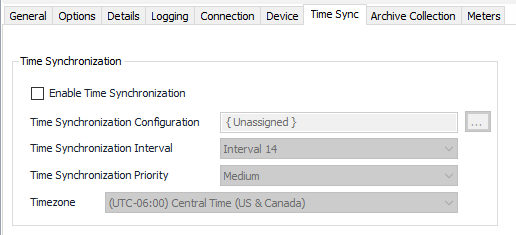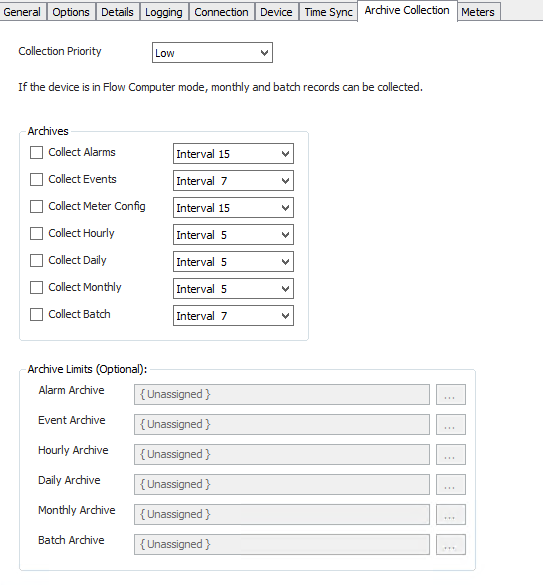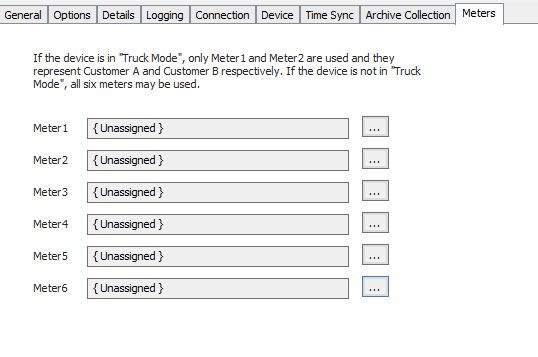| Expand | ||||
|---|---|---|---|---|
| ||||
|
Recommended Configuration Steps
General Tab
| Info |
|---|
| See the General Object Configuration |
...
Options Tab
See the Device Object General Options page.
Details Tab
See the Device Object General Details page.
In addition the "Use Debug Message Validation" option (see below) can be very useful if data is not being retrieved as expected.
Logging Tab
See the Device Object General Logging page.
Connection Tab
...
| guide for assistance configuring the General, Options, Details, and Logging tabs. See the Device Object General Connection/Schedule page |
...
Device Tab
...
| for assistance with the Connection tab. |
Time Sync Tab
Enable Time Synchronization
...
Time Synchronization Configuration
Click to select or create the Connection Object assigned to this device. See the Time Synchronization section for more details.
Time Synchronization Interval
Select the desired Time Synchronization Interval relating to the Schedule object assigned on the Connection tab. Time Synchronization checks occur on the frequency of this interval.
Time Synchronization Priority
- Low. Queues up with other Low priority items.
- Medium (Default). Interrupts Low priority items, and queues up with other Medium priority items.
- High. Interrupts Medium and Low priority items, and queues up with other High priority items.
Timezone
Default = UTC-06:00 Central Time (US & Canada).
Archive Collection Tab
NOTE: Different archive types may or may not be available depending on the configuration of the RTU through RTU vendor software.
- If the Device is in Truck Mode Alarms, Events, Hourly, Daily, and Batch archives are available.
- If the Device is NOT in Truck Mode Alarms, Events, Hourly, Daily, Batch and Monthly archives are available.
Collection Priority
- Low (Default).Queues up with other Low priority items.
- Medium. Interrupts Low priority items, and queues up with other Medium priority items.
- High. Interrupts Medium and Low priority items, and queues up with other High priority items.
Archives
Default = None selected. Select the checkbox next to the type of archive needed (Alarm, Event, etc.) and also select an Interval relating to the Schedule object assigned on the Connection tab. Record collection will occur at a frequency based on the configuration of this interval.
Archive Limits
Click to select or create an Archive Limits for each archive type. See the Archive Limits section for more details.
Meters Tab
NOTE: Different meters may or may apply depending on the configuration of the RTU through RTU vendor software.
- If the Device is in Truck Mode two meters (only Meter 1 and Meter 2) are used and they represent Customer A and Customer B.
- If the Device is NOT in Truck Mode all six meters may be used.