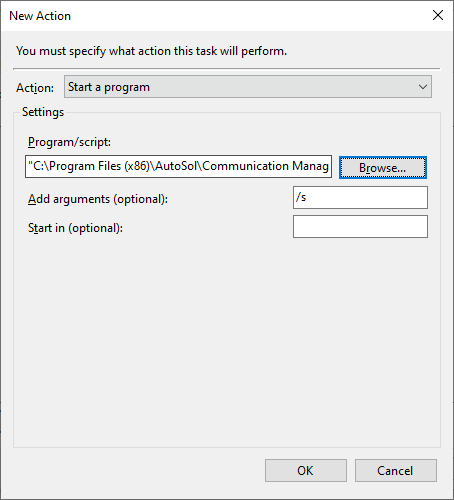Backup the ACM database to an emergency Microsoft Access database.
Overview
The Database page in the ACM Monitor program has a 'Backup now' button to create a backup of the ACM configuration. When this button is pressed, the tables that hold the ACM configuration are copied to a Microsoft Access database. Only the ACM object configuration data is copied. This includes all information required to run ACM and poll field devices. History data that has been collected and stored in the ACM SQL Server database is not copied to the Microsoft Access database.
The data is backed up by a program called 'ExportMDB.exe' that is run when the 'Backup now' button is pressed. This program is located in the Server sub-folder of the ACM installation folder. When ExportMDB is started, it automatically starts the backup process using options found in the local ACM initialization file. ExportMDB always copies the ACM configuration data, but it can also copy other data if configured to do so. Other data that can be copied includes the position of the history collection pointers and the persistent item values. The Items table is not copied by default. The position of history collection pointers is copied by default.
Note
For installations that make use of this backup operation, ACM versions 8.0 and later require the "Microsoft ACE OLEDB 12.0" database driver for the safe mode database. It can be downloaded from Microsoft here. If you have a 64-bit operating system, use the 64-bit version.
Directions
To change these options from their default values, follow these instructions:
- Open the ACM initialization file (named "asiDATA.ini"). The default location for this file is "C:\ProgramData\AutoSol\Communication Manager\7".
- Look for the line that starts with "[DbConnection]" (without the quotes). Add either or both of these lines directly below the [DbConnection] line to change the default behavior:
ExportItems=1 ;(default = 0) ExportArchivePosition=0 ;(default = 1)
Note
It is highly recommended to keep the 'ExportArchivePosition' at its default value. If it is changed to '0' then history data will be re-collected if ACM has to run from the backup configuration database.
Since the ExportMDB program is run by pressing the 'Backup now' button on the database management page of ACM Monitor, it operates as a manual operation. The program would also function correctly if run by an automated task scheduler, although there are user account security issues to consider. If ACM connects to the configuration database using a SQL Server user account, running ExportMDB should work from virtually any account. However, if ACM connects to the configuration database using Windows Authentication, then ExportMDB should be run from the same account that the ACM Data Server service runs in. Also, if the program is run through an automated task scheduler, it should be run with a "/s" command line argument (for silent operation) so it does not show confirmation or error messages and wait for a response.
Scheduling
This task can can be automated using the Windows Task Scheduler or other scheduler of your choice. The ExportMDB.exe is located "C:\Program Files (x86)\AutoSol\Communication Manager\Server" or "C:\Program Files\AutoSol\Communication Manager\Server depending upon your "installation. The required parameter is "/s". If setting up the task in Windows Task Scheduler, the Action will look like this:
For assistance, please submit a ticket via our Support Portal, email autosol.support@autosoln.com or call 281.286.6017 to speak to a support team member.