Overview
*NEEDS MORE INFORMATION
Configuration
General Properties
See General Object Configuration page.
Modbus History Map Tab
Clickto the right of History Point Record Data to view the configuration form below.
Click Add to enter the appropriate number of New Record items.
Click Remove to delete any unwanted New Record items.
Click Tabular Display to view all New Record items at once.
Saving Record Collection Changes
When record editing is complete, Click Close to return to the owning object type. Click the Save button to save any changes made to the record collection.
New Record Configuration
Field Identifier
Default = Unknown. Select the identifier from the Selection form.
Flags or Scale
Default = None. Used for scaling with known factors. Select from the drop-down listing.
Meter Run
Default = Run 1.
Period
Default = Hourly.
RecordId
Name of record in collection.
Register
Default = 1. Register number.
Scale String
For customized scaling. If using customized scaling, Flags or Scale option can be set to “None.” This scale string can further scale the value as the user desires (ex: gain and offset).
Note
If both Flags or Scale and Scale String are used, then the Flags or Scale selected option will be scaled first and then the Scale String entry will be scaled second.
Unit Identifier
Default = Unitless. Select the unit from the unit Custom Unit selection form.
Map Example
For Omni, values are scaled using the following formula: Register 1 value after scale = Register 1 value before scale / scale factor.
Omni totalizer factors can be either 10, 100 or 1000 based on the reading from their registers:
13386: Gross scale factor;
13387:Net scale factor;
13388: Mass scale factor;
13389: Energy scale factor;
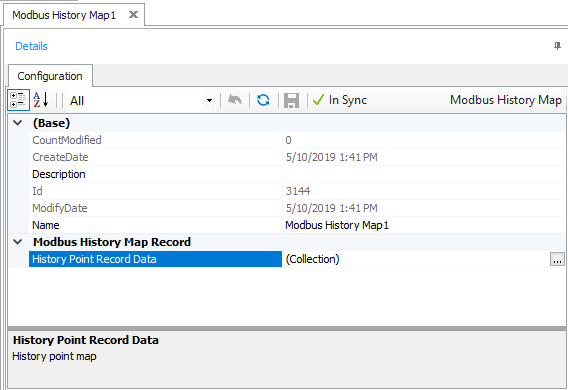

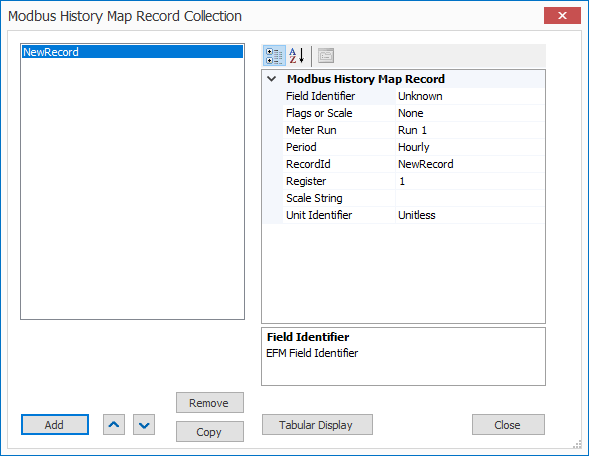
.png?version=1&modificationDate=1551893861325&cacheVersion=1&api=v2)