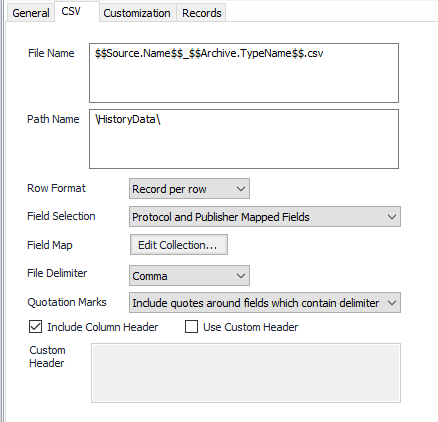...
...
| title | Table Of Contents |
|---|
| Table of Contents | ||||||||||
|---|---|---|---|---|---|---|---|---|---|---|
|
Overview
The CSV output facilitates publishing collected records to comma-separated values files.
Configuration
...
| Info |
|---|
See the General Object Configuration guide for assistance configuring the General tab. |
CSV Tab
File Name
The name for the published file. The default is "$$Source.Name$$$$Archive.TypeName$$.csv"
...
- Protocol and Publisher Mapped Fields . Combines both user defined and device fixed fields.(Default)
- Publisher Mapped Fields Only. Allow for only user defined history items to output with custom column names.
- Protocol Fields Only. Device fixed fields only.
Field Map
Field Map Data is where a Collection is entered. A collection provides a way to include additional fields in the output record, or to give existing fields a different column name.
Configure the Field Map Data by clicking Edit Collection...
...
- Click Add to enter the appropriate number of New Record items
- Click Remove to delete any unwanted New Record items
- Click Tabular Display to view all New Record items at once
- Select the appropriate New Record item
- Click on Field Identifier. The name of the field as published by the protocol module. Select the identifier from the Selection form when the edit icon is selected.
- Click on Output Field. Enter the appropriate name or leave blank.
- Click on Record ID and enter the appropriate name.
- Click Close to leave dialog
...
Default = 60 (minutes). If "Other" is selected above, the publisher will use this value to publish only those records that have a matching period value.
Check all required record types to be published.
...