Log Viewer is a logging utility that captures messages, or trace log information for file storage and/or viewing. Log Viewer is useful for diagnosing problems and verifying communications to devices and other software. The log messages sent to Log Viewer depend on the configuration of ACM. Within the protocol and connection configuration modules are options for logging. When these options are selected, the appropriate messages will be sent to the Log Viewer.
Reference the General Logging for more information about logging. |
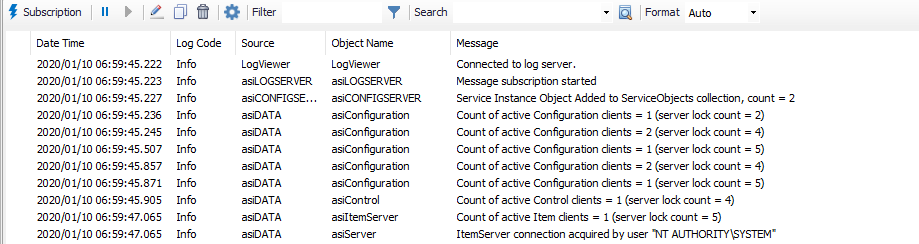
When the "Subscription" ( ) button is clicked, the Subscribe to Log Messages windows displays all device and port objects. The list is grouped by the assigned port in the device object.
) button is clicked, the Subscribe to Log Messages windows displays all device and port objects. The list is grouped by the assigned port in the device object.
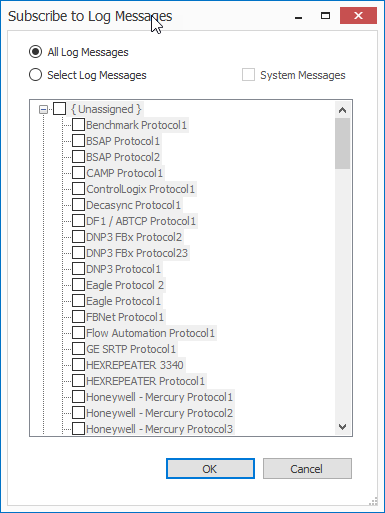
All Log Messages. (Default) Displays all logged data
Click either  to pause or
to pause or  to resume live logging when appropriate.
to resume live logging when appropriate.
|
Clicking the Append Mark button ( ) will insert a marked line in the logger as configured in Settings.
) will insert a marked line in the logger as configured in Settings.
Clicking the copy button ( ) will copy all logged data up to the configured History Buffer Size.
) will copy all logged data up to the configured History Buffer Size.
Clicking the clear button ( ) removes all data from the history buffer.
) removes all data from the history buffer.
Clicking the settings button ( ) will bring up the window below:
) will bring up the window below:
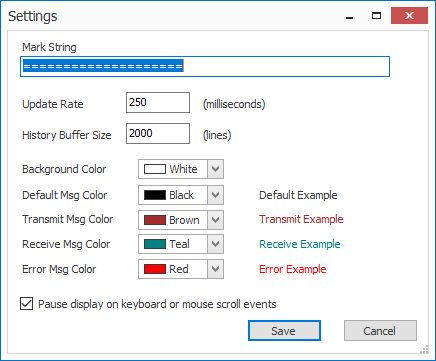
The Settings window
Search

Use this field to search the log for a specific term.

Enter the parameters by which to filter the log here. If enabled ( ), the filter is applied to both real-time and stored log data up to the configured History Buffer Size.
), the filter is applied to both real-time and stored log data up to the configured History Buffer Size.
Filter will apply only to subscribed objects. |
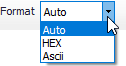
Additionally, right-click the logger to see the following available options: