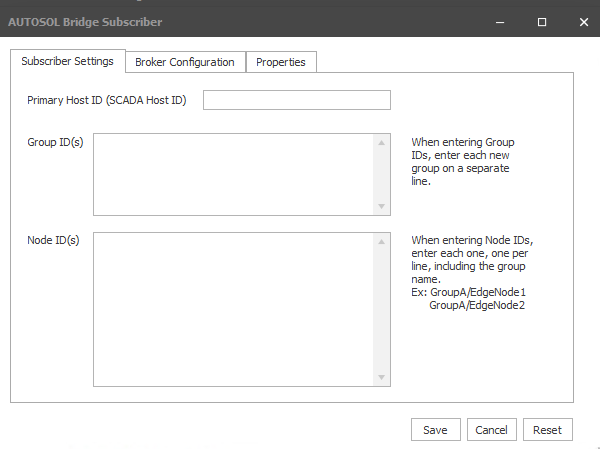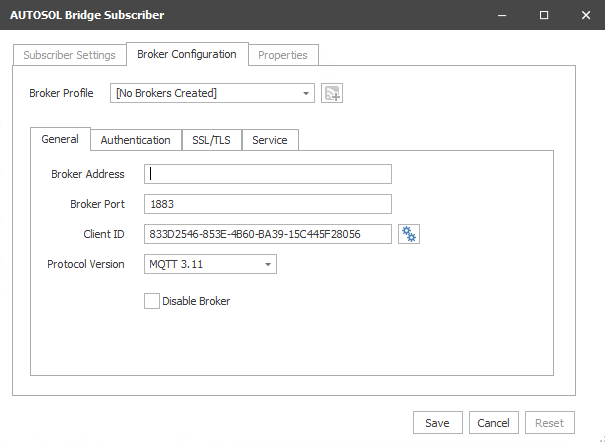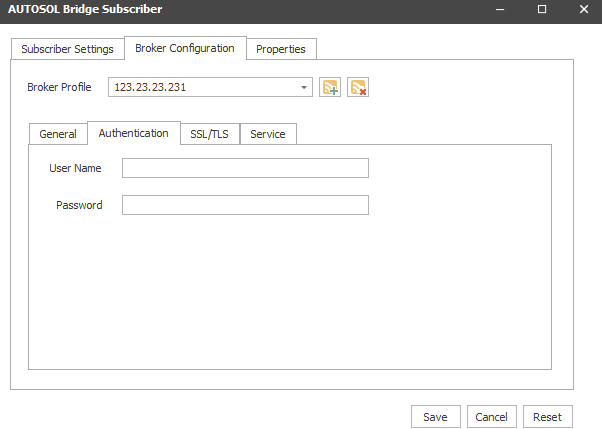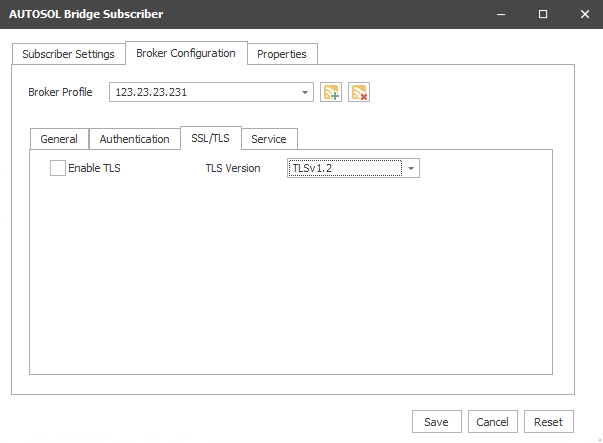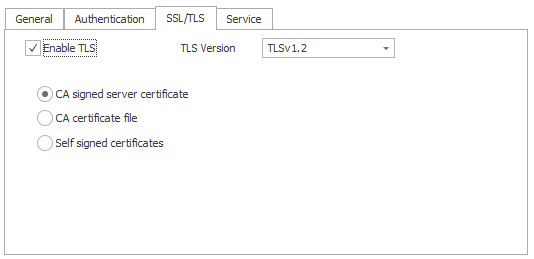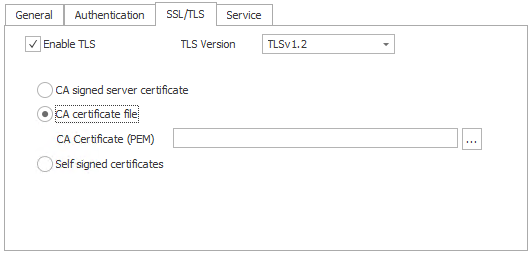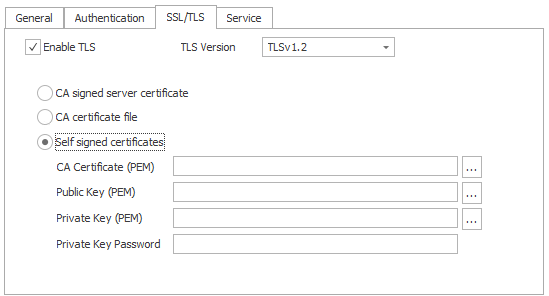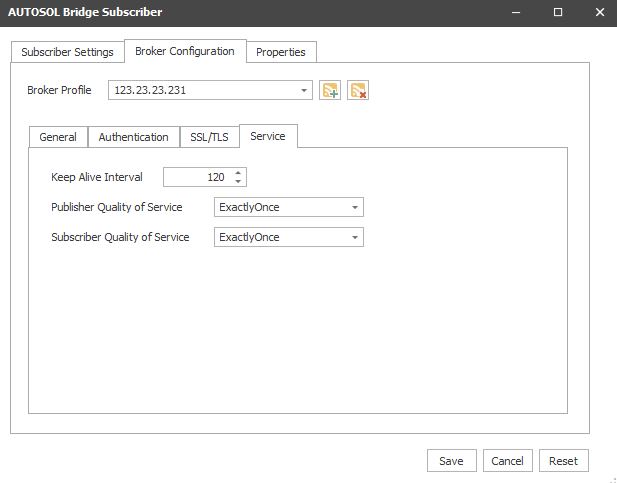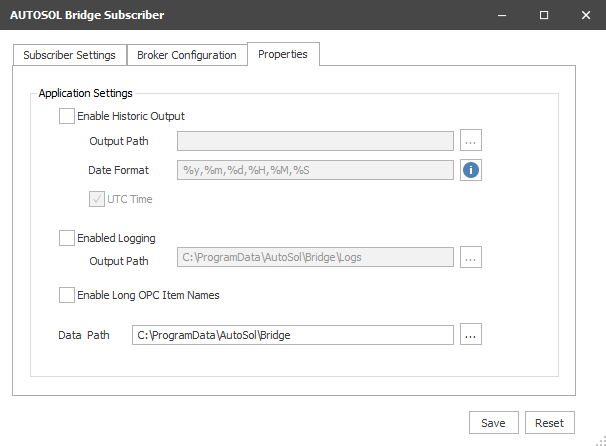| Table of Contents | ||||||||||
|---|---|---|---|---|---|---|---|---|---|---|
|
Subscriber Settings
Primary Host ID
AUTOSOL Bridge has the ability to act as the Primary Client in an MQTT Sparkplug B architecture. If a value is provided here, the STATE topic will be updated when AUTOSOL Bridge connects or disconnects from a broker.
Group IDs
AUTOSOL Bridge has the ability to selectively subscribe to only certain Group IDs. If Group IDs are present in the list, AUTOSOL Bridge will only subscribe to topics that contain those Group IDs. Each new group ID must be on a separate line.
If no Group ID’s are present in the list, AUTOSOL Bridge will subscribe to any Sparkplug B message coming from the broker.
Node IDs
AUTOSOL Bridge has the ability to request rebirths from known nodes on startup. These nodes must be defined here in the format {Group ID}/{Node ID}.
Broker Configuration - General Tab
Broker Profile
The name of the profile. This is also the Broker Address.
Broker Address
The IP address of the broker. This can be entered in both IPv4 or IPv6 format with the current release supporting both TCP and SSL connection types.
Broker Port
The port to be used. Enter 1883 for TCP and 8883 for SSL.
Client ID
The client ID is auto generated but can also be manually updated. A new client ID can be created by clicking the button beside the client ID to meet your requirement.
Protocol Version
The version of MQTT to use when communicating with the broker.
Disable Broker
Allows you to setup the broker properties but exclude it from use until needed.
Broker Configuration - Authentication Tab
User Name/Password
Username and password can be provided when authentication is required for the broker.
Broker Configuration - SSL/TLS Tab
TLS can be enabled or disabled depending on your broker requirements. TLS version 1.2 is the default.
AUTOSOL Bridge currently provides three options for TLS. The options are visible when Enable SSL/TLS is checked.
CA signed Server Certificate
CA Certificate file
Self Signed Certificates
1. CA Signed Server Certificate
CA signed server certificate works when there is already a CA certificate uploaded server side(broker) and if the same is used for client authentication. There is no need to upload any certificate here.
2. CA Certificate file
The CA certificate used in server side (broker) should be used here and must be in PEM format. Intermediate certificates can also be used here but they must be combined into a single bundle in PEM format.
This page has the instructions on how to create and combine intermediate CA certificates using OpenSSL.
3. Self Signed Certificates
This option is used when mutual authentication is needed on both server and client side. The CA certificate which is used on server side (broker) is used to sign the client certificate. The Certificate and Keys must be uploaded in PEM format. A private key password can also be provided if the client certificate is password protected.
Broker Configuration - Service Tab
Keep Alive Interval
The maximum number of minutes the broker and client stay connected without sending a message.
Publisher Quality of Service and Subscriber Quality of Service
...
Properties
Enable Historic Output
Selecting this option will tell the service to make CSV output files for messages it receives where there is Historical Sparkplug B data present. If disabled, no files will be created and that data is simply ignored by the service.
...