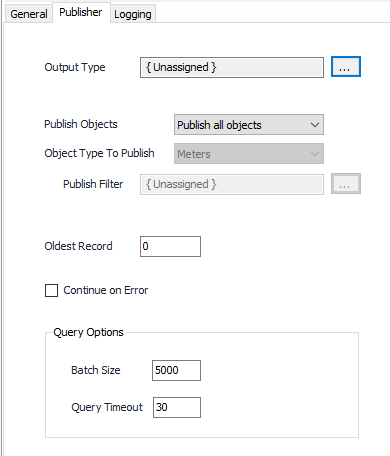...
...
...
...
...
...
| Table of Contents | ||||||||||
|---|---|---|---|---|---|---|---|---|---|---|
|
Overview
A Publisher facilitates the creation of historical outputs from records collected by devices. Each Publisher instance manages its own index marker for device records collected so it doesn't republish or skip records.
...
Following any filter rules, the Publisher operates on batches of records controlled by the index marker that are then processed by the desired output type.
Creating A Publisher
A Publisher can be created using any one of several methods. See Creating Objects.
Configuration
General Tab
...
Each publisher runs in a queue, meaning that only one publisher is running at any given time. Enabled publishers will alternate turns so that each has the chance to publish some records before the next round.
Configuration
| Info |
|---|
See the General Object Configuration guide for assistance configuring the General tab. |
Publisher Tab
...
Output Type
The object assigned that defines the format to be used to publish. Click the button to select or create the output type. Output types are listed below.
| Page Tree | ||
|---|---|---|
|
...
...
| title | Tip |
|---|
...
Publish
...
Objects
- Publish all objects (Default) if you want to publish everything.
- Publish Filtered objects to only publish objects as defined in the selected Publish Filter object. *If this is selected, the Object Type to Publish and Publish Filter fields are enabled.
Object Type To Publish
This option applies an additional filter to any filter assigned in the "Publish Filter" field.
- Meters (Default)
...
- When selected the filter will apply to meter objects.
Devices When selected the filter will apply to device objects.
Info title Example: The applied filter searches for all meters and devices that begin with the letter "A". If "Meters" is selected for object type, all Meter objects that begin with the letter "A" will be published regardless of their Device name. If "Devices" is selected, all records for Devices beginning with the letter "A" will be published regardless of that device's meter name.
Publish Filter
*This is only enabled if "Publish Filtered Objects" is selected.
The object assigned that defines the filtering to be applied. Click the button to select or create the Filter.
...
See Publish Filters.
Oldest Record
Default = 0. The age (in days) of the oldest record that should be published by this publisher. A value of 0 means no limit.
Continue on Error
Default =
...
Not selected. If
...
selected, the Publisher will continue publishing if
...
a data-related error occurs. The exception is file access and invalid SQL commands - the publisher will cease publishing if it encounters these errors.
| Info | ||
|---|---|---|
| ||
This option is beneficial so that ACM can continue publishing in the event a single meter or device fails. |
| Warning | ||
|---|---|---|
| ||
If Continue on Error is checked, gaps in published data can result. |
Batch Size (Default = 5000). The maximum number of archive and meter records the publisher will attempt to query from the internal database for each publish operation.
Query Timeout (Default = 30) Time (in seconds) for database query to time out while loading records to publish.
Logging Tab
Query Details
Select this option to have the publisher log additional details about what is published.
Commands
See Object Commands for how to locate and execute a command.
...
Reset Publish Position
...
Device ID. Provide the object id of the device, or leave blank for all devices or to a use a meter.
Meter ID. Provide the object id of a meter, or leave blank for all meters.
...
Device ID. Provide the object id of the device.
Date/Time. Provide a specific Date/Time.
On this page
...
| Info | ||
|---|---|---|
| ||
The Batch Size is not the total number of records to be returned. There are three sets of records that will be returned on one retrieval that may impact the total record count: archive, meters and liquid products.
|
Query Timeout (Default = 30) Time (in seconds) for database query to time out while loading records to publish.
| Info | ||
|---|---|---|
| ||
Frequent timeouts usually indicate that more data is being requested than the database can process in that amount of time. The query timeout may be increased, but smaller batch sizes run more quickly, more frequently and tend to yield overall faster publisher time. |
Logging Tab
Query Details
Select this option to have the publisher log additional details about the publisher's progress through the database. It will show what range of records it's processing or whether it is caught up.