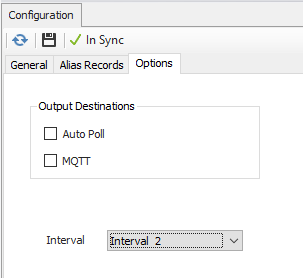Overview
The Alias Group object allows custom item names to be linked to protocol item names. This is particularly useful with numeric item names.
Alias Items and Groups
To create an alias for use at the $Server level for register 5176 which is "Mass" for the Modbus Omni Protocol, the Alias Name would be entered as ‘ModbusOmniDevice.Mass’ (including the device name), and the corresponding item name would be entered as ‘ModbusOmniDevice.5176’ (also including the device name). Server level alias groups are created on the Aliasing An Alias Group can be created for use with a single device, a group of devices of the same protocol (if the item names are the same for devices of the protocol), or for the ACM server. Device level alias groups are assigned on the "Options" tab of the device, and a server level alias group is assigned on the "Aliasing" tab of the $Server object.
An alias group can also be created for use with a single device or can be created for a group of devices of the same protocol if the tags are the same.
| Info |
|---|
| Alias item names at the device/protocol level MUST NOT include the device name, only the item name. |
Using the same example as above, an alias name at the device/protocol level would be entered as ‘Mass’, and the corresponding item name would be entered as ‘5176’. An OPC Client that wanted Device objects may have multiple alias groups while the $Server object can have only one.
Device Level Alias Groups
To add a device level alias to an Alias Group, enter the alias name to be used by OPC clients and the protocol item that it represents. For example, to create an alias for the Modbus register 5176 of an Omni Modbus device, use the alias name "Mass" and the item name "5176".
| Info |
|---|
| In an OPC Client, the item must include the device name. e.g. To retrieve the Mass value from a device named "ModbusOmniDevice", the OPC Item would be "ModbusOmniDevice.Mass". |
| Anchor | ||||
|---|---|---|---|---|
|
When an alias group is assigned to the $Server object, it is the only alias group used by ACM - overriding all other alias group assignments. To create an alias for use at the server level, the item name property must include both the device name and the item name. A $Server alias object can use a string in any format for the alias name, but the item name must contain the device name and the item name. Using the same example from above, an alias for register 5176 could be entered as "ModbusOmniDevice.Mass" or "MassFromOmniDevice". The item name would be entered as ‘ModbusOmniDevice.5176’ (including the device name).
| Info |
|---|
| When using server level alias groups in an OPC Client, the item must not include the device name. e.g. To retrieve the Mass value from the device named "ModbusOmniDevice |
...
| ", the OPC Item would be "MassFromOmniDevice". |
Item Modifiers
Item modifiers and item scaling can be used in alias groups, with but the modifier will must be appended to the item name and NOT the alias name. For example if the raw value returned for Mass is 2500 and the scaled value should be .25, the alias name might be entered as ‘Scaled Mass’ and the item name would be entered as ‘5176{SG:.001,0}’. For more information on item scaling, please see Item Scaling section.
Configuration
...
| Info |
|---|
See the General Object Configuration |
...
guide for assistance configuring the General tab. |
Alias Records
Edit Records
Click the Edit Records button to open the Alias Record Collection dialog box to add the alias names and item names.
...
The name by which the item will be referenced. Modifiers and scaling are not allowed on the Alias Name. Max Length: 255 characters.
...
| Info | ||
|---|---|---|
| ||
When record editing is complete, Click Close to return to the owning object type. Click the Save button to save any changes made to the record collection. |
| Anchor | ||||
|---|---|---|---|---|
|
Output Destinations
All items in the alias group are sent collectively to the selected destination..
ACM Mobile: Sends the items to ACM Mobile app user
...
- Auto Poll: When checked, ACM will advise the items in the Alias Group and poll them on the interval specified, even without being advised by an external client.
- MQTT: When checked, ACM will publish the items in the Alias Group via MQTT after they are polled (using the broker settings configured in ACM Monitor).
Interval
This is the schedule interval that is applied to the items in the alias group. If the interval is configured as "Unassigned", then the items will be polled on interval one of the schedule used by the device they belong to. If the interval is configured as something other than "Unassigned", for example "Interval 2" then the items will be polled on the selected interval (interval two in this example) of the schedule used by the device. Selecting a specific schedule has the same effect as adding an interval number to all the items with text like "<I2>".
| Info |
|---|
| If items within the alias group already have an interval number applied to the item name, that interval will be used for those items even if the Alias Group's interval is different. |
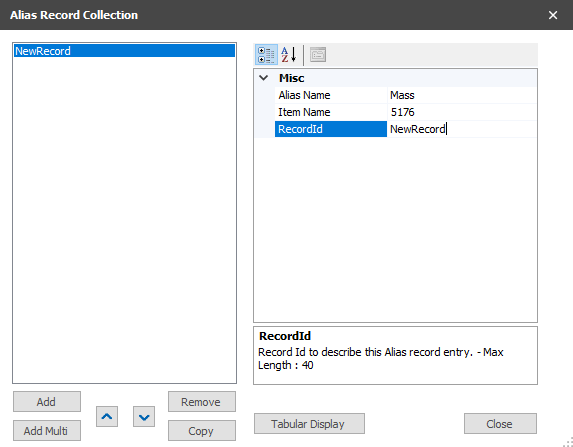
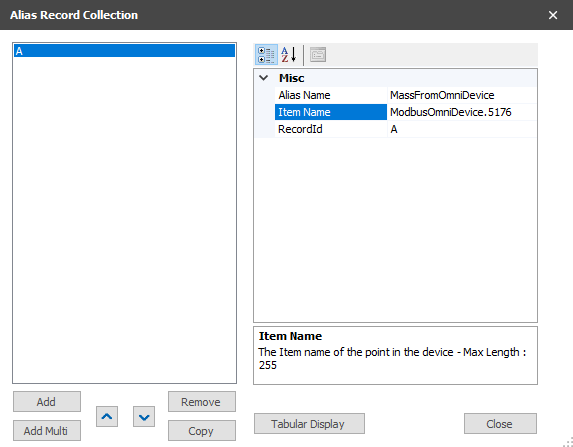
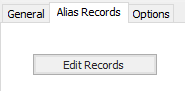
.png?version=1&modificationDate=1602621337225&cacheVersion=1&api=v2)